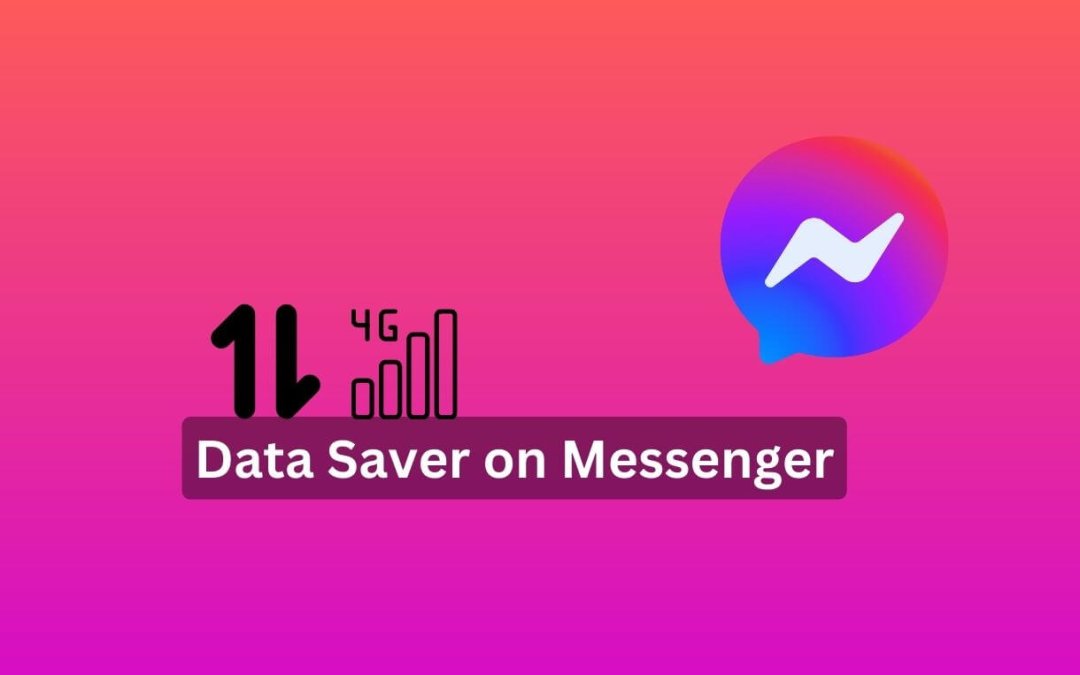Facebook Messenger is one of the most popular messaging apps, with many people using it for various purposes, including chatting, business, and entertainment. The app has a data saver feature that can help save data usage while we are talking and sharing photos and videos using the app.
It is especially useful when you have limited data or a slow internet connection. By enabling this feature, you can save up to 40% of your data.
Automatic downloads of pictures and videos can be annoying when data is limited, so the data saver feature can be helpful.
How does a Data Saver Work in Messenger?
The data saver feature in Messenger helps to reduce MB usage by not automatically downloading images and videos but doesn’t affect text messages.
The images and videos will not vanish by default, but users need to tap on them to view them. The data saver mode also loads images and videos in lower resolution, which can help to save data usage.
When you receive any pictures or videos, you will see a message that says, “Tap to view image/video.”
Benefits of Using Data Saver in Facebook Messenger
If you are concerned about your data usage, then this mode is made for you. It helps to save data by not downloading images and videos automatically. Not only that, it has numerous benefits.
Reduced Data Usage: It reduces data usage, which indirectly saves you money.
Improved Performance: It restricts the background running of messenger apps that consume data; thus, it helps to improve its performance.
Reduced Battery Drain: It does not allow you to view images or videos automatically and reduces battery strain.
You can enjoy these benefits by simply turning it on.
Also Read: The Best Android Development IDEs
Step-by-Step Guide to Enable Data Saver Mode on Messenger
Did you know that Facebook Messenger has an amazing feature to save your data? If not, you’re in the right place. We’ll explain the feature and guide you through enabling it.
Data Saver is a feature that shows videos and photos in lower resolution, requires you to tap on pictures to view them, and uses fewer data during calls. This is how it saves your data.
Here’s how to enable data saver in messenger on Android and iPhone:
1. Open the Messenger app on your mobile device.
2. Tap on your profile picture. You’ll be taken to your profile, where you can make the edits you want. Go directly to the Data Saver option.
3. Tap on “Data Saver.” You’ll see a toggle button to On/Off.
4. Touch the toggle button to enable it.
Now you’ve turned on Data Saver. It’s an amazing way to save your data if you’re concerned about it, and it can also extend your battery life.
How to Disable Data Saver in Messenger?
The data saver setting is designed for those who have limited data and want to use Messenger more than other apps. You can disable this setting if you have WiFi and an unlimited data package. The steps to disable it are similar to enabling it:
1. Open Messenger’s settings.
2. Tap on “Data Saver” from the various options.
3. Now, touch on the toggle button to disable the setting.
You can turn off the data saver mode by following these simple steps.
FAQs
A: After enabling this feature, you can save up to 40% of the data usage by messenger. It designs to stop the automatic downloading of images and videos.
A: No, Messenger does not provide any customization options for it. You can only toggle it on or off.
A: Yes, Messenger Lite also has the Data Saver feature that reduces data usage while using the app. However, the Lite version already uses less data than the original version.
A: Yes, enabling Data Saver may affect the quality of your audio or video calls. It reduces the quality of audio and video to save data.
Conclusion:
The Data saver helps greatly for those who have less data and want to use Messenger without running out of data quickly. If you want to save even more data, you can use the Messenger Lite app.
Enabling this is essential to save your data, but you don’t need to turn it on if you use Messenger over Wi-Fi or have unlimited data. This feature is more beneficial for those who use Messenger on mobile data.