Facebook and WhatsApp are both popular social media apps from Meta. The former helps share memories and events, while the latter helps communicate. So, if you require both features for various reasons, you can add a WhatsApp button to your Facebook page.
Let’s understand it clearly. If you have a personal account, then using Facebook and WhatsApp separately will suffice. However, what to do if you operate a business and have a page?
Well, you can still use messaging feature from FB. However, it is best to redirect the customer to WhatsApp for better and more secure communication.
And Meta allows you to connect both platforms seamlessly. You can even post an advertisement on your post and ask viewers to contact you on your WhatsApp account.
So, this article will explain the steps to add a WhatsApp button on a Facebook page and a handful of helpful tips. Let’s also learn to tag someone on a Facebook comment if you have time.
What is a WhatsApp Button on Facebook?
The WhatsApp button on Facebook is a clickable button or link that directly opens a conversation with that person or business on WhatsApp.
This button lets users connect the two different platforms seamlessly. Remember, this feature is only available for Facebook business pages. So, you can’t have it on a personal account.
Furthermore, this button only works when your followers or customers have the WhatsApp application or its web version on their device (Smartphone or PC).
So, when a person sees your page or post and clicks the “WhatsApp” button, they will open their respective account and automatically initiate a new conversation with you.
Now, whether it is a casual query, troubleshooting support, buying a product, etc., they can ask you with a message, and you can reply in your time.
There is no need to go through your inbox in your FB account; it helps you filter spam and bots easily.
Furthermore, since only genuinely interested people will open their WhatsApp accounts to contact you, there is no need to deal with unnecessary people.
Also Read: How To Know If Someone Unfollowed You On Facebook?
Can You Add a WhatsApp Button to Your Facebook Page?
Yes, you can add a WhatsApp button to your Facebook page anytime you want.
Any users (followers or customers) can tap on that button to start a conversation with you on a separate platform; pretty crazy, right?
This is possible because Meta owns both platforms, and you don’t need to worry about data and privacy breaches.
Of course, they must have WhatsApp installed (or a web version) on their device for this to work. After all, how can you communicate if you don’t have this account?
Before adding a WhatsApp button, you must first connect both platforms and accounts. Without connecting them, you cannot redirect customers to another side.
Also, since you primarily use this for business purposes, you shouldn’t use personal numbers. Use a separate number for business purposes instead.
Once both accounts are connected, FB will prompt you to add a WhatsApp button on your page. You can also manually add or remove it at any time.
Furthermore, you can also display this button on your posts and promote it as you like. So, how to use it depends on your imagination.
Why Should You Add a WhatsApp Button to Your Facebook Page?
You should add a WhatsApp button to your Facebook page for instant and direct communication, convenience, customer support, a mobile-friendly environment, etc.
It can also act as a promotional tool that helps build trust among your users. Furthermore, it is a perfect way to filter out spam, bots, and lazy unrelated users.
Remember, anyone can message you on Facebook, whether they are interested in your content or not, out of curiosity. But if they need to contact you on WhatsApp, only relatively serious users will contact you.
It immensely helps save your time and effort. And when you communicate personally, they will feel closer and trust your product.
Over time, you might even make a deeper connection and increase your contacts; who knows?
Likewise, you aren’t abandoning other features by adding this button to your page. It is an extra perk. So, you can also add a website on your page, communicate differently, and use all other features alongside.
Generally, this button is an excellent choice for small businesses or short-term promotion campaigns. No need to create a separate customer support team and deal with everything in a single account.
How to Add WhatsApp Button to Facebook Page
You must first connect both accounts to add a WhatsApp button to the Facebook page.
So, let’s learn the step-by-step process for this using a Smartphone and PC so that you can do this with any device you have.
Using Mobile App
Follow the steps below on your Android or iOS (iPhone or iPad) device to add a WhatsApp button on a Facebook page.
1. First, launch the Facebook or Lite application on your Mobile Phone and sign into the account where your page is located.
Note: You must be an Admin to add this button on a FB page.
2. Next, press the hamburger menu, tap Profile picture next to your username, and select the page account from the list.
3. Once inside your page, tap the menu icon again and select “Settings” under “Settings & Privacy.”
4. After that, press the “Linked accounts” option and choose “WhatsApp.”
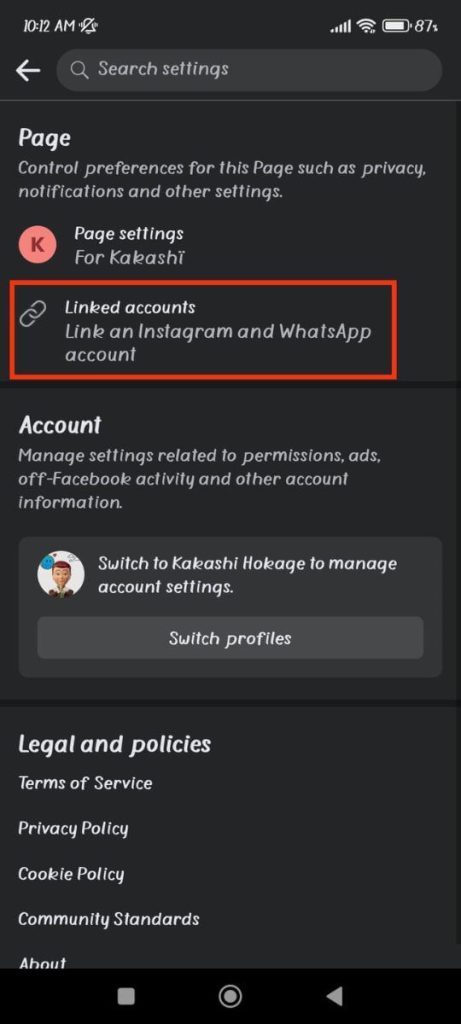
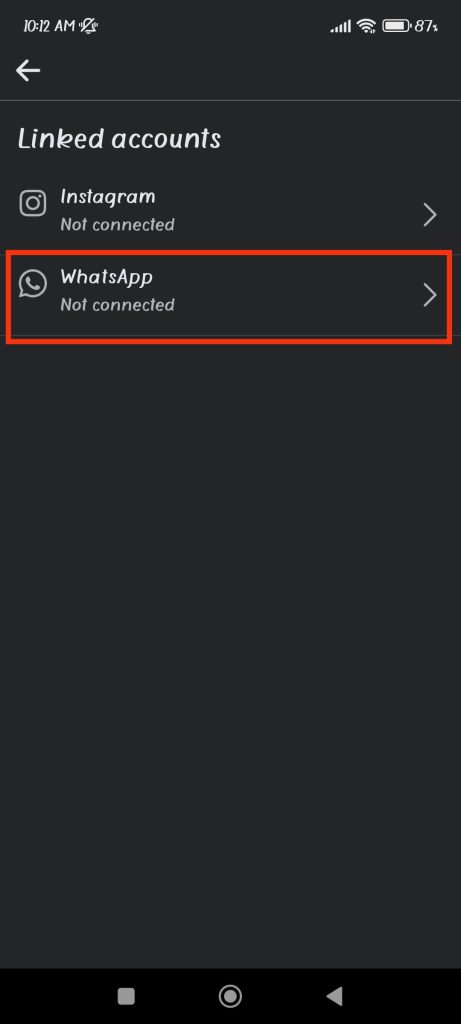
5. Now, type your active phone number and press the “Send code to WhatsApp” button below.
Remember to correct the country code to avoid issues. Also, you can use both personal and business WhatsApp numbers for this situation.
6. Finally, copy that code from your WhatsApp account and paste it into the confirmation page on Facebook.
You will now see a text saying, “Your accounts are connected” on the next page. So, press the “Done” button below.
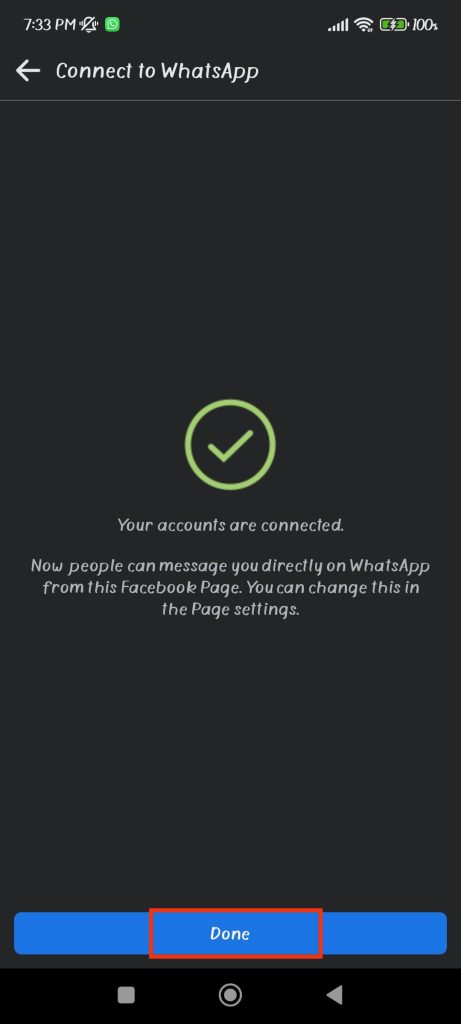
Now that the accounts are correctly connected let’s add the WhatsApp button to your page. For this, follow the steps below carefully.
1. First, go to your page profile by tapping the username or icon.
2. Next, tap three dots below the Profile pic, choose the “Edit Action button,” and then press the “Edit buttons” option.
3. Finally, check the box next to “Send WhatsApp message” and tap “Save” from below.
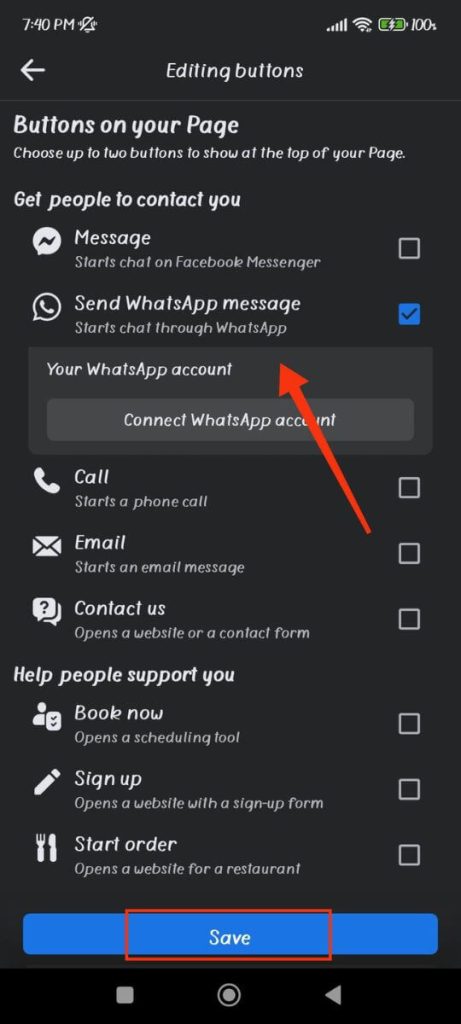
This will immediately add this button to your page profile. You can confirm it by pressing the three dots on the profile page and selecting the “view as” option.
Remember that you won’t see this button under the “Editing buttons” page on Facebook without connecting to your WhatsApp account. So, you must link both platforms first to get such a button.
Note: Sometimes, this may appear automatically after linking the accounts. So, you don’t need to re-add it in such a case.
Using Dekstop App
Follow the steps below on your computer or laptop to add a WhatsApp button to your Facebook page.
1. First, open your FB page, click the profile icon from the upper right corner, and select ‘Settings‘ under ‘Settings & Privacy.’
2. Next, press the “Linked accounts” option from the left panel.
3. Now, choose “WhatsApp” and type your phone number on the right panel.
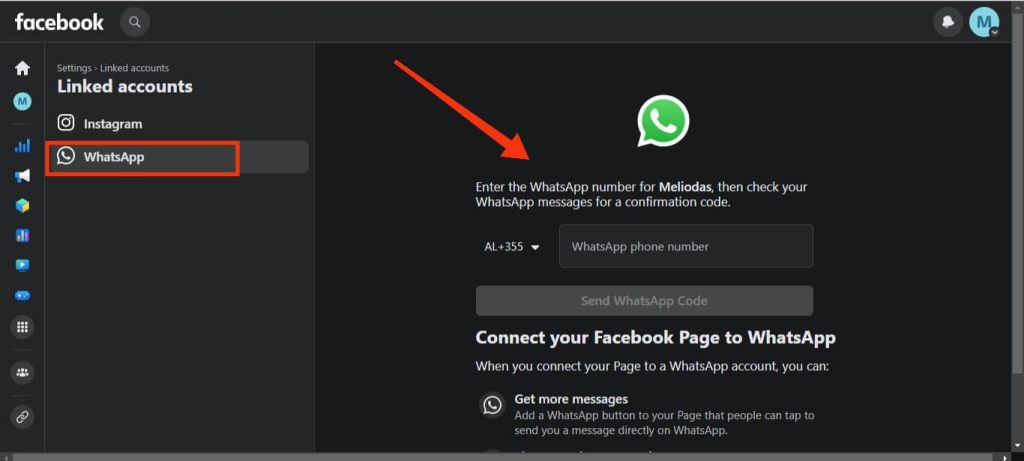
4. Then, copy and paste the code after pressing the “Sends WhatsApp code.”
This will connect both accounts immediately.
5. You will now receive a prompt asking you to add a button. So, press the “Add button” option below to make it appear on your page profile.
Now, people can see the WhatsApp button on your page when visiting. They can click on it to open a new conversation on this app.
Note: If you forget to add a button from the prompt above, you can go to your page profile and press the three dots below the cover photo.
Now, select the “Add action button” and choose the “Change button” option. Next, click the “Send WhatsApp message” and press “Save.”
This will help you get that button on your page immediately.
How to Remove WhatsApp Button from Facebook Page
Sometimes, you may want to remove the WhatsApp button from your Facebook page. You can do this by disconnecting both platforms.
For this, open your FB page and go to Settings & Privacy >> Settings >> Linked accounts >> WhatsApp.
After that, press the “Disconnect” below the “Your WhatsApp number” heading.
Now, confirm it on the prompt, and that button will be removed from your page immediately. It will also unlink both accounts.
Remember that disconnecting the number like this also deletes your number from the About section.
Likewise, if there was any post or ad with such a button before, it would become invalid and paused. So, be careful before choosing to do this.
How to Add WhatsApp Phone Number to Facebook Business Page
You can also manually add your WhatsApp phone number to your page’s About section. People can note that number and contact you separately if needed.
So, let’s look at this process for a Smartphone and PC below.
Using a Smartphone:
Go to your page’s profile, tap the three dots below the picture, and select the “Edit‘ next to the “Contact info” heading.
Next, press the “Add social link” and choose “WhatsApp” from the list.
Finally, add your active phone number to the “Account name” section, and tap the “Save” button below.
Your number will now appear in the “Details” section with the WhatsApp icon.
Using a PC (Windows or Mac):
First, click the “About” option on the menu below the profile picture on your page.
Next, scroll down and press the “Add a social link” option below the “Websites and social links” heading.
Now, from the drop-down menu on the right side, select “WhatsApp” and enter your phone number.
Finally, press “Save,” and you are done. You can see the number in your Intro section now.
How to Change WhatsApp Number on Facebook Page
You may sometimes want to change your WhatsApp number on Facebook for various reasons.
To do this, launch the FB page account on your device and go to Settings & Privacy >> Settings >> Linked Account, and choose “WhatsApp.”
Now, click the “Change” button next to your number. After that, edit the number to a new one and press the “Send code” button below.
Finally, copy and paste the code, and your number will be changed immediately.
Remember, once you change the number, all the messages from your FB account will appear on new accounts. But old ones won’t get transferred. So, be sure to inform your customer about such a major change.
How to Add WhatsApp Button on Facebook Posts
You can also add a WhatsApp button on Facebook posts. For this, you must link both your accounts.
So, open your FB account and create a new post. Before adding anything, click “Add to your post” (three dots for a Smartphone) and select the “Get WhatsApp messages” option.
You can also first create your post, add a photo or anything you want and then select this option. By pressing it, you will get a button below your posts immediately.
Remember, you must have connected both accounts; otherwise, it will ask you to add a number.
After selecting this button, please write your content as you like and post it on your Facebook page. People can now tap on the WhatsApp button to communicate directly.
FAQs
You may be unable to connect WhatsApp to your Facebook page because it is already linked to another FB account due to a technical error, etc. So, make sure to use a fresh account and refresh your app and internet to solve this issue.
No, you cannot customize the appearance of the WhatsApp button on your FB business page.
No, you can only add this button to a business page on Facebook. For a personal account, it won’t work.
Final Thought
In conclusion, adding a WhatsApp button to a Facebook page is very easy. First, link both accounts and then add CTA (Call to action) button to your page profile from settings.
Additionally, you can also have this button on your individual posts and redirect your customers.
Overall, use this feature to your advantage, and make sure to have fun. While at it, let’s also learn to unfollow everyone on Threads.

