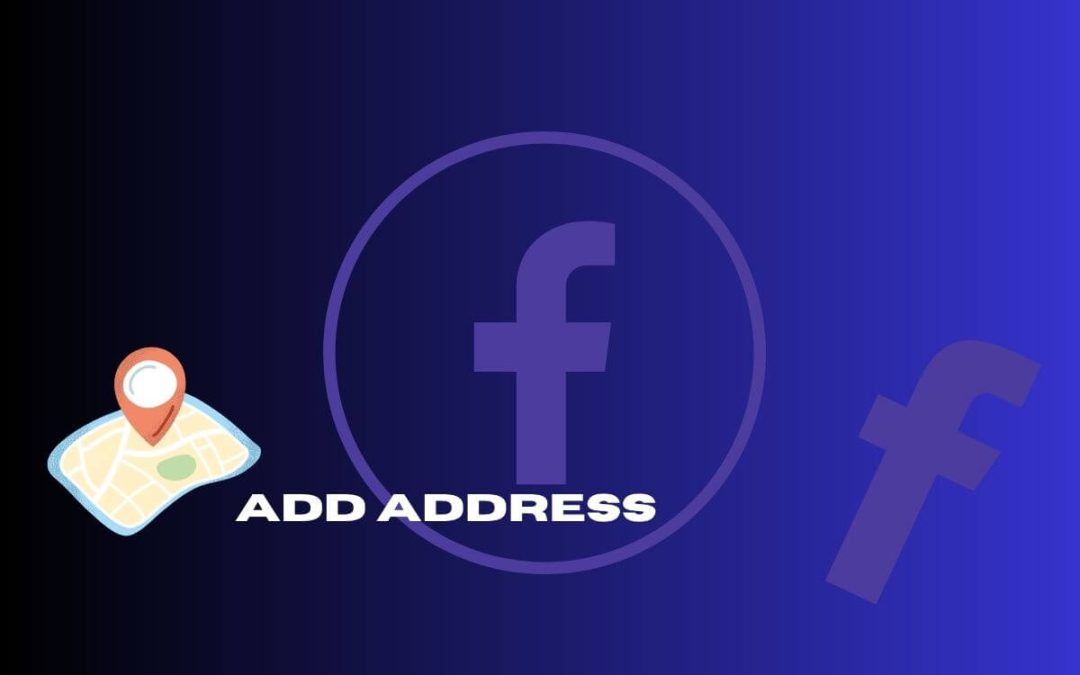There are many factors you need to consider to operate a page smoothly. Likewise, your About section should contain sufficient information about you and your brand. Out of which, you shouldn’t forget to add an address to your Facebook business page.
Remember, there are many information you need to show on your page to function properly. Without such data, your followers will struggle to connect with you and may even lose trust in your brand.
For example, it is necessary to add an email and other contact info on your page for better communication, and add a website, if you have one, to redirect followers.
Likewise, without a correct address on your page, it is impossible to determine whether you are genuine.
So, without further ado, let’s learn to add an address to your Facebook business page so that people will know where to find you in the real world.
What is Your Facebook Page Location or Address?
The location of a Facebook page means the real-time address of an organization or influencer that operates it.
There are many types of business pages on social media. Some deal with selling products (physical or digital), and some involve sharing ideas and thoughts.
Whatever the type, there is always someone or an entity behind it. And it must have an address in real life.
Such location is necessary for local searching, verification, check-ins from Facebook, proper business details, ad targeting, and so on.
For instance, if you want to add a donate button on a Facebook page, you must include your correct location.
So, not only is this info necessary to provide correct details about your page to your followers, but it is also a must-have to get recognition by Facebook.
Furthermore, a business without a location is untrustworthy and will negatively impact its activities.
Overall, to gain trust, provide contact info in the real world, and get recognized, you should set your location or address on your page.
Can you Add the Address/Location to Facebook Page?
Yes, you can add the Address/location to your Facebook page as your contact address. People can use such info to find your business in the real world, send you mail, etc.
Remember, not every page is related to an entity, and it may not have a proper address. If you are a person operating a business profile, you may not be comfortable sharing your exact location.
In such a case, adding only the country or city you are currently in may suffice. So, depending on the page type, the location also needs to be adjusted.
Of course, if there is verification required by Facebook for any reason, you can provide them with your exact location then.
However, a business page dealing with a large number of customers must provide a detailed address of their entity. It can build genuine trust among the followers.
And Facebook also allows you to add a detailed map address in this section. So, people can easily use that map to find you.
Including your address, town/city, ZIP code, and neighborhood is beneficial for a professional page. So, consider adding all of them if possible.
Also Read: How To Add Shop Button On Facebook Page?
How to Add Address to Facebook Business Page
Adding an address or location to a Facebook page is very easy. You just need to go to your About section and type it out. However, you must first know the proper location of your business.
To do this, you need your country name, city/town, ZIP code, and any nearby neighborhood to locate it better. After that, let’s learn to put this info using a Mobile Phone and a PC (Windows or Mac).
On Mobile App
Follows the instructions below on your Android or iOS (iPhone or iPad) device to add an address/location on your Facebook business page.
1. First, open the Facebook or Lite application on your Mobile Phone.
2. Next, go to your business page profile.
Note: You must be an Admin (or with similar roles) to add or change the address of a page.
3. After that, tap the “…see your about info” on the “Details” section below the horizontal menu.
4. Then, tap the “Add Address” option below the “Contact info” header.
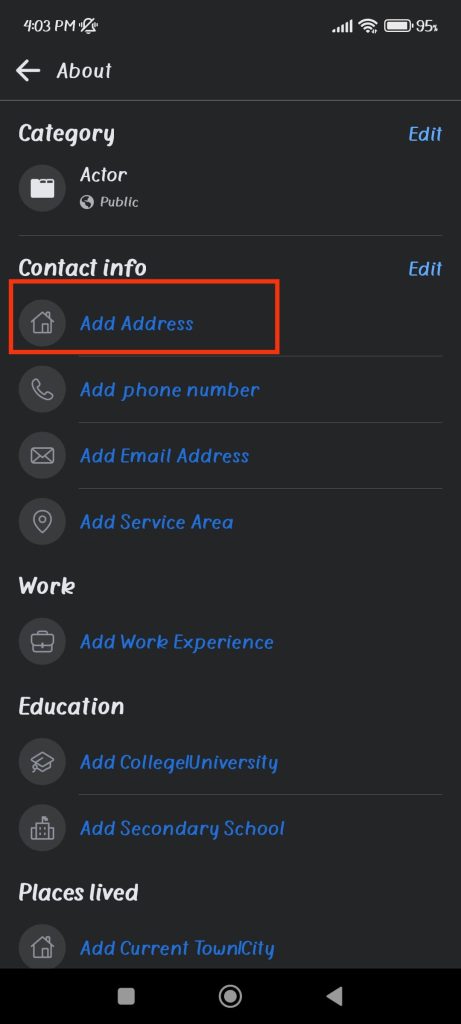
5. Now, you need to put your location according to the category.
First, tap “Add street,” type the name and press the “save” button from below. You can do the same for the “Add postcode.”
Also, the “Add street” and “Add postcode” are optional, and you can ignore them if you don’t want to include them.
However, you must add your town/city since your page at least needs a general location.
So, tap the “Add town/city” option and type the name of your city or country on the search bar.
Now, select a proper location from the list available. Then, press the “Save” button below.
6. After that, tap the “Map” section and properly show your location on the map with the pin icon. You can tap “save” after the map is ready.
7. Once you add the street name, town or city name, postcode, and map, you can finally press the “Save” button below.
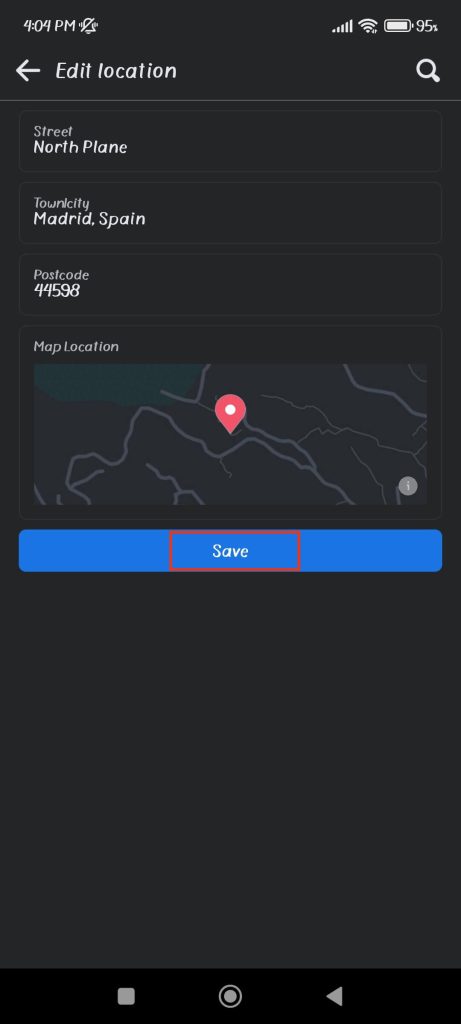
This will immediately update your contact info on the About page. Remember, your address on a page is public by default. So, be careful before providing such details.
On Desktop Web App
Follow the step-by-step guide below on your computer or laptop to add the location to your Facebook business page.
1. First, open Facebook.com on your desktop web browser and go to your page profile.
2. Secondly, click the “About” tab from the horizontal menu below your profile picture.
3. Next, press the “Add your address” option on the “Contact info” section.
4. After that, type your full location on the respective input field.
You can type the street name in the “Address” input field. For “city/town,” write the correct town or country name and select from the list.
Likewise, include the ZIP code and neighborhood on their input box.
Remember, the address, ZIP, and neighborhood are optional, but you must add your city/town name.
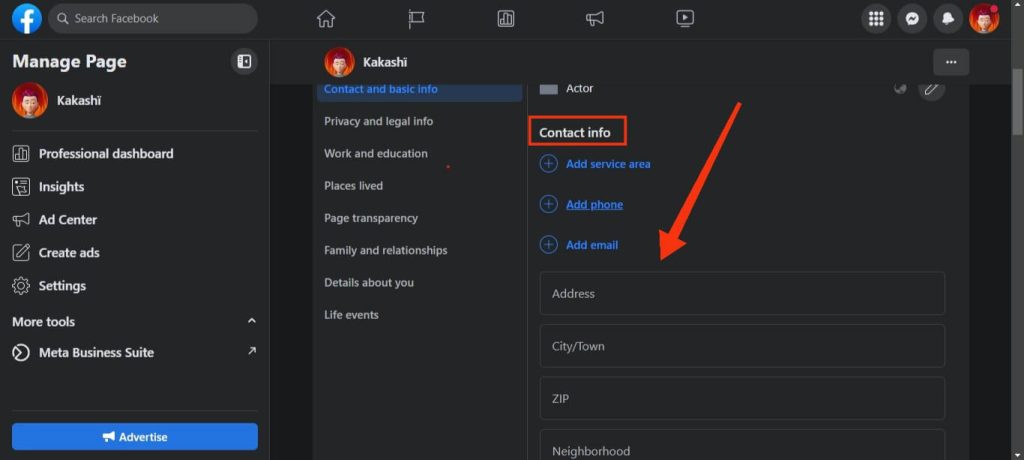
5. After typing your location, you can then add a detailed map from below.
To add your whereabouts on the map, just drag it across and scroll your mouse to zoom in and out. You can also use the “plus” and “minus” signs at the top left corner of the map for zooming.
Once you find your page location, click that place once, and you will see a pin icon.
6. Finally, you can click the “Save” button below, and your location will be added successfully.
People can now find it in your About section and can view the map for better understanding.
How to Edit/Change Facebook Page Address
Sometimes, you may need to edit or change the page address because of mistakes or relocation of the business.
To do this, go to your business profile and open the “About” section. Next, tap the “pencil” icon next to your address under “Contact info.”
Now, you can edit and change the address as you like. Finally, recheck it and press the “save” button below.
You can change the page address anytime you like by following the steps above. However, you shouldn’t change it frequently since it will give a false impression among followers.
How to Remove Address from Facebook Page
If you want to remove the location from your page completely, you can do so using a desktop computer. It isn’t possible to completely remove it from the mobile app.
So, follow the steps below on your desktop to remove the location on a Facebook page.
1. First, click the “About” option from the menu below the profit photo.
2. Next, press the pencil icon next to your current address.
3. After that, clear all the input fields. Press “backspace” on your keyboard and remove all the text on this page.
No need to do anything to the map section.
4. Finally, press the “Save” button to remove your address immediately.
You can always add the location back whenever you want by following the previous instructions.
How to Find the Address of a Facebook Business Page
To find the address or location of a business page, you first need to go to their profile. You can click the username to access it.
Once on the profile, you can see the address of a page in the Intro section below their profile image. For Smartphones, look below the “Details” section.
If you want to see the precise Map of that location or view it more clearly, you can tap or click it.
Now, to navigate to that spot from your place, press the “Get directions” button (for PC) or the “Open in Maps” option (for Mobile app).
Note: You can only find the address of a page if the owner has added it to their profile.
Can you Add Multiple Addresses to your Facebook Business Page?
No, you cannot add multiple addresses to your Facebook business page as the main contact info. There can be only one location that acts as your headquarter.
However, you can put your current city, hometown, etc., from the “places lived” section on the About page. But, for contact info, only one address is allowed.
This doesn’t mean you can’t manage multiple branches of your company with different whereabouts on one business page.
There are many third-party application that lets you easily do that. So, all you need to do is to do a little research.
How to Hide Address/Location on Facebook Business Page
You cannot completely hide your address/location on the business page once adding it unless you delete it.
However, you can still hide the street and ZIP code of your location using a Smartphone.
For this, go to your About page and tap the pencil icon next to the location. Next, press your Street name, select the “My page doesn’t have a street” option, and tap “Save.”
Do the same for ZIP/Post code by selecting the “My page doesn’t have a postcode” option.
Finally, save it, and people will now only see the city/town as your whereabouts.
Note: If you don’t want to show the location, delete it completely using a desktop web browser.
FAQs
You may be unable to add a business address to your page because you are not an Admin or the location is incorrect. So, check the account role and your whereabouts before trying to do this.
Your location may not appear on your business page because of technical issues, server errors, and incorrect/missing addresses.
You can only put one primary address (headquarters position) on a business page as your contact info.
Wrapping Up
In conclusion, adding an address to a Facebook page is very easy. It’s just that the level of detail you want to show as location depends on your page type and business.
However, every FB page must at least shows the city/town they are located. It will make you appear professional and will help you gain more trust.
Finally, this concludes this topic. If you’re interested, learn more about a Facebook business page here.