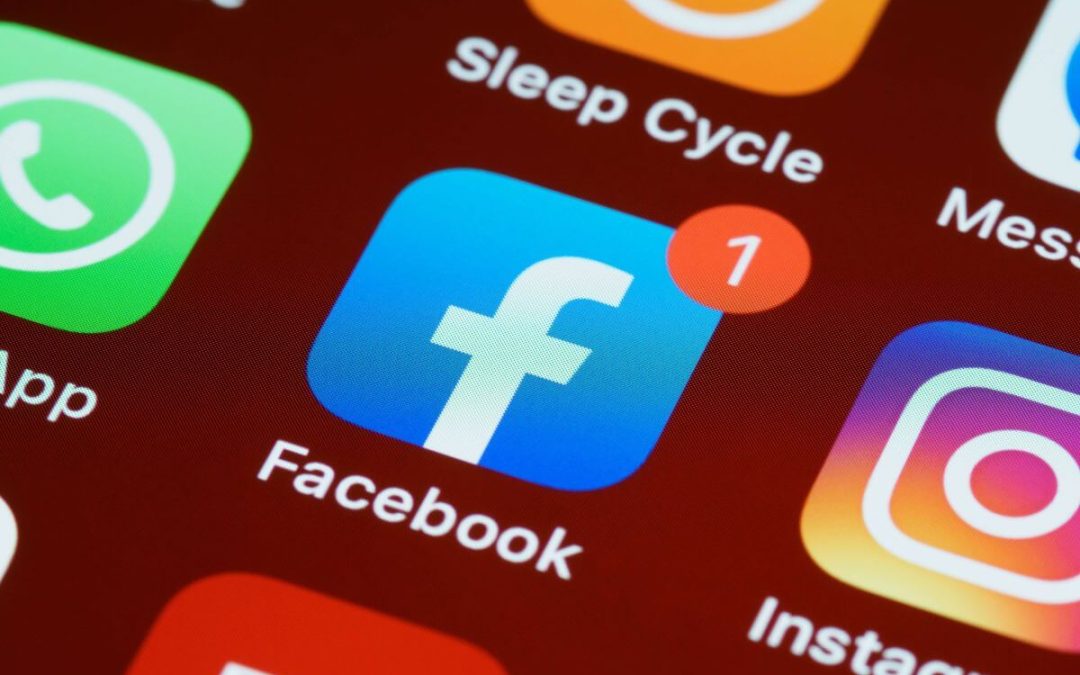You may have a Facebook page if you are an influencer or a business person. It lets you connect with your followers and audience without affecting your personal accounts. So, it is a good idea to add an email to your Facebook business page to communicate.
Remember, many features on FB let the users contact you and your page effectively. You can even add a WhatsApp button for direct chatting.
However, email has a separate place from a professional point of view. Whether it is to ask for an interview, send a resume, or other serious communication about contracts and markets, an email helps greatly.
So, for various reasons, keeping such an address in a visible place on your profile is always an excellent choice.
Hence, this article will teach you to add an email to the Facebook business page along with other handy tips. Meanwhile, let’s also learn to change the Facebook page profile picture while at it.
Can You Add an Email Address to the Facebook Page?
Yes, you can add an email address to the Facebook business page easily. There are two ways you can do that.
The first method lets you add it to your “About info” or “Intro” section. You should always include all the essential info on this page since most people first look at this section when they want to know about you or your brand.
Another method to add email is to make a CTA button. CTA means “Calls to action” button, which is clickable.
So, all you need to do is add your email address on a custom button, and users can tap it to access your address.
Remember, both methods have their own significance on a business page. If your primary method of communication isn’t email, then it is not a good idea to use the CTA button since you can only use two buttons at a time.
However, you should always show your mailing address in your About section since it is easier and has no disadvantages. In fact, try to regularly edit and inspect all the info on your page’s about section.
You can leave a good impression on the visitors if all your information is up to date.
Also Read: How To Send Files On Discord?
Why Add an Email to Your Facebook Business Page?
There are many excellent reasons behind adding an email to a FB business page, some of which are below.
1. Contact Info
You should add an mail address on your business account as a means of contact information. Whenever someone wants to communicate with you, they can send you a formal query at this address. With it, it is easier to manage and professionally respond to them.
2. Customer Support
An email can also act as customer support. Users can drop an mail if they have any problems or questions. Since they actually need to write and send proper mail, it filters our unnecessary questions and spam.
3. For Business Communication
From the old days, email is meant for business communication in a company and organization. It is necessary to communicate with clients or important members or finalize a deal. It brings professionalism and trust between two parties.
4. For Credibility
A brand or business without an email address is hard to trust. Of course, it doesn’t mean they are frauds, but a page must have a professional email on their bio for Credibility and trust.
Overall, it is necessary for professional communication and to establish the Credibility and trustworthiness of a business.
How to Add Email to Facebook Business Page: Step-By-Step Guide
You can add your email address to the Facebook business page in the “About” section. This is because most people look at this part whenever they want to find the contact information.
So, let’s learn to add it from a Smartphone and a PC (Windows or Mac) so that you can follow based on the device you have.
Using Mobile App
Follow the steps below on your Android or iOS (iPhone or iPad) device to add email to your FB business page.
1. First, press the hamburger menu from the top right corner of the home page on your Facebook or Lite application.
2. Next, tap the profile icon next to your FB username and select the page account.
3. Then, tap the username again to access the profile after opening the page account.
4. Next, select the “…See your About info” option below the “Details” section on your page profile.
5. After that, press the “Add email address” option below the “Contact info” heading.
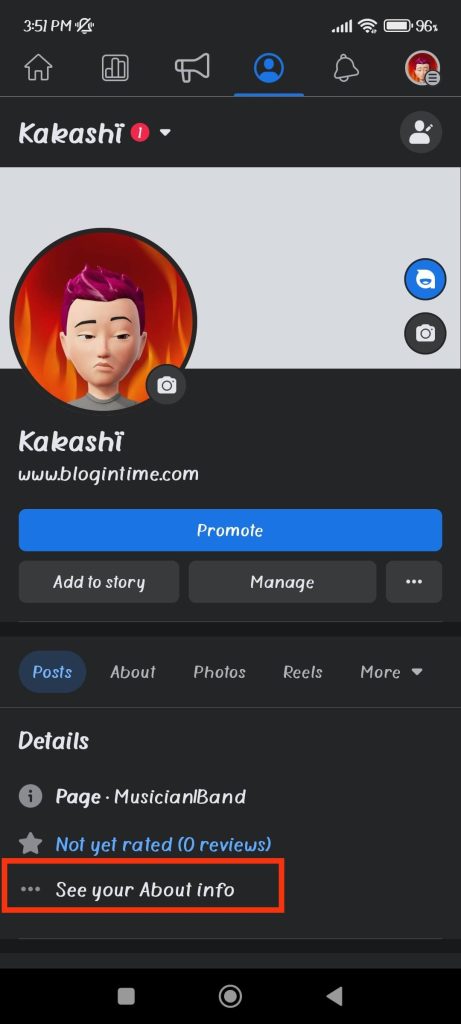
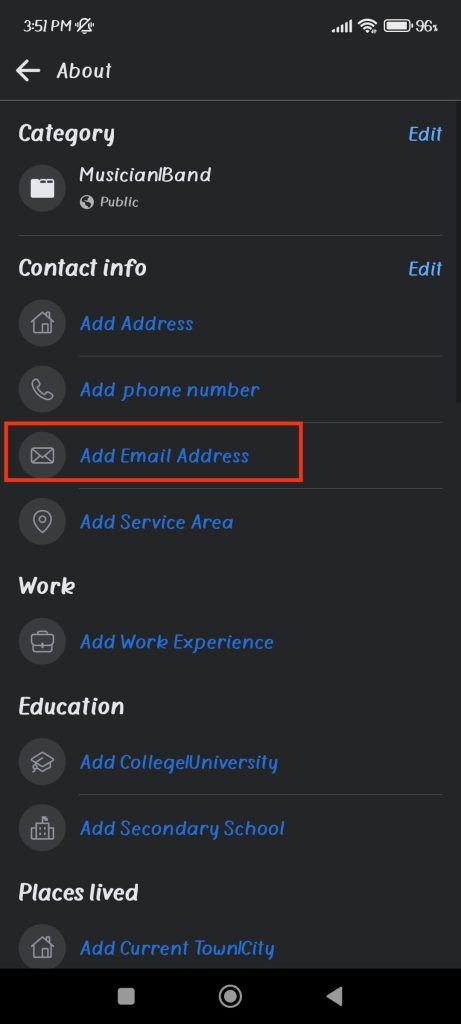
6. Finally, type your email address on the input field and press the “Save” button below.
You will now see that email address in your About or Details section below the profile picture. People can tap on it to open a new mail directly.
Remember, this email is only for showing to your followers and is not connected to Facebook itself. It means you must add an email to your Facebook account (personal) separately to link it properly.
Using Desktop Web App
Follow the steps below on your desktop web browser to add email to a business page from the Facebook web.
1. First, go to your FB page profile on a computer or laptop.
For this, click “pages” from the left panel on your FB account and then press the “Switch now” button. After that, click the username of that page from the left side to access the profile.
2. Next, select “About” from the horizontal menu below the cover photo.
3. After that, click “Add email” below the “Contact info” section.
4. Finally, write the correct email address and press the “Save” button.
People can now see your email address in the Intro section when visiting your page profile using a computer or laptop.
Note: You can only add one email address in this section. So, use your primary address means for communication.
How to Add a “Send Email” Button to Facebook Page?
Another way to add email to the Facebook page is through the “send email” button.
You can show this button right below your profile picture next to the “message” button.
So, let’s learn to add this button depending on the other device.
Using Smartphone:
For this, go to your page profile and tap three dots next to the “Message” button below your profile pic.
Next, select the “Add Action button” option from the menu and tap “Edit buttons” on the next screen.
Now, choose “Email” from the available choices and type the correct address. Finally, press “Save” from below, and you will get this button on your page immediately.
Using a PC (Windows or Mac):
Open the page profile, click the three dots at the right side of the horizontal menu, and choose the “Add Action button” option.
After that, choose “Send email” and type in your address. Then, press “Save” below to get this button on your page.
Note: You can only have two buttons at a time on the page profile. So, remove one if the limit is reached.
How to Remove or Change Email Address from Facebook Page?
You can easily remove or change your email address from your page anytime you want.
To do this using a Mobile Phone, tap the “..See your About info” option on a page profile below the “Details” section.
Now, tap three dots next to your email and choose “Edit email address” from the menu.
Finally, change the address and press the “Save” button below.
Otherwise, you can press the “Remove” button from the lower right corner to delete that address if you want.
If you have a computer, go to the page profile and click the “About” tab on the menu.
Next, click three dots next to your email and choose the “Edit” or “Remove” option as you like.
Note: Since the email in this section isn’t actually linked to your FB account, you can edit and delete it without worry.
FAQs
If your FB page is hacked and your email is changed, immediately contact the support team and recover your account.
Remember, changing your email in the “About” section won’t have any impact on your linked address. So, you can still quickly recover your account through that email as long as it isn’t disconnected from the main one.
No, all the information you show on a Facebook page is public by default. So, you cannot edit privacy on a page since it is meant to be public.
Yes, you can change the page email address at any time you want. For this, just go to your email in the “About” section and press the three dots next to it. Now, choose the “Edit” option and change it to a new one.
Wrapping Up
In conclusion, you must add an email to your business page for professionalism and proper communication.
Furthermore, if this is your primary mode of communication, you can also add a “Send Email” CTA button.
Overall, that concludes this subject for the time being. And if interested, let’s also learn to know if someone unfollowed you on Facebook.