Unlike other e-commerce platforms, Facebook allows you to list your items (new or old) freely without restriction. So, you may also have used this feature frequently. However, you may sometimes need to find your listings on Facebook Marketplace.
You will need to locate your listings on FB Marketplace to change the price, add photos or videos, include the SKU number or view, and change its availability.
Whatever the reason you have, finding your posts on Marketplace is very easy. You can do it using a Smartphone or a PC.
So, this article will teach you to find your listings on Facebook Marketplace, along with some valuable suggestions. Meanwhile, let’s also learn to add tags on Facebook Marketplace if interested.
Can you Find your Listings on Facebook Marketplace?
Yes, you can find your listings easily on the Facebook Marketplace using its app on a Mobile phone or website on a PC.
Locating the listings is necessary on Facebook Marketplace to make edits and manage your product’s availability.
Remember that unless you delete your posts, you can always find all your products and items on your account, however old they are.
Of course, you should still change the status of your goods to “Available,” “Pending,” or “Sold,” based on the transaction process.
Otherwise, you will get unrelated messages, and it may even affect the SEO for your new listings.
Finding the listings also helps you in price adjustment, marketing, inventory control, responding to feedback, and many more.
It also helps you customize the lists of goods according to your research and buyers’ potential. This is needed to adapt to the market change.
Also Read: Should You Give Phone Number On Facebook Marketplace?
How to Find Your Listings on Facebook Marketplace?
To find your listing on the Facebook Marketplace, you can either use a Mobile Phone or a PC (Windows or Mac).
Of course, you must have made at least one post to view your items listings. So, let’s look at the process below for both devices so you can follow along with any equipment you have.
On Mobile App
Follow the step-by-step process below on your Mobile phone to find your own listings on Facebook Marketplace.
1. First, sign into your account with the correct username and password on a Facebook or Lite app.
2. Next, tap the hotdog icon from the upper right corner on Android or the lower right corner on the iOS (iPhone or iPad) device.
3. After that, tap on the “Marketplace” option or its icon below the “All shortcuts” heading.
4. Now, press the white “user” icon next to the search icon from the upper right corner.
5. Finally, choose the “Your listings” option below the “Selling” heading.

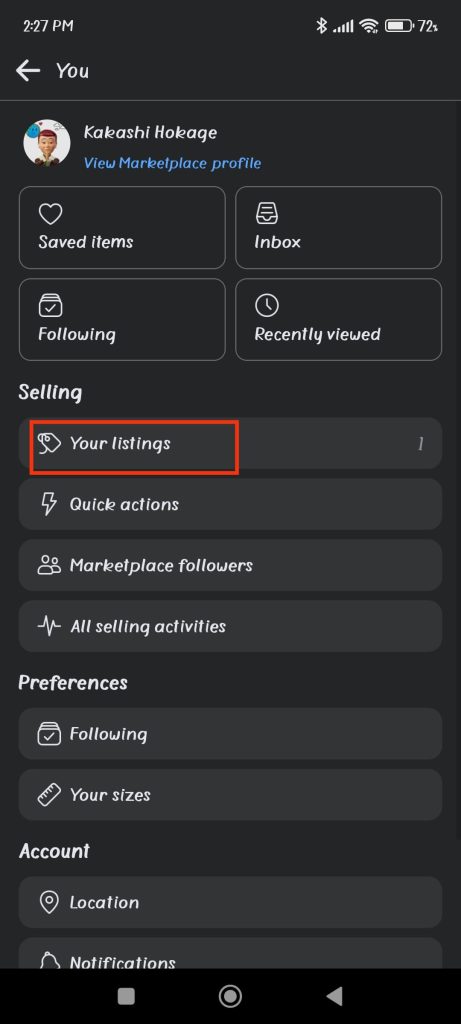
Note: If you want to see the insight of all your transactions, press the “All selling activities” button instead.
This is where you will find all your listings on Facebook Marketplace. Now, you can either browse by scrolling or search your product directly.
You can also apply a filter to see specific categories of your goods.
For this, tap the drop-down menu at the top left side, right below the search bar.
Now, choose between the “Available,” “Sold,” “Pending,” and “Draft.”
Likewise, to edit any listing, press the three dots next to it and hit the “edit listings” option. However, you will only see it on the goods with “Available” status.
You can also delete any of them if you want. Anyway, take your time exploring the features and manage your products effectively.
On Desktop Web App
Follow the step-by-step procedure below on your computer or laptop to find your new plus old listings on Facebook Marketplace.
1. First, open the Facebook web on a desktop web browser and sign in to your account with the correct info.
2. Next, click the “Marketplace” option from the left panel.
You can press the “see more” button if you can’t find this option.
3. Next, press the “Selling” option on the left side of your Marketplace page.
4. Now, you will immediately come across your items and goods. If not, choose “your listings” from the left.
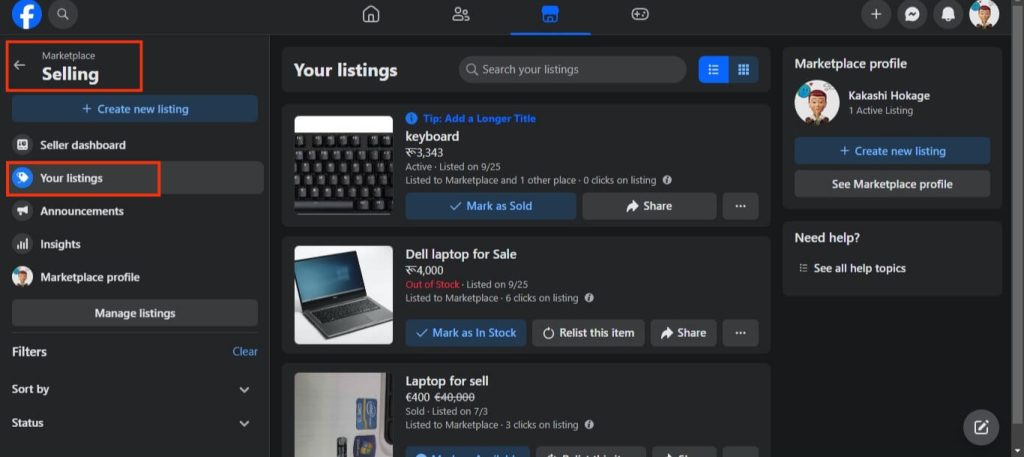
That’s all you need to do to find such a list on your PC. Now, you can manage them however you want.
For instance, to edit a post, press the three dots and select “edit listing.” Likewise, change the status of your product by pressing the button below your post.
Furthermore, you can find the filter option on your left panel. So, sort the list by date, time, or title and filter it according to status.
There are also other helpful features that you can discover yourself in your free time.
How to View Your Listing Details on Facebook Marketplace?
You can view each individual listing details on the Facebook Marketplace using a Smartphone or a PC. However, for more details, you should use a computer or laptop.
You can follow the steps below for this.
1. First, go to your listings page by following the steps described above on your PC.
2. Next, click the name or picture of a listing from the right panel.
Now, you will immediately see a box with lots of info about your product.
Furthermore, you will see a separate tab for Messages, comments, and Insights on the right side of the box.
Hence, you can now easily deal with anything related to that item and see and analyze its insights.
How to Find Your Listings on Facebook Groups?
You can find only those listings on Facebook Groups that you have shared before.
So, follow the steps below on your device to find them on a Facebook Group.
1. First, open your FB homepage and click the “Groups” option from the left panel.
For a Smartphone, tap the menu and select “Groups” shortcut.
2. Next, choose the Group from the list where you have listed your product.
You can use the navigation option if necessary
3. Finally, tap the “your listings” (Smartphone) or “your items” tab (PC) below the cover and profit picture of that group.
You will now find all your products and items on that group here.
Note: If you can’t see this tab, you can also select the “Buy and Sell” or “Discussion” options.
How Long Does a Facebook Marketplace Listing Last?
A listing on Facebook Marketplace can last for seven days. After that, your products may not be visible to the buyers.
Hence, if the goods aren’t sold even after seven days, you can either renew or relist it again.
To renew a listing, press the “Relist this item” button below it. This will make your product visible for another seven days.
You can also choose to delete the old one and create a new one if necessary. This is helpful when you can no longer renew like before.
How Many Listings can you have on Facebook Marketplace?
You can have as many listings as you want on the Facebook Marketplace. However, for a personal FB account, there is a restriction of 150 items daily.
This means you can list 150 of your products daily for any number of times on FB Marketplace. This is enough for your use.
Why can’t you Find a Listing on Facebook Marketplace?
You cannot find a listing on the Facebook Marketplace because it is out of stock and unavailable.
For the seller, this may be because it was deleted or due to technical issues.
Sometimes, you may be in the wrong section of goods. Maybe you are in the “Available” section while your goods are marked as “Sold.”
So, change the filter option to find your listing easily.
Can you Find the Deleted Facebook Marketplace Listing?
No, you cannot find the deleted Facebook Marketplace listing. Deleting is permanent, and you cannot retrieve it after doing it.
Hence, instead of removing it, you can mark it as “Sold” or “Out of stock.” This way, you can use that post again if necessary.
FAQs
To find someone’s Facebook listings, press the search icon or bar and type the seller’s full name on the Marketplace page. You can also use their username for accurate searching.
You may not see your Marketplace listings because they are restricted to a limited location or audience; they are marked as “Pending,” “Sold,” or due to technical glitches.
Wrapping Up
In conclusion, you can quickly find your listings on Facebook Marketplace using a Smartphone or a PC.
However, you won’t see them if you have deleted them previously. Otherwise, find all the listings according to their status using the filter option.
Overall, manage your items regularly to avoid making mistakes. If you want to further increase your sales, you can learn more Facebook Marketplace tips here.

