It is very easy to list your products on the online market. But if no one is seeing it, you won’t sell anything, however much you post. So, it is necessary to add tags on the Facebook Marketplace to make your goods visible in the correct category and searches.
You see, anything online needs to be organized and labeled so that search engines can find it easily. The same is true for the Marketplace.
In this competitive market, the more your product appears among the audience, the more sales you will make.
And adding tags helps your goods to be easily searchable by buyers. It will make them more visible and hopefully increase your reach.
Anyway, this blog will teach you to add tags on the Facebook Marketplace, along with valuable tips. Meanwhile, let’s also learn to add videos on the FB Marketplace listing if interested.
What are Product Tags on Facebook Marketplace?
Product tags on your Facebook Marketplace refer to the keywords that describe your goods and boost their exposure on search engines.
They are optional field info that you can add to your product when listing it on the Market.
However, they are incredibly helpful in making your product visible to the potential buyer.
For instance, if you are selling t-shirts, shorts, etc., on this platform, you can add a tag like “Dresses.”
Now, when someone searches on the FB Marketplace with the keyword “Dresses,” they will see your items on the list.
Also Read: Find Sale Items On Facebook Marketplace Near You
Can you Add Tags to the Facebook Marketplace Listing?
Yes, you can add tags on the Facebook Marketplace. However, it isn’t a mandatory option. This feature is optional and comes under the “Additional listing option.”
Likewise, you can add up to 20 tags to a single listing on FB Marketplace. This number is enough for your use.
Note: Besides this, Facebook also allows you to add the SKU number for your product.
Unlike other e-commerce platforms, Facebook doesn’t seem to take the tags seriously since this is optional.
Furthermore, people may use the wrong product tags to get more exposure in the market. And since this platform doesn’t have much control over the sellers, it can cause huge issues in the algorithm.
That’s why you should properly describe your goods in the description section. Also, choose a proper category.
Nevertheless, tags on FB Marketplace still help with search visibility. So, don’t skip it just because it is optional.
How to Add Tags on Facebook Marketplace Listing
You can add tags on the FB Marketplace using the Mobile Phone and a desktop web browser.
Since this is an optional choice, you can easily add it to a new listing or the existing one.
So, let’s go over each and every process below to properly learn about it.
On Mobile App
Follow the step-by-step process below using your Smartphone (Android or iOS) to add tags to the Facebook Marketplace listing.
1. First, launch the Facebook app on your phone and sign in to your account with credentials.
2. Next, press the hotdog menu on your homepage and select the “Marketplace” option from your shortcuts.
3. After that, you can either make a new listing or edit your existing post.
For New Listing:
Tap the “sell” option from the top and choose between the “items,” “vehicles,” or “properties” to create a new listing.
For Old Listing:
Press the “user” icon next to the search button from the top. Now, hit the “Your listings” option, tap three dots next to your old listing, and choose the “Edit listing” option.
4. Now, you should fill up all the necessary fields for your listing
You can add photos, categories, descriptions, change the price, and so on.
5. Then, scroll down and tap the “Additional listing options” after you are done with everything.
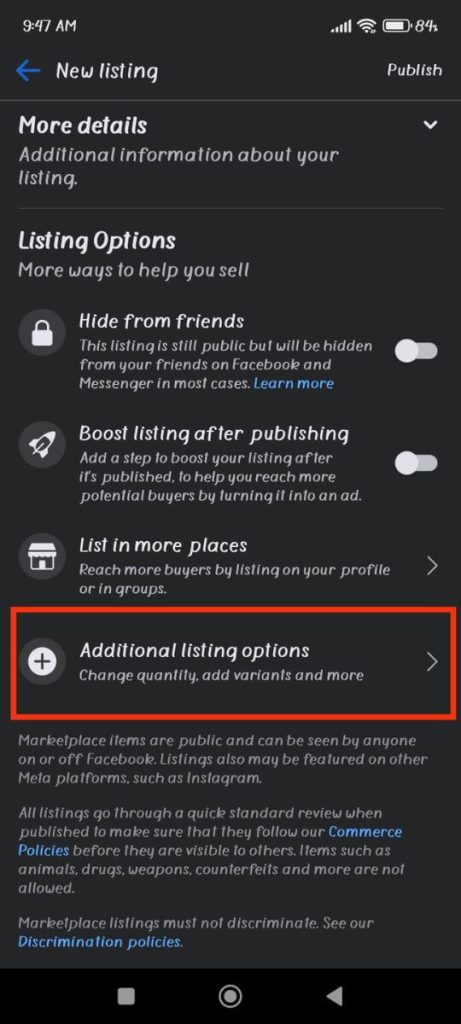
This will open additional input fields. So, go upward to see them.
6. Next, tap the “Tags” input field and start to write your product tag.
It can be anything you want. But, it is better to include keywords related to your product. Search on Google if you are confused.
You can add multiple tags (up to 20) for this single listing. To do this, add a comma after writing one tag. It will immediately change into the box style. So, add another after that.
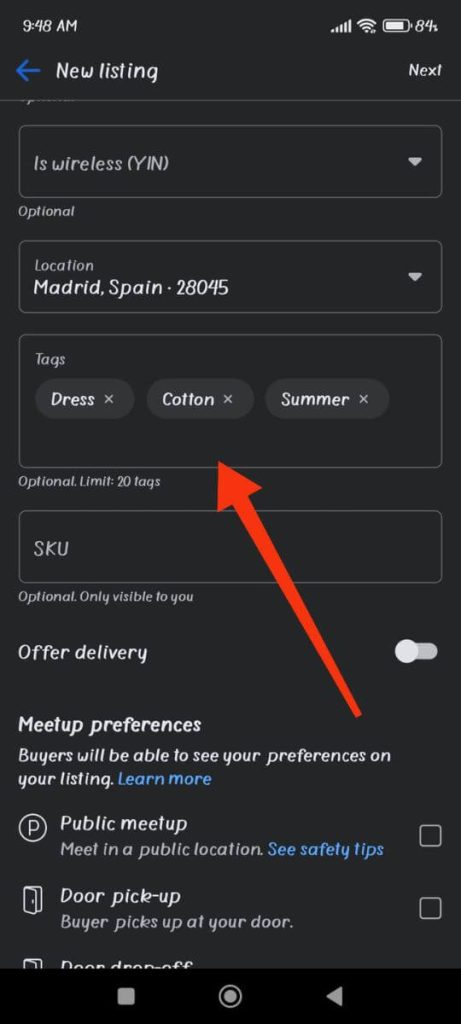
Disclaimer: You cannot add the same tag twice.
7. Finally, tap the “Next” from the top right corner and publish it on the Marketplace.
Now, if people search for that tag (keyword), they will see your listing immediately.
On Desktop Web App
Follow the step-by-step instructions below on your computer or laptop to add/put tags to the Facebook Marketplace listing.
1. First, click the “Marketplace” option from the left panel on your Facebook web.
2. Next, create a new listing from the left panel or edit the old one if necessary.
3. After that, fill in all the necessary information about your product.
Remember to use quality images and actual facts, and don’t include unnecessary things in the description.
4. Now, scroll down your left panel and expand the “More details” option.
5. Then, click the “Product tags” input field and type your tag name.
You can add multiple of them by adding a comma in between. You can also press Enter.
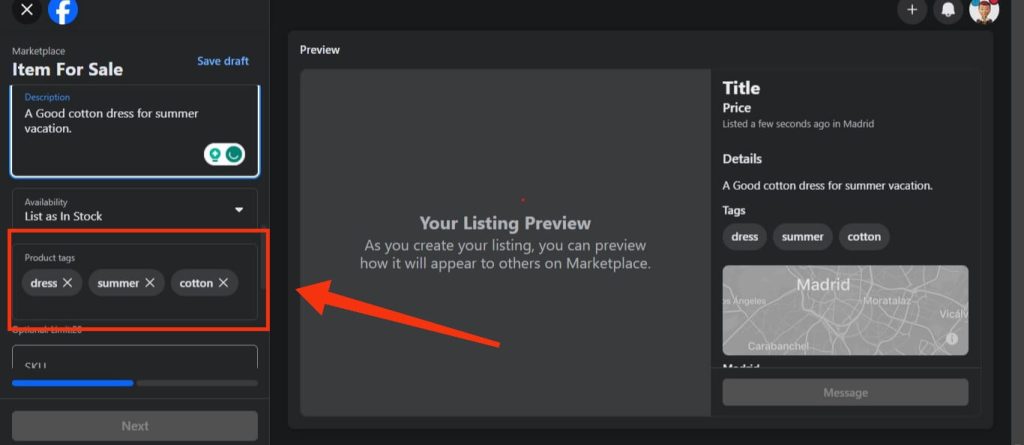
6. Finally, press “Next” and then “Publish” from the lower left corner.
That’s all you need to do to put tags. Your product will now appear among the related searches and buyers more than before.
What Tags to Use on Facebook Marketplace?
You should use tags that accurately describe your item, brand, model, category, and the keywords related to your products on Marketplace.
Besides these, add price-related tags like discounted, negotiable, etc., if necessary. Do the same with the location-based tags.
Also, search the synonyms and add them to increase your search discoverability. Add multiple tags, but don’t use unrelated and spammy words.
Why are Facebook Marketplace Tags not Saving?
Your FB Marketplace tags may not be saving due to poor internet connection, wrong words, technical glitches, or the removal of this feature.
So, refresh your app/browser plus the internet, and try again. Your problem may be solved.
Why are Facebook Marketplace Tags not Working?
Besides technical glitches and device issues, FB Marketplace tags may not work because this feature has become less important on this platform.
Many people even complain that they can’t see this feature on their account. So, maybe FB is trying to remove this feature altogether.
However, no need to worry since you can use description, title, category, etc., to do the same thing. Of course, do add tags, too, if it is available. It does work sometimes.
What are the Popular Facebook Marketplace Tags?
The popular Facebook Marketplace tags are “furniture,” “mobile,” “electronics,” “jewelry,” “vehicles,” “home decor,” etc.
However, since they mostly come under the categories, you should also use other synonyms if possible.
Do simple SEO research using free software and note down all the related words related to your product.
Now, use them according to your listing wherever you want. Don’t forget to record and analyze the insights to make business progress.
FAQs
Yes, you can add your own tags to the FB Marketplace listing. You can include a maximum number of 20 tags for a single listing.
The best product tags for the FB Marketplace depend on the item, price range, location, brand, materials, quality, and so on. You should search for synonyms and trending tags for your product and use them accordingly.
You cannot add clickable hashtags to the Facebook Marketplace listing. But you can still add them to the description if you want.
Some examples of tags on FB Marketplace are “dress,” “discounted,” “vehicles,” “wall art,” “ring,” etc. They can be anything related to your product that helps in searching.
Wrapping Up
In conclusion, though tags are optional on Facebook Marketplace, you should still add them to increase your product’s visibility.
However, never use unrelated names, and don’t spam. Use related synonyms that people likely search for on the market.
Overall, keep your research going. If interested, let’s also learn other Facebook Marketplace tips.

