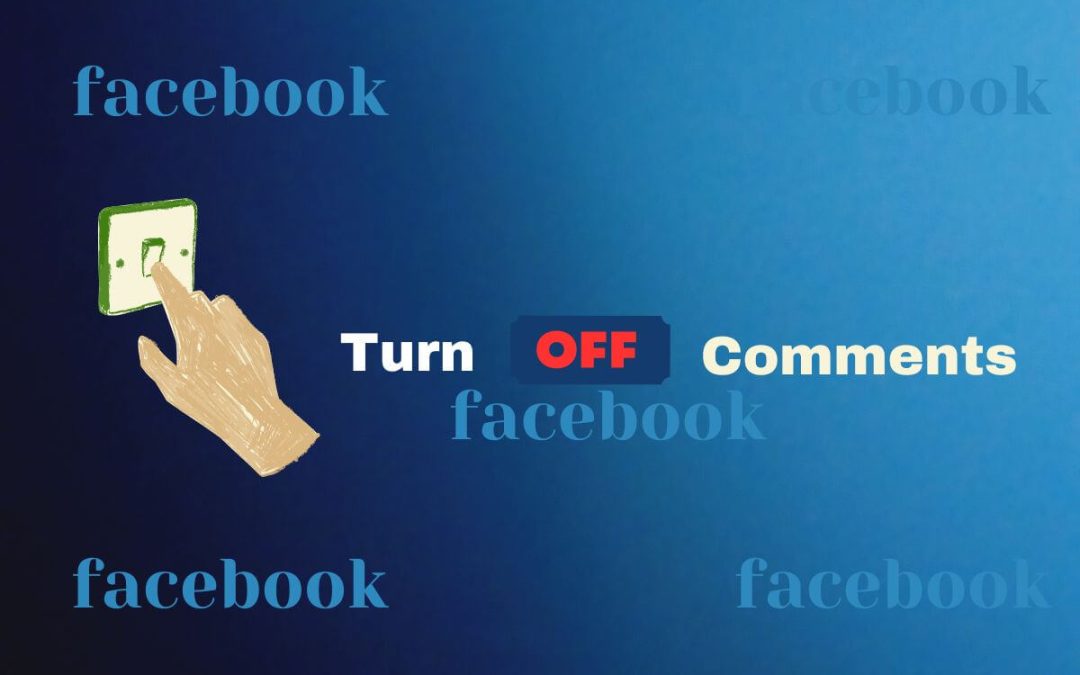Reviews and remarks are very important for a business. However, it isn’t always necessary in every situation, and you won’t receive positive feedback every time. So, you may sometimes need to turn off comments on your Facebook business page.
If you are an influence or a brand owner, you must be familiar with the negative aspects of social media.
Not only do you need to care about your genuine followers, but you also need to remove spam and filter out offensive remarks on your posts.
Hence, turning this off is the best choice if your post doesn’t need comments or if you are dealing with the customer on a message basis.
So, this article will discuss how to turn off comments on your Facebook business page, along with some tricks to reduce negative feedback. Meanwhile, let’s also learn to post reels on the Facebook page while at it.
Can you Control Comments on the Facebook Business Page?
Yes, you can control comments on the Facebook business page very quickly. You can even completely turn off the comment section by applying a little trick.
However, it isn’t necessary to do this, especially since your page is related to business. Feedback, replies, and remarks are necessary to increase your page’s popularity regularly.
So, the next best thing to do is to filter out all the spam and negative comments. But manually doing so isn’t an option.
Hence, you can instead use the “content moderation” feature. This feature lets you hide comments containing certain words and allows you to use the “profanity filter” feature.
For this, go to Settings & Privacy >> Settings >> Privacy >> Public Posts on your Smartphone or PC (Windows or Mac).
Now, scroll down to the “content moderation” section. After that, expand the first option and type each word you don’t want to see in your page comment section.
If there are many, you can separate them with a comma. Finally, press the “Save” button below.
Now, the comments containing such words from this list will remain hidden from the public. However, it is still visible to the person commenting on your post and his/her friends on Facebook.
After doing all this, you can now look at the second option in this section. You can turn on the “Profanity filter” option here so that Facebook will automatically “hide the commonly reported offensive words and phrases.”
After enabling these options on your Facebook page, you will see less spam and negative remarks on your posts. This effect will apply even if someone comments as a page on FB.
However, there are times when you may need to disable the entire comment section, which will be discussed further below.
Note: You can also control the comment section of each post individually. Just tap the three dots from the top of that post and press the “Who can comment on your post?” option. Now, use the available choices to control.
Can you Turn Off Comments on a Facebook Page?
Yes, you can turn off comments on a Facebook page by using the workaround or applying a trick.
You see, Facebook doesn’t actually have an option that lets you directly hide the comment box on a post. This is also the case for a personal account, not just a page.
However, it does give you the option to control the comments on each post. And, if you use such tools properly, you can easily disable them to prevent anyone from commenting on your content.
As you know, whenever a page uploads content, it is public by default. So, it would be helpful if you could directly change the privacy for all public posts on your page.
However, this is only possible on a personal account, and you cannot do this on a business page.
So, if you want to turn off commenting on your page, you must edit privacy for each post.
By default, anyone can leave a remark. But, if you edit the privacy of it on that post from your timeline, it can restrict them easily.
Also Read: How To Tag Someone On Facebook Comment?
How to Turn Off Comments on Facebook Business Page?
Since you can’t completely disable the comments on your FB page, let’s do the next best thing. And that is to restrict everyone from leaving remarks on your post.
Since you can do this using a Smartphone or desktop web browser, let’s learn it on both for your convenience.
On Mobile App
Follow the step-by-step instructions below on your Mobile Phone (Android or iPhone) to turn off comments on your Facebook business page.
Disclaimer: Only someone who has Facebook access to your page (Admin, Editor, Moderator, etc.) with content management rights can change the comment settings.
1. First, sign in to your account with the correct credentials on a Facebook or Lite app.
2. Next, open your page account and then go to its profile.
3. After that, scroll down and locate the post where you want to disable the comments from your timeline.
4. Then, tap the three dots from the top right corner of that post and then select the “Who can comment on your post?” option.
5. Now, choose the last option, “Profiles and pages you mention,” from the list.
You should choose this because this is the only option that restricts the comments section more than others.
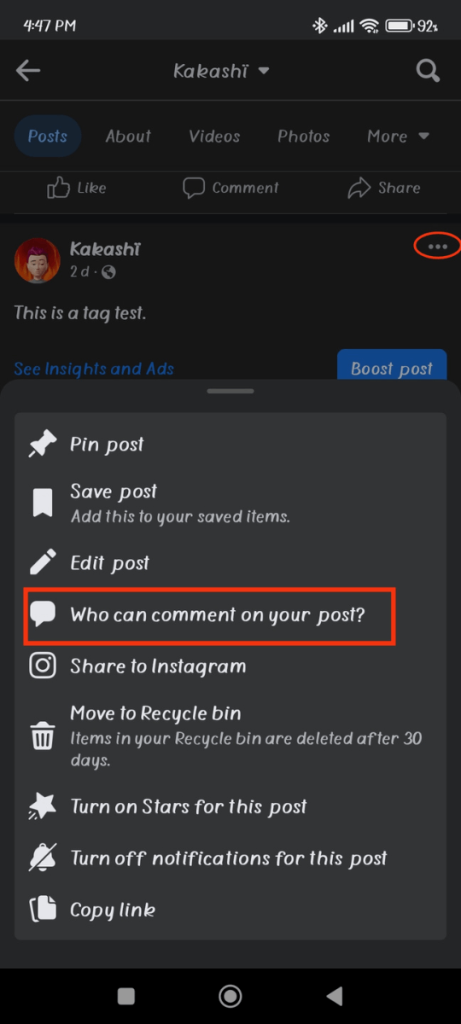
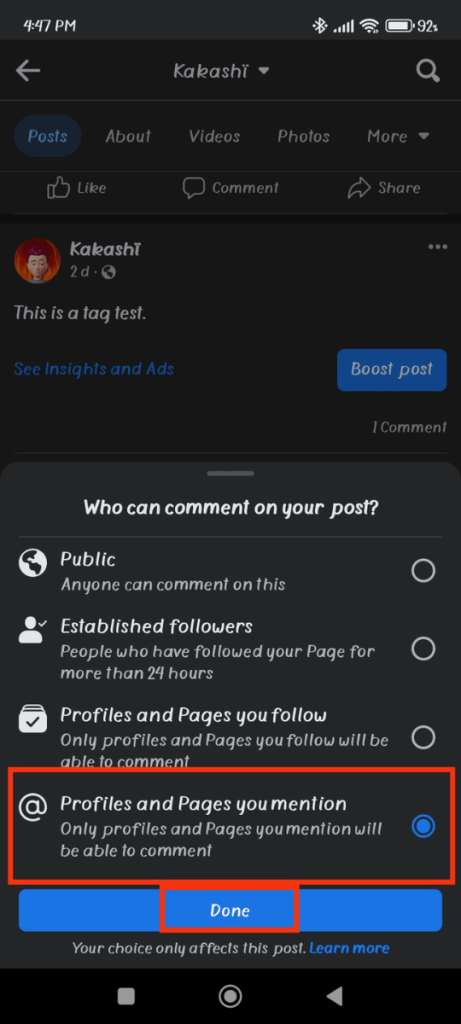
Note: You can also choose the “Profiles and pages you follow” option to have the same effect if your page isn’t following anyone.
6. Finally, press the “Done” button below, and you are ok.
Now, if you haven’t tagged someone on your Facebook page post, nobody can leave a comment on that post.
This is because only a profile or page you mention on that post is eligible to comment, reply, or add remarks on that content.
So, even though the comment isn’t completely off, it does work. People who aren’t tagged will not see the comment button on your post at all.
Note: If you have mentioned someone in your post before, just edit your post on your Facebook page and remove that tag from your caption.
On Desktop Web App
Follow the step-by-step guide below on your computer or laptop to turn off comments on your Facebook business page.
1. First, log in to the FB account on a PC and open your page account.
2. Next, go to the page profile by clicking its username from the left panel.
3. After that, locate the content where you want to restrict comments from your timeline.
4. Then, click the three dots from the top of that post and choose the “Who can comment on your post?” option.
5. Now, select “Profile and pages you mention” and click the “Done” button below.
It will immediately restrict everyone you don’t tag from commenting on that post. So, to turn off the comment, don’t mention anyone.
Note: Remember, this is only applicable to that single post. So, you must repeat this step for each content to get this effect.
Why Change Comment Settings on Facebook Business Page?
You should change the comments settings on your Facebook business page to gain proper control over your content, limit and filter the engagements and interactions, manage your brand’s reputation, remove spam and negative words, etc.
Remember, you are dealing with a public and handling positive plus negative people as well as bots. If you don’t care about your comments section, they can easily ruin your reputation.
For example, it is hard to believe in a product whose review is full of negative, offensive words and spam, right?
How to Enable Comments on Facebook Page if You Have Disabled It Before
If you change your mind after disabling the comments, you can quickly enable it again.
For this, go to that post on your page account and click the three dots from the top. Now, tap the “Who can comment on your post?” option like before.
Finally, choose “Public” from the available choices and press the “Done” button.
This will immediately enable the comment section on that post on your business page.
How to Block Someone from Commenting on a Facebook Page
If someone is spamming your post, you can easily stop them from commenting forever by blocking their account.
To do this, go to their Facebook profile on your page account. You can do this by tapping their name on their comment or by searching their username.
Now, tap the three dots below their profile pic and choose the “block” option. Once you confirm it, they can no longer comment on your post.
You can do the same for another page account that is posting negative comments on your content.
FAQs
You cannot completely turn off comments on your Facebook page. However, you can moderate and control this section. Likewise, you can also use a workaround to disable this feature for everyone.
You may not see the comments on someone else’s Facebook page if they have restricted it to a specific people, country, or age in the privacy settings.
You should disable comments on the Facebook business page to maintain focus, due to temporary reasons, for privacy, reduce negative remarks, and so on.
Wrapping Up
In conclusion, though it isn’t possible to entirely disable the comments on the Facebook page, you can still use the workaround to gain the same effect.
Just make sure to apply the change to each post since it works only on individual posts.
Overall, take your time reviewing all these features and use them when necessary. If interested, let’s also learn more Facebook page tips here.