Maintenance and management of the content on social media are necessary for various situations. Likewise, you may also need to edit a post on your Facebook business page for many reasons.
Whether it is to correct errors, update info, enhance engagement, or for consistency, editing a post is necessary.
Facebook also allows you to make such adjustments without any restrictions. Of course, you need to have enough permission and roles (Admin, Editor, etc.) on a page for this to work.
So, there is no need to worry if you make a mistake or need to update your content urgently.
This article will teach you to edit a post on the Facebook business page, along with a few suggestions. Meanwhile, let’s also learn to add photos to the Facebook business page Album if interested.
Can you Edit a Post on a Facebook Page after Posting?
Yes, you can edit a post on a Facebook page after posting as long as you have the necessary permission.
Remember, you don’t need to be an Admin with full control over the page to edit a post. Anyone with enough page roles, like Editor or Moderator, can do that.
Furthermore, once you edit your post on a FB page, it will be recorded as history. Such edited history will be visible to the public.
Hence, there is no silent editing going on. People will know if the post is updated or not easily. Furthermore, they can also see the unedited version of your content with the related time and date.
Hence, if the post is offensive or has sensitive information, it is better to delete than modify it.
Furthermore, all users with certain roles who are actively working on your page can easily see who made the edit. As a result, you can quickly know if someone modified the post without your permission.
Overall, once you modify the post on the FB page, anyone can see the edit history. However, only the related users can see who made such modifications.
Also Read: How To Comment As A Page On Facebook?
How to Edit a Post on a Facebook Business Page
You can quickly edit a post on a Facebook business page using a Smartphone or PC (Windows or Mac).
However, you may need to open the Meta business suite or download the related app on your device for page roles other than Admin.
Anyway, let’s learn to do this using different devices for convenience’s sake.
On Mobile App
Follow the step-by-step process below on your Android or iOS (iPhone or iPad) device to edit a post on your Facebook business page without deleting it.
1. First, launch the Facebook or Lite app on your Mobile Phone and log in to your account with credentials.
2. Next, open the page account and locate the post you want to manage.
You can go to the profile and look at the timeline to easily find them.
3. After that, tap the three horizontal dots at the top of a post and choose the “Edit post” option.
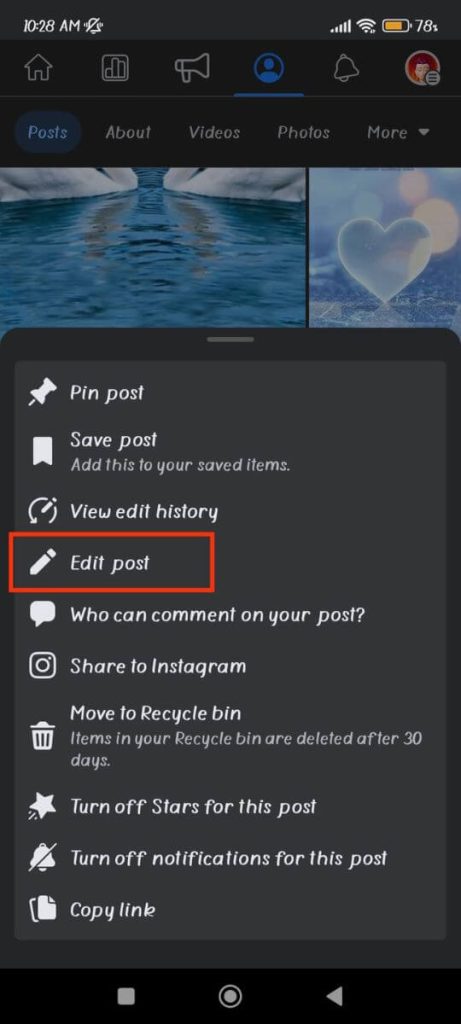
Note: You won’t see this option if you aren’t an Admin. Hence, go to the page profile and tap the “Manage” button. This will open the Meta business suite app, which allows you to easily modify the contents.
4. Now, you can make any modification to that post.
You can edit captions, emojis, locations, etc. You can also add the donate button and WhatsApp button, depending on your content type.
To add additional clips or images, tap the “Add more” button.
Likewise, tag everyone on your followers list by using the @followers text.
5. Once you edit, press the “Save” button from the upper right corner.
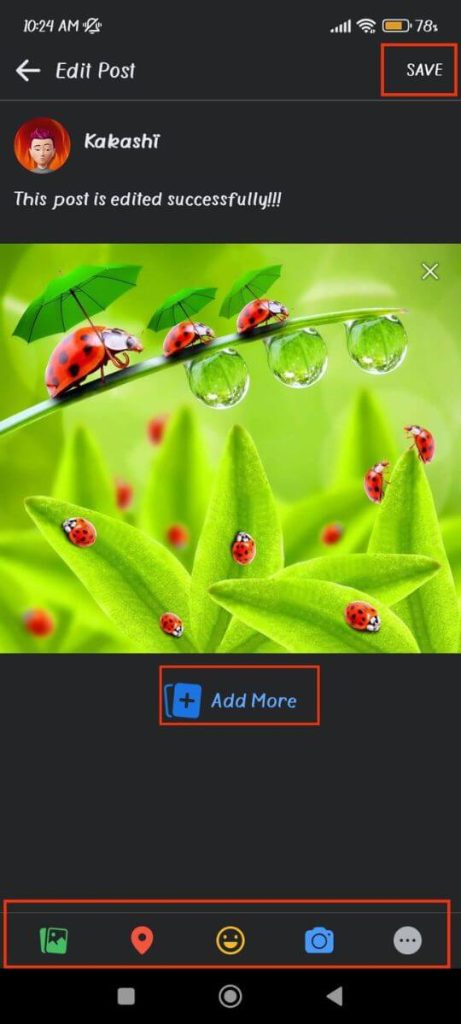
Your post is now successfully modified. You can go to your timeline to see the changes.
Remember, editing your content won’t notify anyone. So, you may need to separately announce if it is an important change.
On Desktop Web App
Follow the step-by-step procedure on your computer or laptop to edit the post on your Facebook business page.
1. First, go to your page account on a desktop web browser and locate the post on your timeline that you want to edit.
2. Next, click the three dots from the upper right corner and select the “Edit post” option.
3. After that, make the necessary modifications. You can add a caption, images, videos, location, emojis, etc., as you like.
Also, remove/edit any content or photo you want from this section.
4. Press the “save” button below once the modification is complete.
Congratulations, your post is now edited successfully. You can see the updated version of your post on your timeline on the FB page profile.
How to Edit Scheduled Posts on Facebook Page
You can manage and edit the scheduled posts on your Facebook page using Meta Business Suite.
So, go to your page account and click the “Meta business suite” option from the left panel. For Smartphones, you can directly use its application.
Now, select the “Content” option from the left panel and choose the “Scheduled” tab.
Finally, press the three dots and click the “Edit post” option to modify that scheduled post.
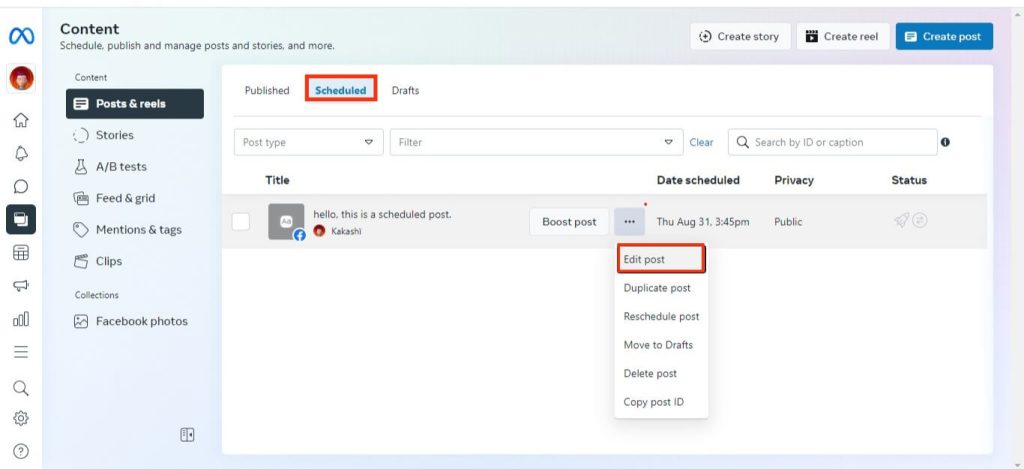
You can now update the captions, photos, and videos easily. Furthermore, you can also reschedule that content or publish it immediately.
Can you Edit a Boosted Post on Facebook?
According to Facebook, “You can’t edit text, image(s) and video once your boost has been reviewed and published. If you decide that you want to change your text or creative, you’ll need to create a new post and boost it.”
Hence, you cannot edit a boosted post on Facebook. If there is a mistake, you can only delete it and make a new one.
That’s why you should always double-check your Ad before publishing. Don’t rush things where money is involved.
One thing you can change here is the boost budget and duration. So, editing those may help you save some money.
How to Add Photos to an Existing Post on a Facebook Page
To add photos to your existing post, you must be an Admin or have the necessary roles.
After that, open the page profile and find that post. Next, tap the three dots at the top and select the “Edit post” option.
Finally, you can press the “Add more” button and upload more photos or clips as you want.
If you can’t see this button, press the “photos” icon from below.
After adding the photos to your existing post, you can press the “Save” button. This will immediately upload such images to your timeline.
How Many Times Can You Edit a Facebook Post?
There is no limit to the number of times you can edit a Facebook post. Hence, you can modify your content multiple times without worry.
However, it isn’t recommended to do this. Frequently updating the content can confuse the followers and cause trust issues.
Instead, it is a good practice to notify about the changes and the reason for them on that post.
FAQs
You can’t edit the post on your Facebook page if it is already boosted and is an advertisement.
Yes, you can edit a published post on the Facebook page as long as you have the necessary roles. However, this is not possible for boosted content.
No, you cannot remove the edit history in the Facebook post. People can easily find out if the post is modified on your page.
Wrapping Up
In conclusion, it isn’t that hard to edit a post on your Facebook business page. As long as you have permission and the content isn’t boosted, you can modify it any number of times.
However, it is still better not to update the content once it is published. If it is necessary, try to provide reason to your followers depending on the seriousness.
Overall, that’s the conclusion of this topic. Let’s also learn to recover deleted posts from Facebook pages while at it.

