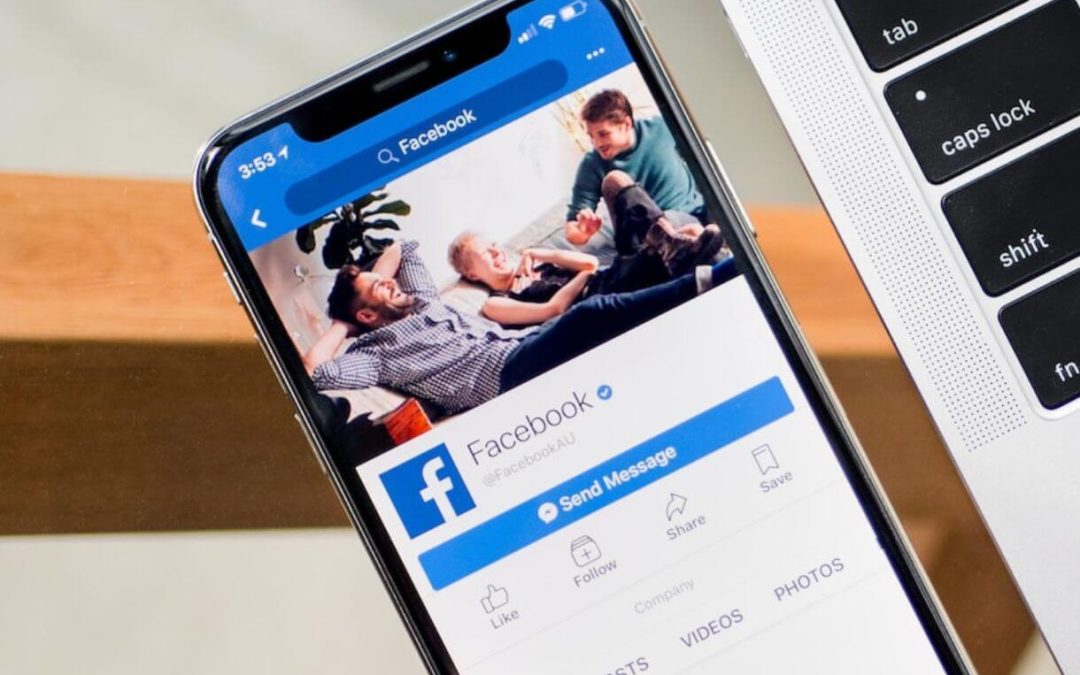Searching for the right page on Messenger just to send a message is boring. This is why you should consider adding a send message button on your Facebook page.
Facebook has a handful of features, with each one having its own significance, and it’s all for enhancing user experience. While digital communication has been an integral part of our life, they also have features that effectively help users to interact and engage with each other.
No one wants to struggle to have some chit-chat, so this platform has an attribute called the “Send Message button,” through which users can directly text messages to a page.
And you don’t want your fans to choose the hard way reaching out to you despite having a shortcut. Thus, you should set this feature already.
And if you don’t know how to do it, don’t worry about that. In this blog, we’ll help you to add a send message button on your Facebook page in the simplest way possible.
Also, learn to Find Sale Items On Facebook Marketplace Near You.
Can you Add a Send Message Button on your Facebook Business Page?
Yes, you can add a send message button on the Facebook Business page. However, you should enable Messaging on Privacy before adding this feature to your profile. Or else you won’t be able to add it.
Adding this messenger message button on your Facebook business page is one ideal approach to have better communication and interaction with customers.
By enabling it, you can help your audience text you with relative ease. They won’t even need to struggle searching for your page on Messenger.
Just click on this button, and it’ll automatically direct the user to the Messenger chatbox.
While there are many other significant features on this platform, setting this one might seem like a nominal addition. However, you’ll be amused after it starts manifesting its true importance.
How to Add Send Message Button on Facebook Page
Setting this feature can be a game-changer, and it’s not even that hard. Moreover, you can easily add this feature through mobile phones and computers (Windows or Mac). So, say goodbye to problems regarding the device.
However, you should remember you can only do it if you have access as an admin.
So, let’s jump into the process without any delay.
On Mobile App
To add a send message button on the Facebook page using a smartphone (Android or iPhone), follow the guidance below step-by-step:
1. Run the Facebook application and log into your account.
2. Press on the hamburger icon located at the top right corner and switch to the right page.
3. Now, press on the three dots beside Manage on your profile. From Manage, you can also add another person as admin.
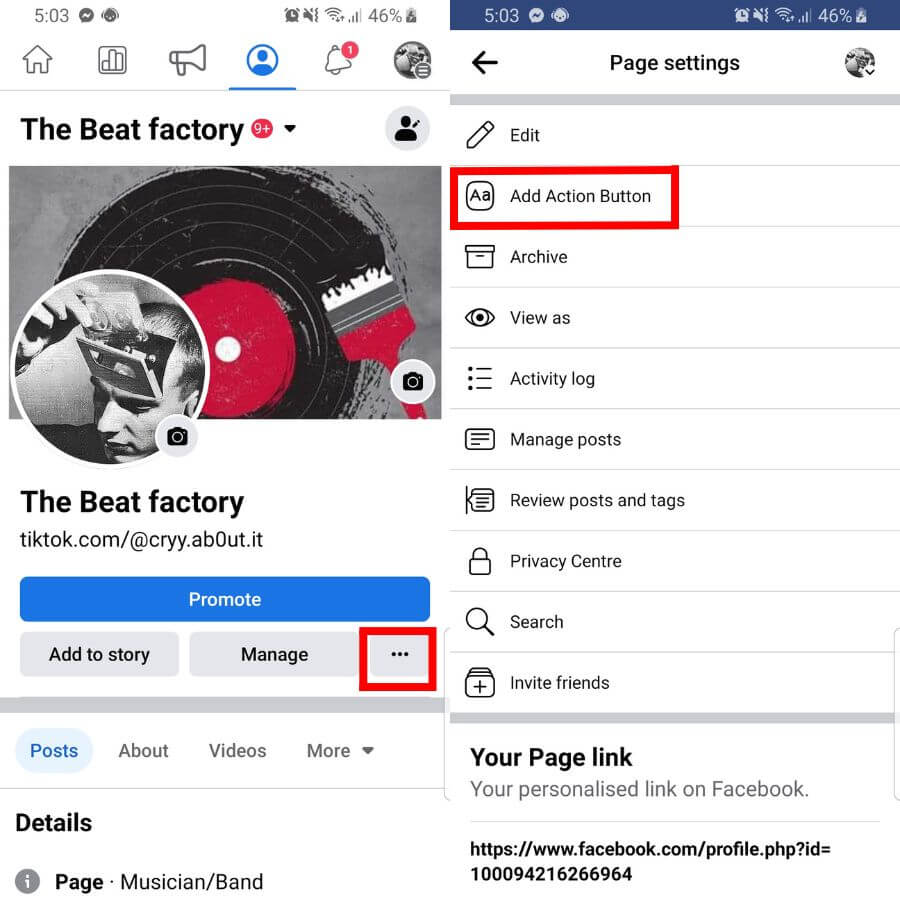
4. Press on the Edit Action Button right above the Archive, from where you can recover your deleted posts.
5. After that, press the Edit buttons.
6. With that done, you’ll get to see multiple options to add CTA buttons like WhatsApp button, Shop Now button, etc. Ignoring all that, select Message.
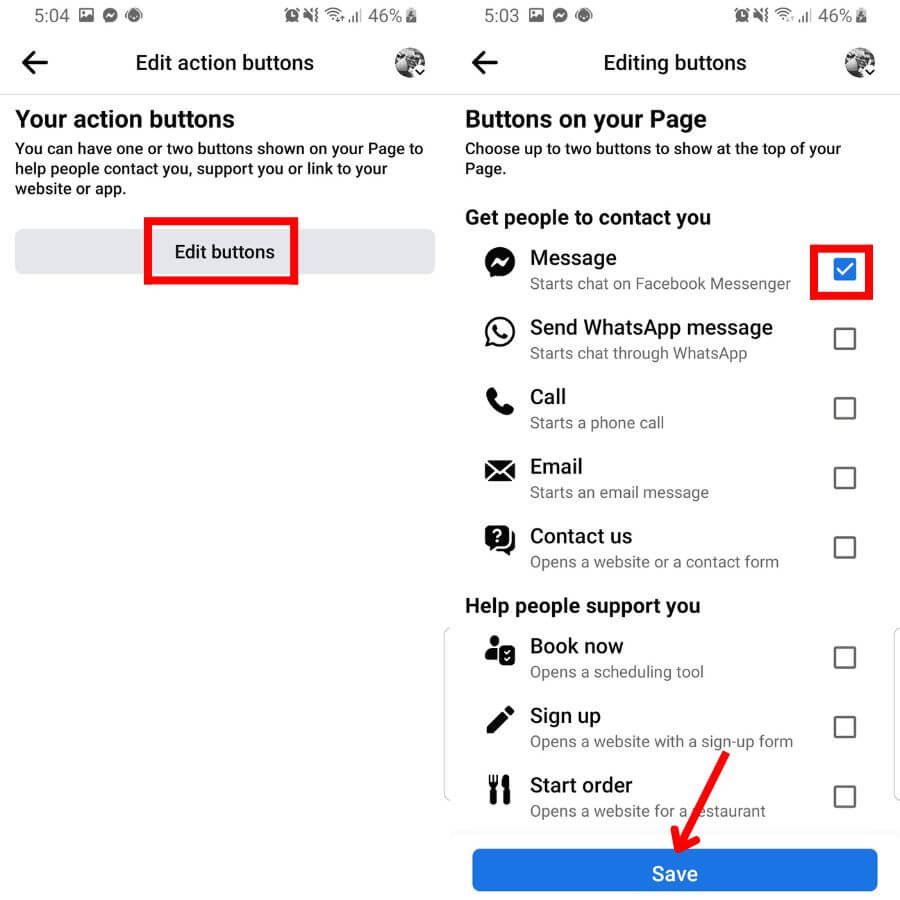
7. Lastly, press on Save. Then, your fans can text you messages with relative ease.
On Desktop Web App
To add a send message button on your Facebook page using a desktop or laptop, go through the below process step-by-step:
1. Open a web browser on your PC and log in to your Facebook account.
2. Tap on Account, located on the top right, and switch to the right page.
3. Tap on the three dots at the right end of More.
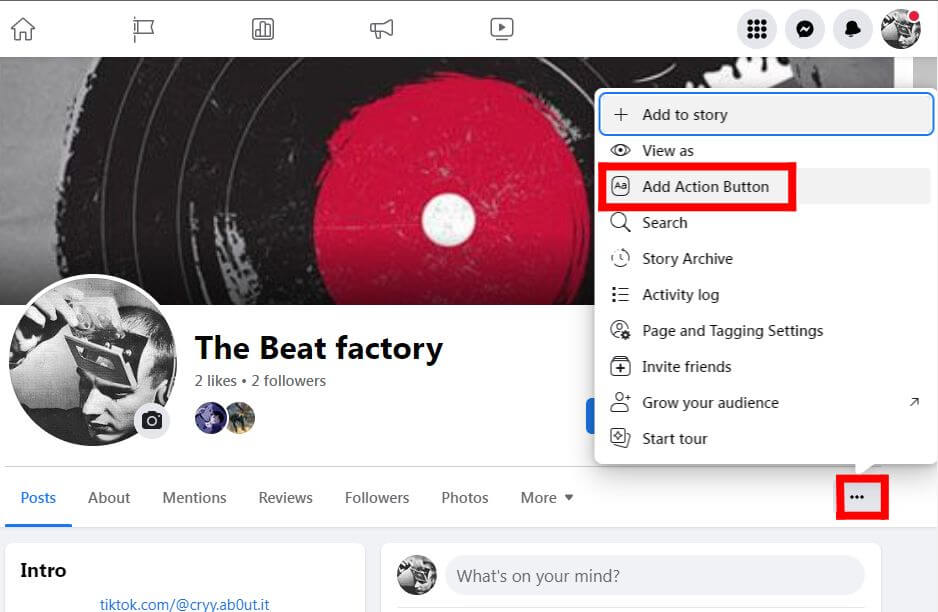
4. After that, tap on the Add Action button above Search, from where you can navigate posts within a page.
But if you’ve set other CTA buttons previously, you’ll see the Edit Action Button. Don’t get confused here.
5. After that, press on Try It. However, you won’t have to go through this particular step if you’ve already set up other CTA buttons.
6. Tap on Send Message under Get people to contact you.
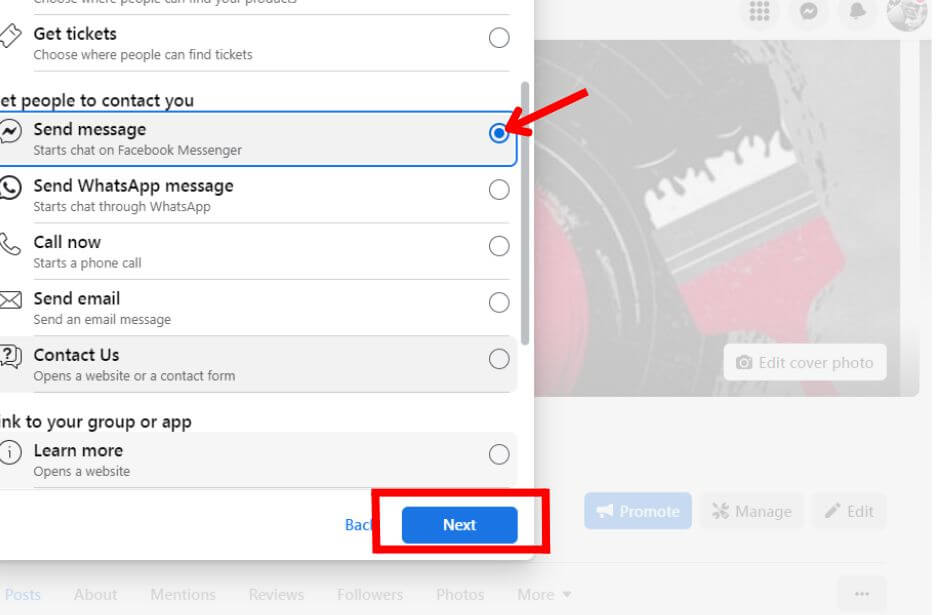
7. Now, tap on Next.
8. Lastly, click on the Save button, and it’s as simple as that.
How to Remove the Send Message Button on Facebook
If you want to remove the send message button from Facebook, there are two ways. Let’s learn how to do it through both processes simultaneously.
Method 1:
Firstly, click on Account on the top right. Then, go to Settings under Settings and Privacy. After that, get into Privacy and directly turn off Messaging. 0r, you’ll get two options for Facebook: Potential connection and Other people.
Click on Edit based on your preferred option and set it to the Don’t receive message option. This method is only applicable if you’re using a PC in the case of personal accounts. But it works for both Facebook accounts and pages.
Method 2:
Coming to another method to delete the message button, tap on the three dots on the profile section once you’ve switched to the right page.
Tap on the Edit Action Button. After that, tap on the Remove or Delete button, and it’s as simple as that. However, this method works only for pages excluding personal accounts.
Why Connect Messenger on Facebook Page?
Facebook and Messenger are two sides of a coin. Without one, the other is as good as useless.
Millions of active users are involved in daily engagement and interaction just because these two platforms are intertwined with each other.
Connecting Messenger to your Facebook page can help your audience reach out to you.
Whether the audience wants to inquire or just appreciate your content, they can interact with you in various ways. And other features like voice messages, audio, and video call on Messenger make communication even better.
Thus, you should connect Messenger to your FB page to improve user experience and enhance communication.
How to Add Send Message Button on Facebook Post
To add a send message button on the Facebook post, follow the given guidelines step-by-step:
1. First of all, switch to the right page and click on the photo/video icon near What’s on your mind?
2. Click on + Add photos/videos and select a media from your device.
3. Now, click on the three dots among other icons such as location, emoji, etc.
4. After that, click on Get messages, ignoring all other options.
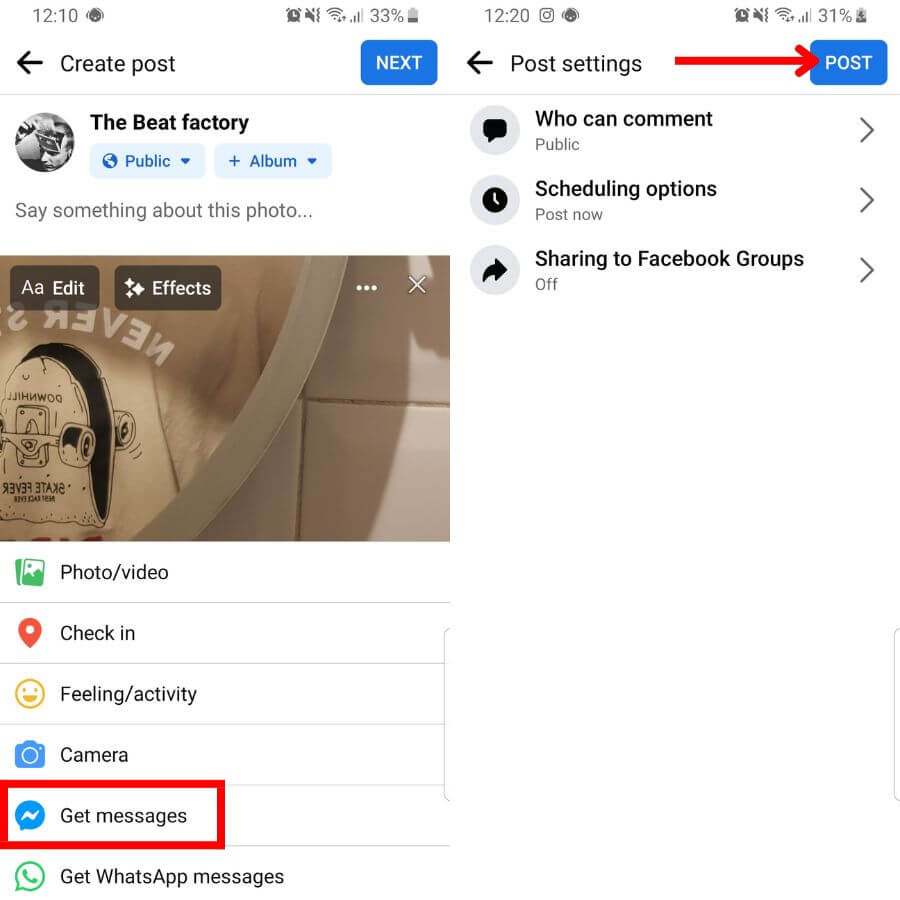
5. Lastly, click on Next and then Post.
With that done, the viewers can directly message you through that post. They don’t even need to go through your profile panel.
FAQs
You can add a send message button on your Facebook page post by selecting Get messages from different features available to add to your post.
Yes, you can link Messenger to your Facebook business page by adding a Send Message button on your profile or post. Once a user clicks on that button, they’ll be automatically directed to the Messenger.
Wrapping Up
With all that said, you can enable and add a send message button to your Facebook page with relative ease. Besides that, you can also remove it if you’re facing a problem because of that feature.
Connecting messenger is very crucial as it helps your FB audience to communicate with you. So, it’s better if you add this feature to your Facebook page.
What’s more fascinating is that you can even set this feature on your Facebook post. Hence, people can directly text you through your content.
If you’re interested, also learn to comment on a page on Facebook.