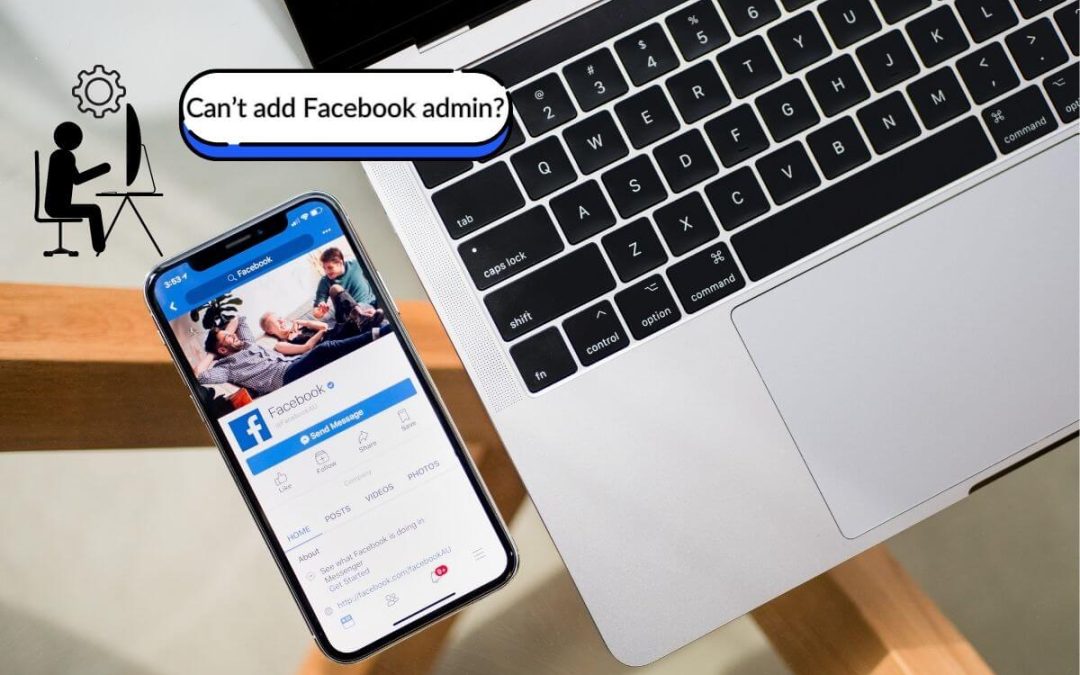If your Facebook page has a huge amount of fans, you will surely struggle to manage it. This is why FB presented a feature to help users add multiple admins to a page. However, with different features come different issues. Likewise, sometimes you may not be able to add an admin to your Facebook page.
From interacting with vast audiences to creating and deleting posts, giving this role to someone can benefit you in various ways.
Given their specific roles, it’s even right to say that admins are managers and controllers. So, you better have people under your wings already.
But do you know how to do it? If not, we’ll help you out. In this blog, we’ll thoroughly guide you to add admins while also giving you reasons for what’s stopping you from adding an admin.
Also, learn to tag someone on Facebook comments while at it.
How To Add Another Person As an Admin?
To add another person as an admin, follow the below step-by-step process:
1. Open the Facebook app on your mobile phone (Android or iOS) and ensure you’re logged in.
But if you want to do it on a Laptop(Windows or Mac), you can simply open a web browser and log in to your account.
2. Tap on the three horizontal lines on the top right and switch to your Facebook page.
On the computer, the Account icon will be shown instead of the three horizontal lines. So, don’t get confused here.
3. Again, tap on the three horizontal lines (Account icon for PC).
4. Now, scroll down a little and tap Settings & Privacy. After that, go to the Settings.
However, if you’re using a smartphone, you can directly access the Settings icon beside the search icon.
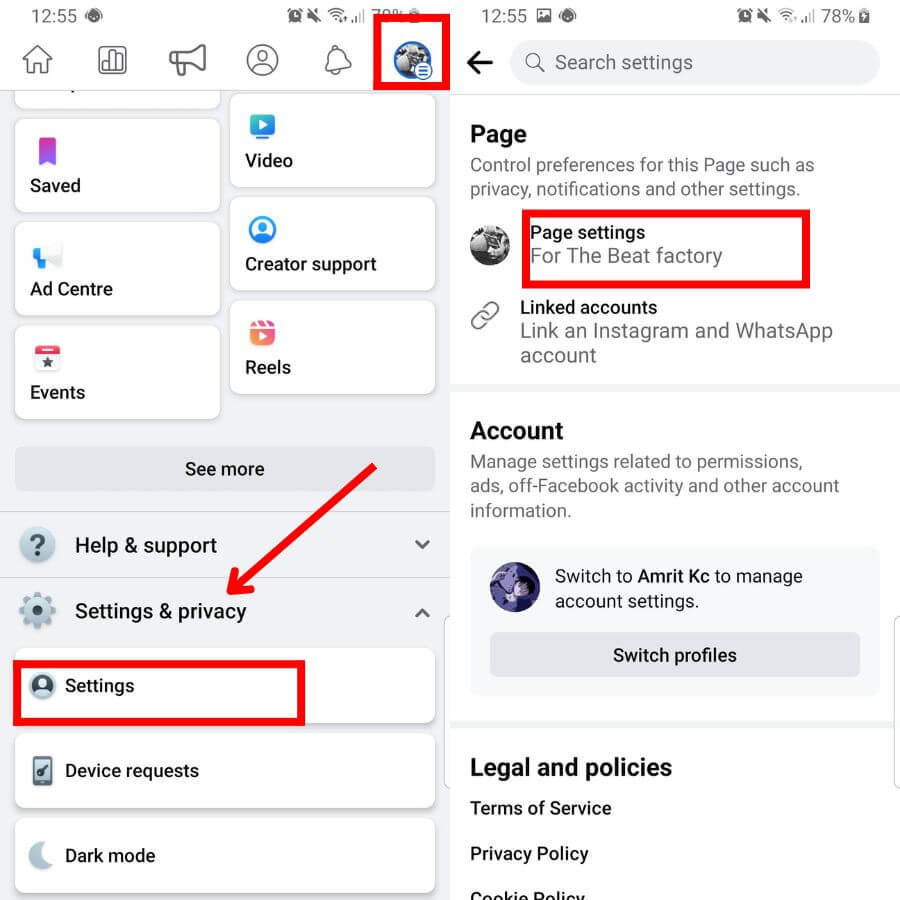
5. Tap on Page Settings from where you can recover deleted posts, check page quality, etc. As for the desktop, click on New Page Experience or Performance Dashboard.
6. Then, click on Page Access. You’ll get two options there: People with Facebook access and People with task access.
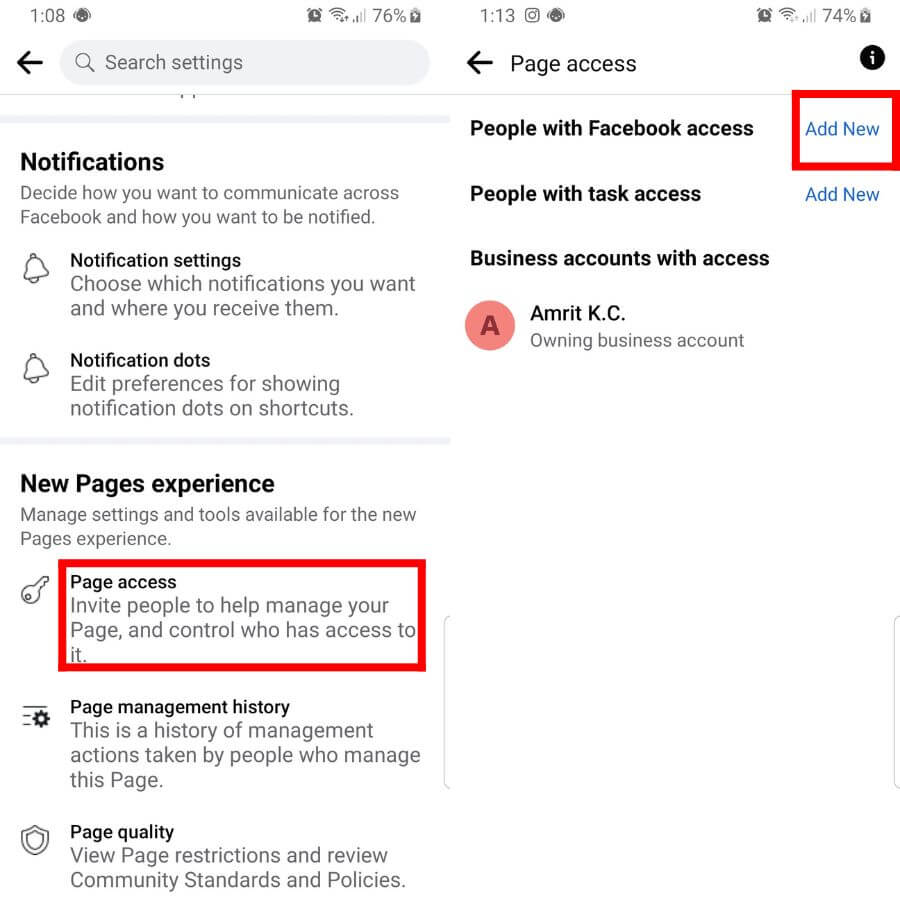
7. Click on Add New (People with Facebook access) and tap Next.
8. Search the name to whom you want to give controlling Access through the search bar.
9. Enable the button if you want to give full control of the business account to that user and click on Give Access.
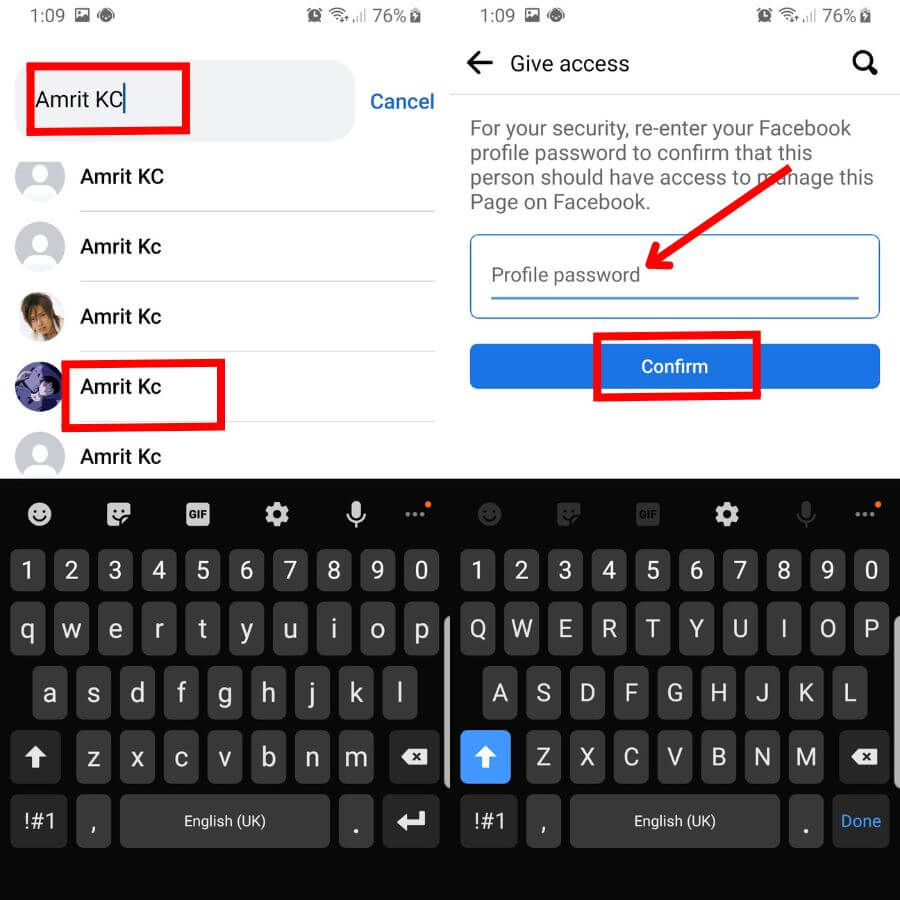
10. Enter your Facebook profile password for the confirmation.
11. Lastly, click on Confirm.
Why Can’t You Add an Admin to your Facebook Page?
It’s not that you can’t add an admin to your Facebook page; you can! But there are certain things that might stop you from doing so.
We’ll list some reasons that might be getting in your way. And in case the same reason turns out to be your issue, we’ll also be providing its solution.
1. That person has been blocked from the page
You can’t make someone an admin who has been blocked on your business Facebook page. Blocking is like putting total restrictions on a user.
The person will not have the authority to do any task or access to tools available on your Facebook business account.
So, unblock the user and give the authority. After that, that person can add photo albums and videos, delete them as an editor, engage with the audience, and do every other task that a manager does.
2. The person does not have a Facebook account
Well, if the person to whom you want to offer controlling authority has no Facebook account, you can’t add him/her as the page admin. In fact, how will the user manage it?
To do so, one must have basic knowledge of how the platform works. And with no account and experience, giving controller access to a person will be totally useless.
So, it is necessary to have an FB account to be the admin. Ask the user to create an FB account and give authority.
3. The person didn’t like the page
Even if a user is not blocked and has an FB account, you can’t simply add them as an admin. It’s because that person needs to like the page to get access.
Liking the page is like being a part of it. So basically, the user won’t have access to manage it if he/she is not a part of it.
Thus, make sure the user has liked the page before adding them as a manager or controller.
4. Email or Name Typing Mistake
Sometimes, you can’t add someone as an admin even if they meet all the criteria; it can be your own mistake.
You might have entered the wrong email or Name on the search bar, hence stopping you from adding them as an admin.
Thus, make sure you’ve double-checked the email or Name of the person while trying to add the admin.
How Many Admins Can a Facebook Page Have?
Indeed, a Facebook page can have more than one admin. In fact, you might have already seen multiple people running a single page. And that will leave you wondering how many a page can have.
Well, this might surprise you, but there’s no limit to the number of admins you can add to your FB page.
You can add as many admins as you want to. Moreover, you can utilize this gratifying feature of FB to help your fans have a better experience than ever.
So, don’t think about it twice and do it already because even the greatest companies and businesses use this feature to provide their services.
There’s nothing to work on it; just set a few more admins. However, that doesn’t mean you should give access to anyone you want.
You should only give this role to users whom you fully trust, or else someone can misuse and hamper your page’s growth.
There is a very important thing that you should know. This platform offers two options. First, people with Facebook access, and second, people with task access.
If you give Facebook access to a user, that person can switch pages and control it directly in this platform through Creator Studio and Meta Business Studio.
The surprising part is that if you also enable full control, not only can that person delete the page, but he/she can also add and remove anyone from the page, including the original creator.
Coming to task access one, the person who has this access cannot switch the page and enable full control. Except that the user can do anything.
Why Can’t You Remove Admin From Facebook Page?
You can’t remove an admin from the Facebook page because the user might be the page’s creator. They can’t be removed unless they leave it on their own.
And there’s a very good reason for it. In this digital era, scamming has been a popular business. So, someone can earn the original creator’s trust, for instance, and later betray them by removing them from their own page.
FB doesn’t allow you to remove the admin (original creator) from the Facebook page to prevent such consequences.
But if the original creator has given you full control of Facebook access, you can remove that person from their page.
However, if you are the original creator, you can remove any admins as you want.
How Do You Add an Admin to Your Facebook Page If You Don’t Have a Friend?
While you’re trying to add an admin to your Facebook page, it doesn’t matter if you have a friend or not. Thus, you can give admin access to any user you prefer.
But how will you do it? Are you worried thinking it’s hard to do so?
Well, don’t let your intrusive thoughts win. It’s as simple as a walk in the park. Let us guide you in the simplest way possible.
1. First, open your Facebook page from your Android or iPhone mobile or desktop web browser. Ensure that your account is logged in.
2. On mobile, tap on Page settings from Settings and Privacy above linked accounts from where you can link Pinterest, TikTok, Twitter, and other social media.
3. Click on the Professional dashboard if you are trying from the desktop.
4. After that, click on Page Access. Now that you’ve come this far, it’s time to add another admin.
5. Now, click on Add New on the People with Facebook access section. Press on Next, and a search bar will appear.
6. Again, type the name or email of the person you want to give access to. There will appear a drop-down list of different users with similar names.
But if you don’t find that specific person, become friends with that user by sending a friend request and later search for the name.
7. After that, select the right user and click on Give Access. The platform will ask you for the profile password to confirm the admin access.
8. Type the password and tap on Confirm. Well, that’s all you had to do.
FAQs
You can’t add someone as an admin to your Facebook page because he/she might’ve been either blocked or hasn’t liked the page. If not, he/she might not have a Facebook account, or you’ve incorrectly typed that user’s name or email in the search bar.
A Facebook page cannot be created if it has no admins. It’s because someone has to create and post content, interact with the audience, and entirely manage it. You’ll automatically become the Admin once you’ve formed it.
No, a Facebook page cannot exist without admins. At least someone should need to manage it, i.e., admins or creators. And without that authoritative person, FB doesn’t allow you to operate a page.
Yes, you can change your Facebook page Admin anytime you prefer. For that, you just need to add a new admin by replacing it with the old one.
Wrapping Up
In the end, certain issues mightn’t let you add an admin to your Facebook page. It’s not that the platform itself restricted you from doing so.
Adding an admin is no sweat; you can give that role to another user even though you are not friends. Moreover, you can have as many as you want to help you manage your page.
However, if you are an admin on someone else’s page, you cannot remove other admins until you have full control.
If you’re interested, learn to post on someone’s Facebook timeline.