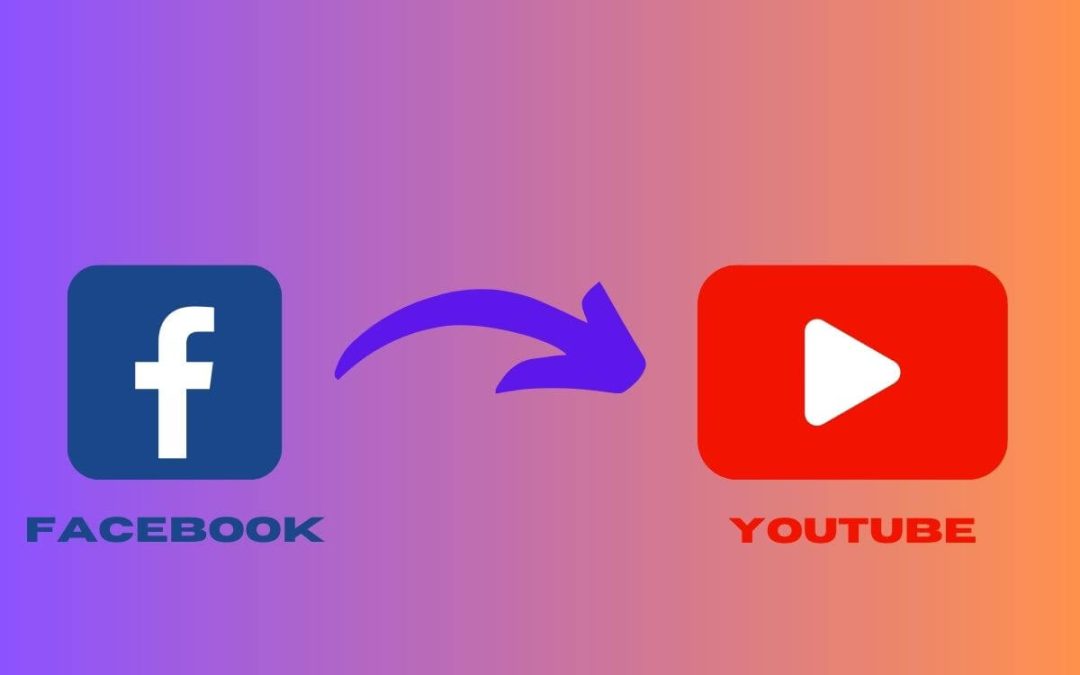Though a Facebook page is necessary for a business, it isn’t the only thing you need. You may use other platforms like YouTube, depending on your content type and ideas. And you may need to add your YouTube channel link to your Facebook page if that’s where your primary focus lies.
It isn’t that you cannot upload a video on your business page. In fact, Facebook allows you to upload videos up to 240 minutes long. So, YouTube isn’t that necessary.
What actually determines your focus is the audience you choose. If you’re uploading clips to YouTube and have a decent channel, you should include a link to it on your business profile.
This way, you can redirect some of your page’s visitors from Facebook and use it as a promotion tool for your channel.
So, this blog will help you add a YouTube channel link to your Facebook page, along with a few handful suggestions. Meanwhile, let’s also learn to add a WhatsApp button to the FB page for better communication.
Facebook Page Vs. YouTube Channel
The Facebook page and YouTube channel are both important for a business or influencer. However, depending on your goal, your focus may be different.
A page is generally for creating a community around a brand, business, or public figures and deals with real-time engagement with the audience.
Also, the content types vary from text status, short stories, and reels to long videos. Likewise, it also allows live audience interaction through likes, comments, and private messaging.
However, a YouTube channel is completely video-centric. Also, compared to a page, Audience interaction is limited to comments and live chat.
So, it is suitable for uploading blogs, tutorials, and entertainment content. Though there isn’t that much flexibility but it excels in its competition.
Hence, if you are dealing mainly with video and clips, YouTube is necessary. But a Facebook page is also important to interact with your viewers and build a trusting community.
Therefore, adding a YouTube channel link on your business page can help cross-promote both accounts. The same is true for any other platforms. For example, you can also add your website to your Facebook page if you have one.
Can you add YouTube Channel to your Facebook Page?
Yes, you can add the YouTube channel to your Facebook business page easily. It will appear in your About or Intro section on the business profile, and people can click on it to access the channel directly.
All you need to do is to copy the channel link and paste it into the About section. And only an Admin of a page is eligible to do it. So, please check the role before attempting it.
Of course, adding it doesn’t mean both accounts are linked together. Instead, you only add a clickable link that opens your channel on the YouTube application upon tapping.
Another way to add your YouTube channel is through CTA (Call to action) button. You can use the “Watch now” button on your page.
Quick Tip: CTA feature also allows you to add a WhatsApp button, Donate button, Shop button, etc., on your business account. However, since you can only show two of them at once, choose carefully.
Why Link YouTube Channel to Business Facebook Page?
You should link the YouTube channel to your business Facebook page to increase visibility, drive traffic, cross-promotion, and build community.
It also helps improve the SEO and, hopefully, your rankings. Furthermore, a consistent and proper brand needs to have a presence on various platforms to gain trust.
And since YouTube only allows you to upload videos, linking it to a page allows you to diversify the content.
How to Add YouTube Channel Link to Facebook Page
You can add the YouTube channel link to your Facebook page using a Smartphone and a PC (Windows or Mac).
Once you put it, a YouTube icon and the channel link will appear in your About section. So, let’s learn how to do it on both devices.
On Mobile App
Follow the step-by-step process below on your Android or iOS (iPhone or iPad) device to add a YouTube channel link to your Facebook page.
1. First, launch the Facebook or FB Lite app on your Smartphone and sign in.
2. Next, go to the profile section of your business account.
3. Once on the page profile, tap the “..see your about info” option.
4. After that, press the “Edit” option next to the “Contact info” heading.
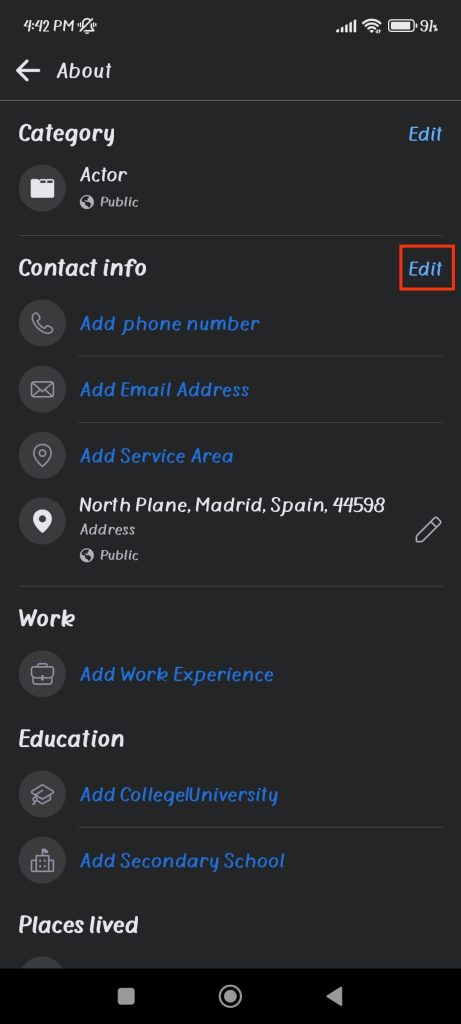
5. Now, press the “Add social link” option and select “YouTube” from the drop-down menu.
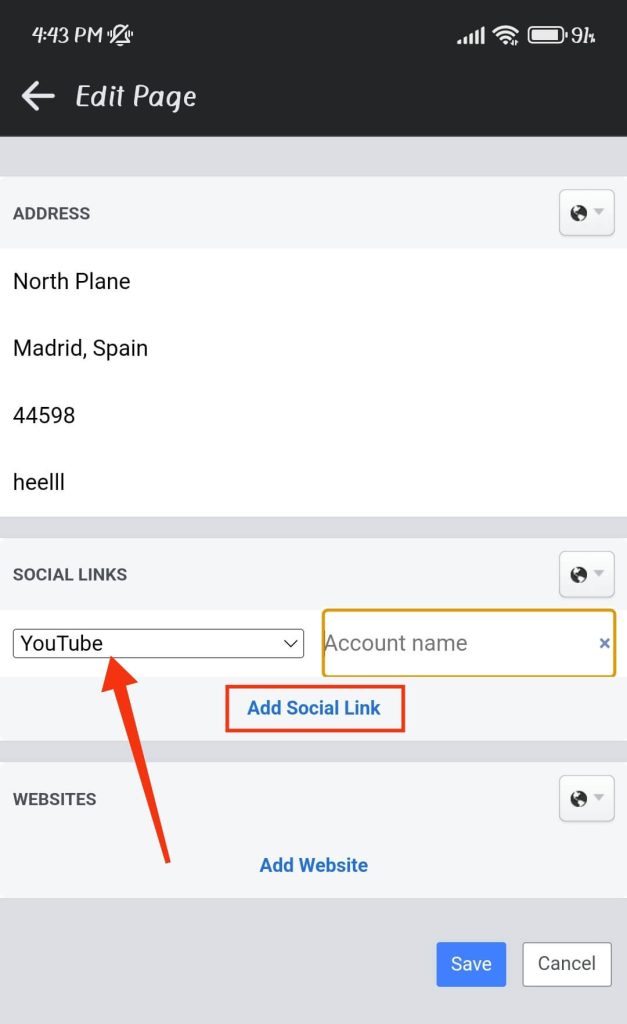
6. Then, type or paste the link of your channel in the “Account name” input field.
Remember to use the correct link since it is very important. For this, you can open your channel on a browser and copy the link from the address bar.
If you are using a Mobile phone, open the YouTube app, tap the user icon from the top right corner, and select the “Your channel” option.
Next, tap the three vertical dots from the upper right corner, press “Share,” and then choose the “Copy link” option. Finally, paste it on the “Account name” input field.
7. You can now press the “Save” button from below, and you are done.
To confirm, go to your page profile again and look at the “Details” section. You must see a link with a YouTube icon in this section. Tap on it to see if it opens your channel.
On Desktop PC
Follow the step-by-step guide below on your computer or laptop to add a YouTube channel link to your Facebook business page.
1. First, go to your page profile and click the “About” option from the menu.
2. Next, scroll down to the “Websites and social links” section and press the “Add a social link” button.
3. After that, select “YouTube” from the drop-down menu on the right side.
4. Now, type the URL of your channel on the input field and click “Save.”
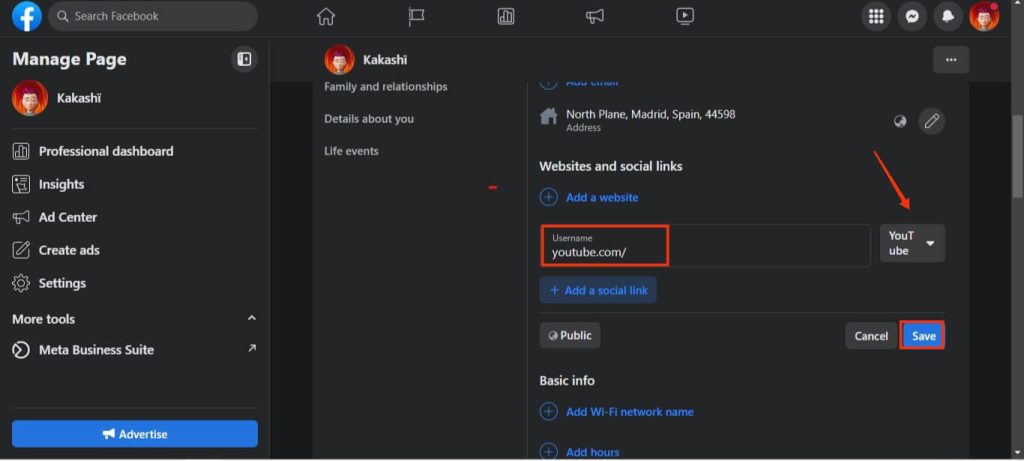
You can also copy and paste the link.
Now, go to your Intro and check if your link is working properly. You can always return to this section and make changes if necessary.
How to add YouTube Button on Facebook Business Page
Another way to add a YouTube channel link to your Facebook page is by using the CTA button feature. You can use the “Watch now” button for this.
First, open your YouTube channel and copy the link to your clipboard. After that, go to your page profile on the Facebook app.
Next, tap the three dots below your cover and profile picture and choose the “Edit action button” option.
After that, tap the “Edit buttons” and select the “Watch now” option. Finally, paste the YouTube channel link on that input field and press “Save” from below.
Now, all the users visiting your page will see the “Watch now” button on your profile. And they can click on it to access your YouTube channel.
Can you add YouTube Channel Subscribe Button on your Facebook Page?
Yes, you can add a YouTube channel subscribe button on your Facebook page but with a simple trick. There is no direct option to add this to your page from Facebook.
To do this, go to your page profile, tap the three dots, and select the “Edit action button.”
Now, press the “Edit buttons” and choose the “Watch now” option from the list.
After that, paste or type your channel link on the input field like before. However, you should also add “?sub_confirmation=1″ at that link’s end.
For example, if your YouTube channel link is “youtube.com/testname,” then you should add the link “youtube.com/testname/?sub_confirmation=1” on this input field.
Finally, press the “save” button, and it is done.
Now, when people visit your page and press the “Watch now” button, they will immediately open your channel on the YouTube app.
Furthermore, they will also get a prompt asking them to subscribe to that channel. Hence, though you cannot add a subscribe button directly to your page, you can still use this workaround effectively.
Can you add YouTube Tab on Facebook Business Page?
Previously, you could add a YouTube tab on your Facebook business page easily by downloading the app.
Now, however, this method seems to be not working. Hence, you cannot add such a tab easily on your page anymore.
However, many third-party software on the market allows you to customize the tab on your page profile. Hence, you can research and choose a good software to add this tab if necessary.
How to Post YouTube Channel Video to Facebook Page
To post your YouTube channel video to your Facebook business account, go to that video and tap the “Share” button below.
Now, select the “Facebook” icon from the options, and you will immediately drag that video to a new post on your FB page.
Press the “Copy link” button if this method isn’t working. Next, create a new post and paste that link.
Once the link is ready, you will see that video appear on that post. So, add a caption, tag everyone or someone as you like, and publish it.
Can you Create a Facebook Page for a YouTube Channel?
Yes, you can easily create a Facebook page for a YouTube channel. In fact, it is very necessary nowadays since people tend to search on Facebook as soon as they find a good channel.
Hence, go to facebook.com/pages/create on your device and create a page with the same info as on your channel. Also, don’t forget to add the link to this profile.
After that, you can copy your page link and add it to the About section of your YouTube channel. This will help you cross-promote both accounts.
How to Automatically Post YouTube Videos on Facebook Page
There is no built-in feature that lets you automatically post your YouTube videos on a Facebook page.
However, you can use external software (free or paid). You can just search for it until you find the best one for your situation.
One free website that lets you do this free is IFTTT (If This Then That). It is free and suitable for uploading a small number of videos.
How to Remove YouTube Channel Link from Facebook Page
To remove your YouTube channel link from the business profile, go to the About section on your page profile and tap the “Pencil” icon next to your URL.
After that, press the “cross” icon or clear the link from the input field. Finally, click the “save” button below.
Now, your YouTube channel link will disappear from the About or Intro section.
FAQs
You cannot link the YouTube channel to the FB page, but you can include the link in your About or Intro section. You can also add a CTA button that leads to your channel easily.
Yes, you can post or link the YouTube (YT) video on your page easily. Just tap the “share” option below that video and choose the “Facebook” icon. You can also copy and paste the link to your new post.
Yes, you can upload the same video on YouTube and Facebook page. However, do consider the audience and make a proper strategy for better performance.
Yes, you can embed a YouTube video on your page by clicking the “share” button below it and then choosing Facebook. Additionally, you can copy the link and create a new post with it.
Wrapping Up
In conclusion, adding a YouTube channel link to the business page is pretty easy.
You can do it by editing your About section on the page profile. However, do check the URL to avoid broken link issues.
Overall, hope this helps you organize both platforms well. Let’s also learn to link TikTok to a Facebook business page if interested.