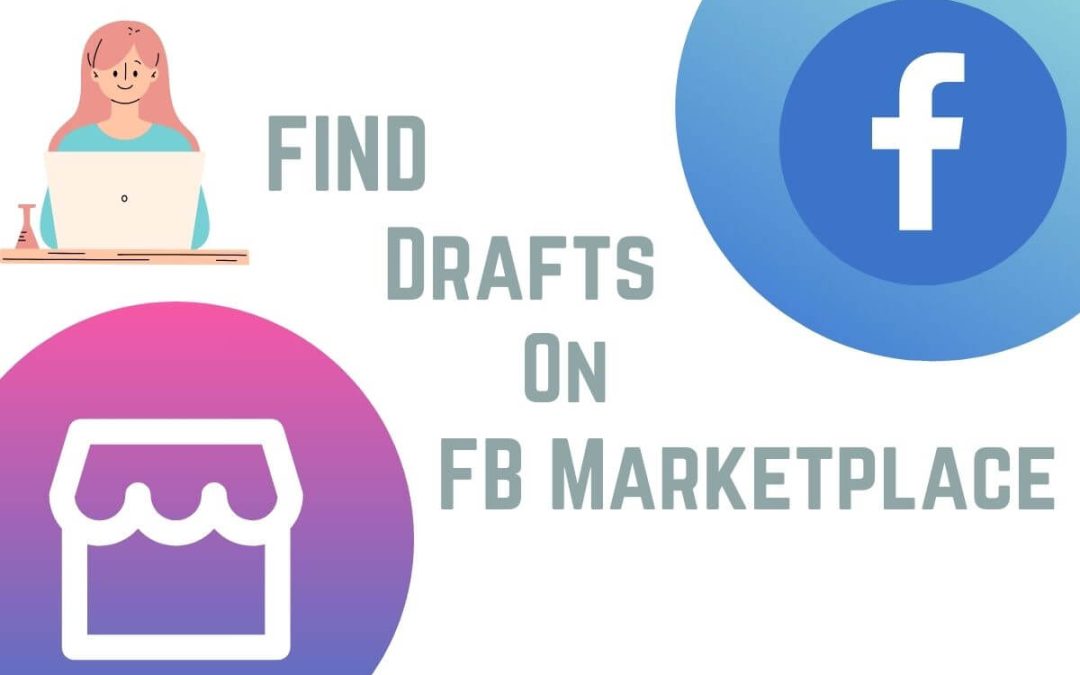You may have been familiar with finding sale items and your listings on Facebook’s digital store. But do you know how to find a draft on Facebook Marketplace?
Being the biggest social media platform, FB has a maze of different features placed in different nooks and corners.
And nothing is more fun than finding those little icons that offer huge opportunities for sellers and buyers here. It’s just getting better and better the more you find those.
So if you want to find your drafts but don’t have any clue where they all are stored, you’ve come to the right place.
In this article, we’ll guide you on how to find drafts on Facebook Marketplace with a mobile phone and a computer. Also, learn to mark an item as sold on FB Marketplace while at it.
Can you Find Drafts on Facebook Marketplace?
Yes, you can find drafts on Facebook Marketplace. As a matter of fact, it’s easier than deleting searches on FB Marketplace. However, you must’ve saved items on drafts to find it.
Sometimes, you might have a tight schedule and may not be able to complete your listings. At that time, you’ll save it to drafts and complete it later.
And this is where saving and finding drafts plays a crucial role for you if you’re a seller. Finding drafts has its own share of benefits for sellers.
You can edit, delete, or post your old listings when you find drafts. Thus, most sellers who are active on this digital store save and find the drafts time by time.
Well, you can find your drafted items, but you won’t have access to view other’s draft posts.
How to Find Draft Posts on Facebook Marketplace?
Finding a draft post on Facebook Marketplace is an easy feat; you just need to follow the right steps. Finding drafts can help you publish or delete your posts. So, you better learn it.
Here, we’ll guide you on how to find drafts using a mobile phone(Android or iOS) and a desktop(Android or iPhone) so that you’ll have no issues regarding the device.
On Mobile App
To find a draft post on FB Marketplace using a smartphone(Android or iOS), follow the below process step-by-step:
1. Open the Facebook app on your mobile phone and make sure that you’re logged in.
2. From the top right corner, click on the hamburger icon.
3. Tap on Marketplace under All Shortcuts. Or, you can also enter the Marketplace by clicking on the market icon beside notifications. However, it may not be accessible every time.
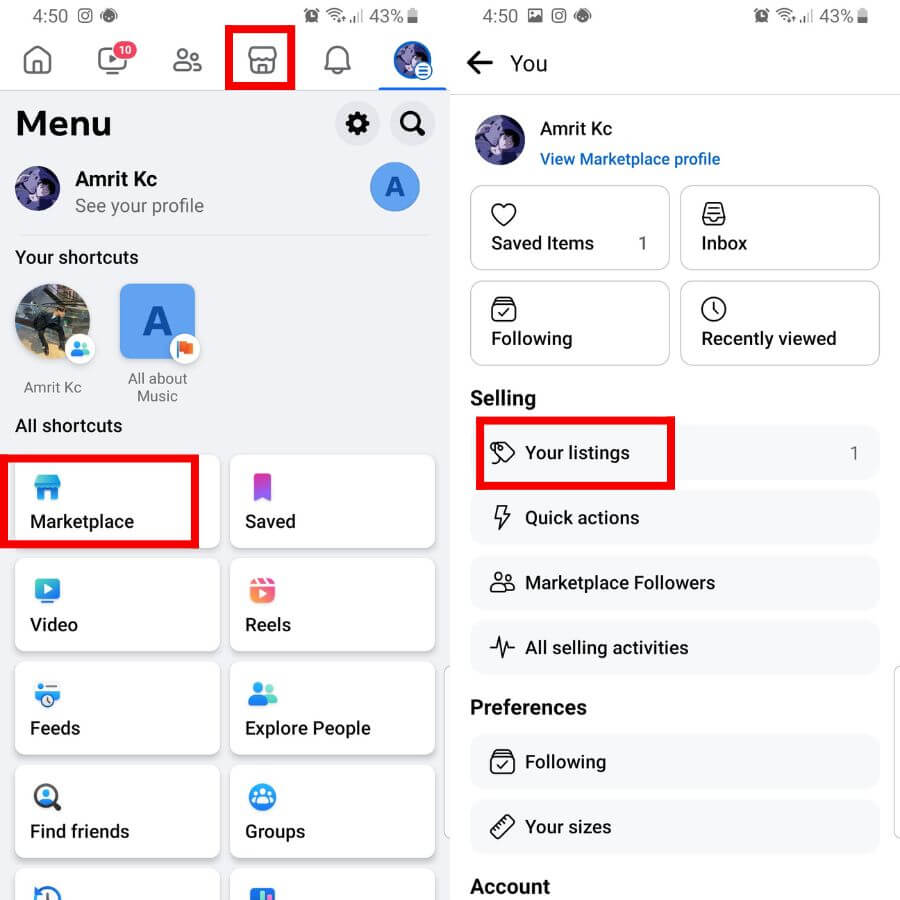
4. Tap on the profile icon above Categories.
5. Tap on Your listings, and you’ll find each and every post that you’ve drafted along with other listings.
On Desktop Web App
To find a draft post on FB Marketplace using a smartphone, go along with the below process step by step:
1. Log into Facebook after opening a web browser on a computer.
2. From the left side of your homepage, click on Marketplace. But if you prefer an easier way to enter Marketplace, you can click on the market icon located on the right side of Friends.
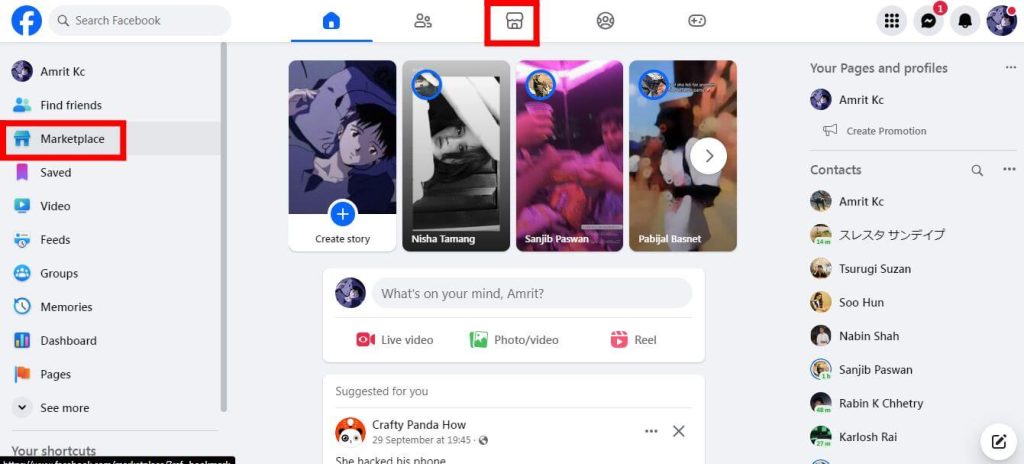
3. Tap on the Selling right below buying.
4. Now, tap on Your listings, and you’ll find each and every post that you’ve drafted along with other listings.
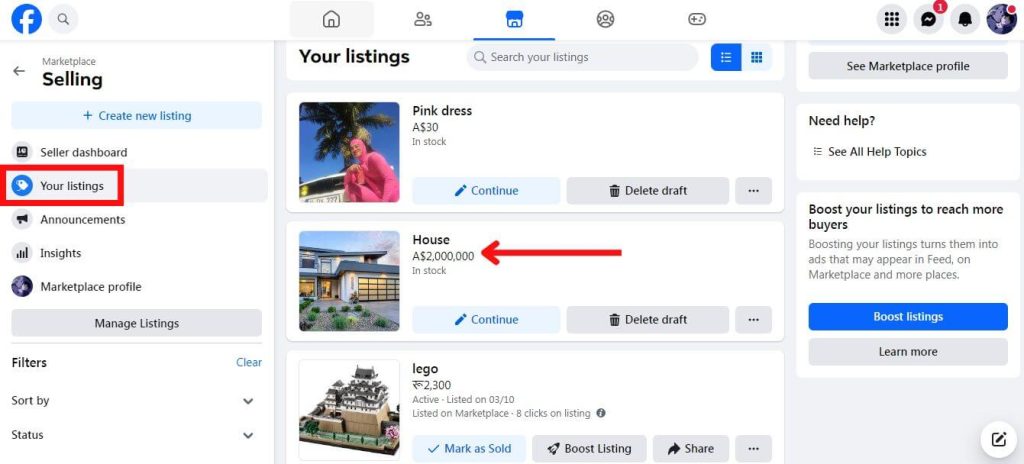
How to Save Drafts on Facebook Marketplace?
Saving drafts can help you store your incomplete listings later. Thus, learning to save it might come in handy for you.
On Mobile App
To save drafts on Facebook Marketplace using a mobile phone, follow the below tutorial step-by-step:
1. Enter the Marketplace after opening the Facebook app on your mobile phone.
2. Tap on Sell beside Categories.
3. Based on what you’re selling, select Items, Vehicles, or Homes for sale or rent.
4. Set up all the information like category selection, price, location, description, and so on.
5. With that done, tap or swipe Back from your mobile’s navigation bar.
6. After that, click on SAVE DRAFT, and the item will be saved to your drafts.
On Desktop Web App
To save drafts on Facebook Marketplace using a desktop, go along with the given procedures step-by-step:
1. After logging into Facebook using a web browser, enter the Marketplace.
2. Tap on Create New Listing above the Seller dashboard.
3. Choose the listing type according to an item that you’re listing.
4. Set up all required information about the product, especially the title, price, location, and tags.
5. With that done, click on Save Draft, and your post will be drafted successfully.
How to Publish a Draft on Facebook Marketplace?
To publish a draft on Facebook Marketplace, help yourself with the steps below:
1. Enter the Marketplace and find your draft posts.
2. From the particular listing that you want to post, click on Continue.
3. Fill up the remaining information if you haven’t filled it up.
4. After that, click on Next.
5. Lastly, tap on Publish, and it’s as simple as that.
FAQs
Yes, you can create any draft item in Facebook Marketplace, and it’s not complex at all. Not only one, but you can have multiple draft items with variations in categories.
It’s not that you can’t find a draft post on Facebook Marketplace; you can. You may have mistakenly published it. If that’s not the issue, it might be due to some technical error, so keep your eye on updates.
Wrapping Up
In conclusion, you can find draft posts on Facebook Marketplace with relative ease; you just need to go to your listings. You can even save or delete drafts in this digital store.
Besides just that, you can even publish your drafted posts. Finding drafts can help you track down incomplete listings and publish them after all the information has been set.
We hope our instructions were helpful to you; if you’re interested, also learn to see your ratings on FB Marketplace.