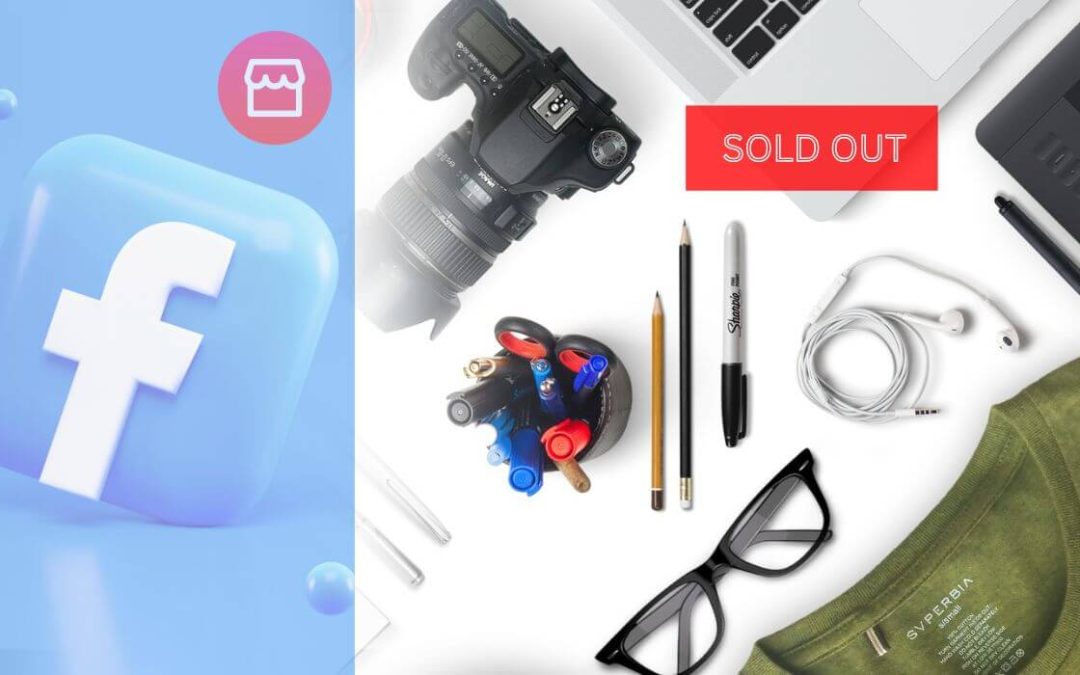The Facebook Marketplace has a plethora of features that help sellers and buyers have a good experience. Whether it’s just selecting a category or finding the listings, changing and setting every feature comes with a price here. And among all those features, there is a mark as a sold attribute on Facebook Marketplace, which plays a crucial role in managing your sales based on availability.
In a business, the availability of products and their sales are like two wheels of a cart; it’s hard to operate a business if you lack any of these two components.
So you need to handle sales carefully while lacking the availability of products and maintain the availability of products when there are no sales. This is where the Mark as Sold feature shows its true significance.
But how do you do it? Can you show an item as sold? If not, we’ll help you out. In this article, we will guide you on marking products as sold on Facebook Marketplace in the easiest way.
Also, learn to find your listings on Facebook Marketplace while at it.
Why Does your Marketplace Listing Say Mark as Sold?
If you’ve been using FB Marketplace to sell products, you may have seen Mark as Sold and Mark as Available after listing the item. But do you know what’s their purpose and how it can help you manage your business?
If not, we’ll tell you. Well, the Mark as Sold feature is one significant feature that can help you balance the flow of customers perfectly.
It also provides notice that the product that was previously on sale has already been sold out.
When a customer sees this message on a product, it indicates that the product is no longer available for purchase.
You must immediately mark an item as sold if you’ve already delivered the product to other customers and no longer available for purchase.
Therefore, your Marketplace listing says Mark as Sold to stop customers from reaching out to you inquiring about the products that are no longer available.
Can you Mark an Item as Sold on Facebook Marketplace?
Yes, you can mark your item as sold on Facebook Marketplace. By doing so, customers will not be able to buy that particular product. However, you can only show an item as sold if it’s out of stock.
If you have the products in stock, but it’s marked as sold on your listing, the customer flow will stop. But if you mark the product as available, customers will flood your message box for further inquiries and order placement. Thus, you must use this feature precisely.
With this feature, you won’t have to go through all the trouble of product listing deletion and relisting it when an item is already sold.
You can simply mark it as sold/out of stock and mark it as available/in stock based on the availability.
Likewise, other features of the FB Marketplace, like changing the location and price of products, this feature also serve you with various benefits. Thus, you should make good use of it while it’s still available.
If you’ve marked a product as sold mistakenly, you can also change it and mark it as available; it’s not a permanent action.
How to Mark an Item as Sold on Facebook Marketplace?
Marking an item as sold is only a few steps further after listing an item. Doing so is not difficult at all. But remember that you should have already listed items before doing this.
Here, we’ll provide you with a detailed guide on how to mark an item as sold on the Facebook Marketplace using a Laptop(Windows or Mac) and mobile phone(Android or iPhone).
This will assure us that you’ll have no problems no matter what device you’re using.
On Mobile App
To mark an item as sold on Facebook Marketplace using a mobile phone(Android or iOS), follow the given guidance step-by-step:
1. First of all, open the Facebook application on your smartphone and ensure that you’re logged in.
2. Tap on the three horizontal lines in the top right corner and click on Marketplace under All Shortcuts.
If you prefer an easier way to enter the Marketplace, you can press the market icon on the left side of notifications. However, let us assure you that it may not be available there every time.
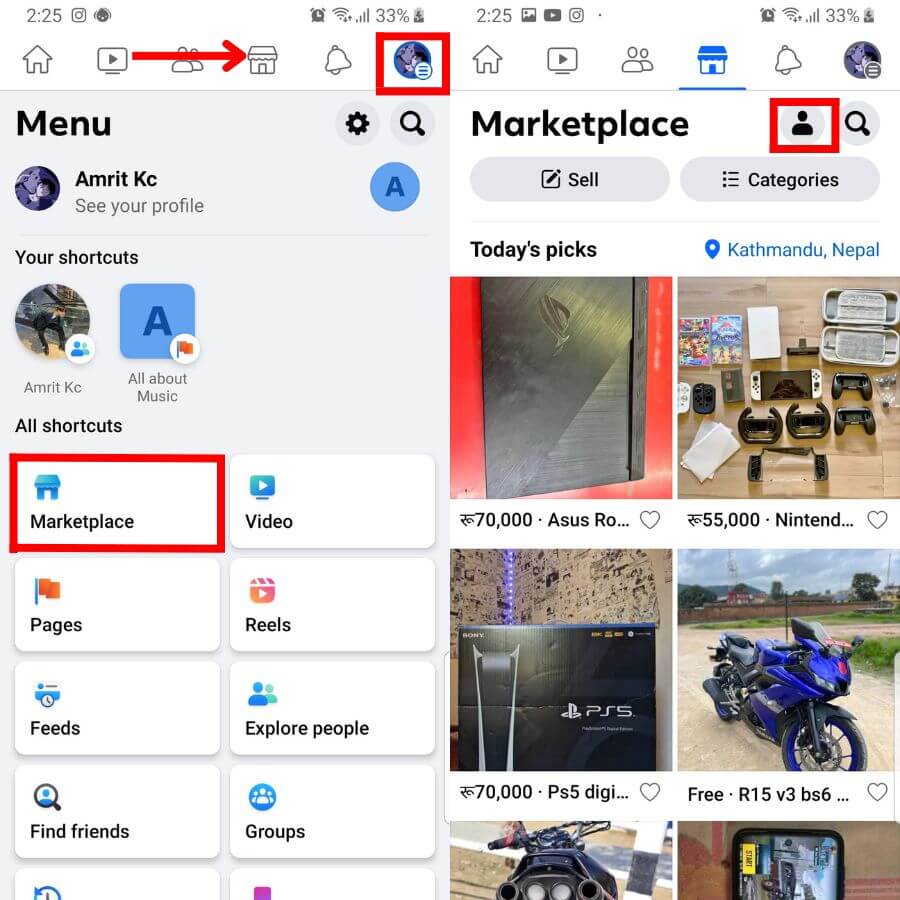
3. Now, tap on the profile icon located right above the categories.
4. Press on Your listings under the Selling section.
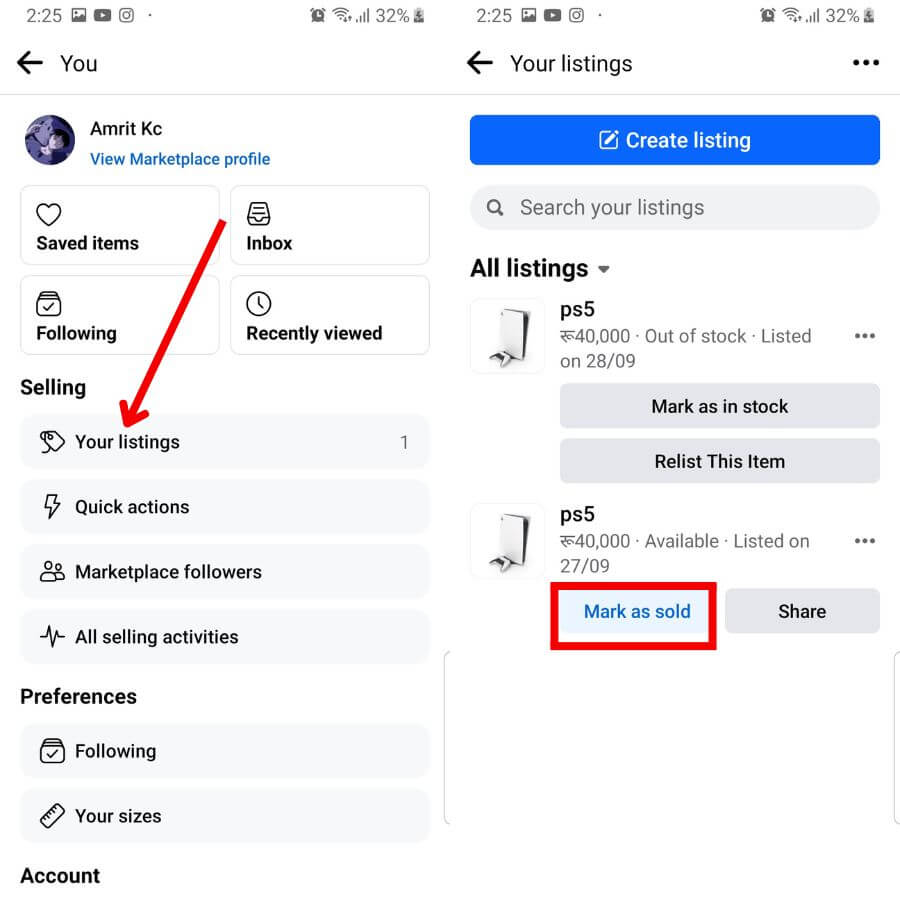
5. All of your listed items will appear there; tap on Mark as sold in any item that you want to display as sold.
With that done, when a customer comes across your product, it will appear as sold.
On Desktop Web App
To mark an item as sold on Facebook Marketplace using a computer(Mac or Windows), go along with the below process step-by-step:
1. Open your Facebook account on a web browser with a PC.
2. Press on Marketplace right above Video on the left side of your homepage.
You can also go to the Marketplace by clicking on the market icon along with the video icon. However, it may not be available every time.
3. After that, click on Selling below buying.
4. Then, go to Your listings.
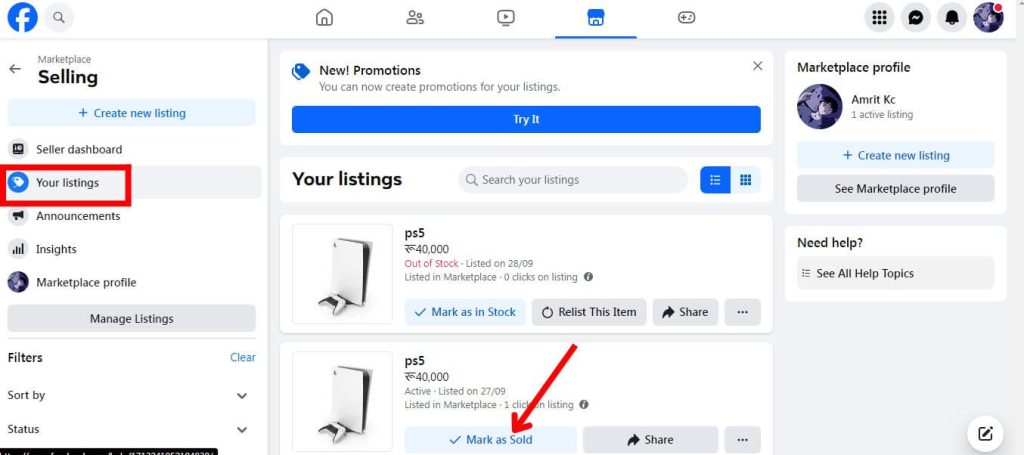
4. With that done, click on Mark as Sold on the particular product that you want to display as sold.
What Happens When You Mark an Item as Sold on Facebook Marketplace?
While you list an item on FB Marketplace, you can either mark it as available or mark it as sold. These two features are very crucial as they play a significant role in managing the customer flow.
While marking an item as available attracts customers, marking an item as sold does the exact opposite.
When you show a product as sold on Facebook Marketplace, it notifies your customers that the product is not available anymore.
Marking items as available gives customers access to bargain and send messages. But marking it as sold will not allow anyone to send an offer or message to the seller.
Why Can’t You Mark it as Sold on Facebook Marketplace?
Every seller must frequently update about their availability on Facebook Marketplace. That’s where you need Mark as Sold feature the most. But there may be times when you can’t mark it as sold on FB Marketplace.
It’s because the items might have been marked as out of stock, and there’s nothing you can do about it.
When you list items, you get four different options: Mark as Sold, Mark as Available, Mark as in Stock, and Mark as out of stock. However, you’ll only get two of these options in one product and another two options in another product.
To put it simply, if you’ve listed four items, two of those products allow you to show them as Sold/Available, and the other will allow show them as in stock/out of stock; it all depends upon what option FB offers you.
How to Undo Mark Sold Items Facebook Marketplace?
While you can mark a product as sold, you can also undo it by making it available. And doing so is very important if you’re restocking the same item.
For that, you must go to the Facebook Marketplace. Then, go to the selling, where you’ll see all of your listed items.
Click on Mark as available on your preferred product to undo Mark as Sold Item. After that, your item will not be shown as sold out from the perspective of viewers. Instead, it will be shown as In stock.
FAQs
If you accidentally mark an item as sold on Facebook, you need to click on Mark as Available. By doing so, your product will not appear as sold anymore.
Your Marketplace says mark as sold because it is a feature that can help you and the customer know that the product is already sold.
Yes, you can undo marking an item as sold, and it’s not complex at it. You can simply mark the product as available; likewise, you mark it as sold, and it’ll get your job done.
Wrapping Up
With all that said, your FB Marketplace allows you to mark an item as sold so that you can inform your customer about the product being already taken. And doing so is a piece of cake if you follow the correct guidance.
When you mark a product as sold, your items will appear as sold in the Marketplace, hence stopping your customer from further inquiry.
If you make a product as sold mistakenly, you can also undo it. Moreover, when the same product gets restocked, you can mark it as available, which can help you save time relisting the item.
If you’ve spare time, also know if you should use your number on FB Marketplace or not.