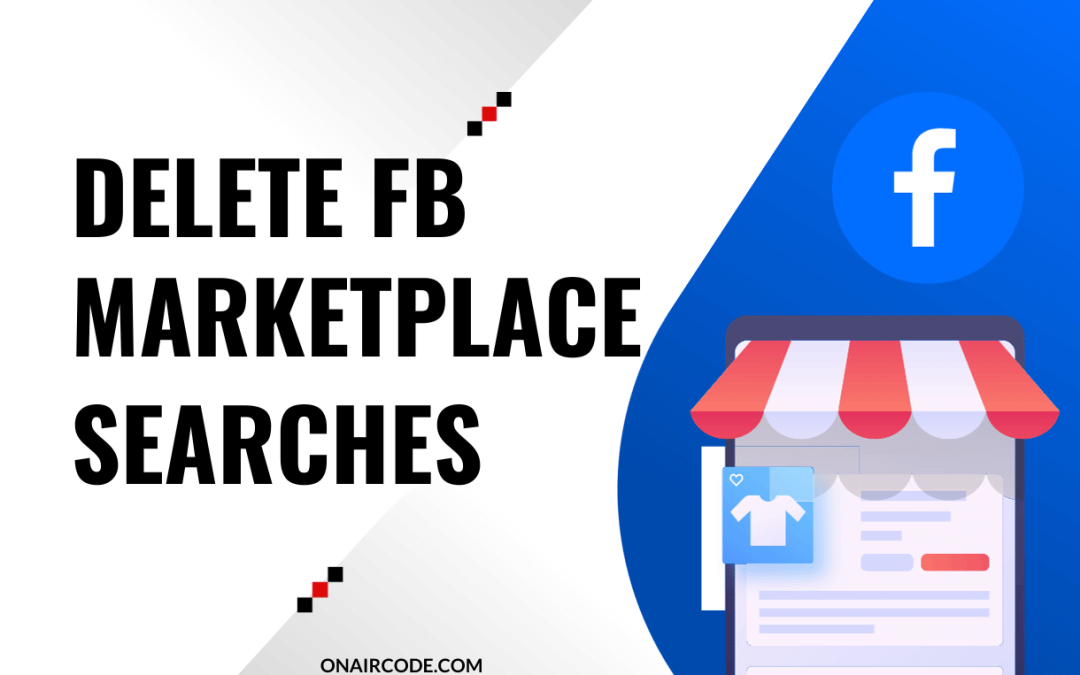With over a billion monthly visitors, Facebook Marketplace has emerged as a huge buying and selling platform on a global scale. Searching, saving, and deleting items are common practices here; it all begins and ends with the interest of the user. As people with different interests and intentions use this digital store, some may prefer keeping their search history as it is, while some may not. But what’s your thought on this? Do you prefer to delete searches on Facebook Marketplace?
If you don’t, erase all of it right away. After all, what’s the point of keeping something that’s not necessary? However, this doesn’t mean that those navigations are of no use at all; they can make searching the same item easier.
It’s just that it has no crucial significance for the user. So you can erase it anytime with relative ease. But if you have no clue how to do it, it can be somewhat troublesome.
Thus, in this article, we’ll help guide you on how to delete searches on Facebook Marketplace with relative ease.
Also, learn to add tags on FB Marketplace while at it.
Can you Delete Search History on Facebook Marketplace?
Yes, you can delete search history on Facebook Marketplace. Thus, you can get rid of any old searches, and no one’s going to stop you, not even Facebook itself.
No matter how many navigations you may have, one click and poof! It’s gone just like that. You can remove your recent search anytime you like, as it involves no complex process.
While deleting searches on FB Marketplace, you can delete them individually as well as all at a single time. However, you should think twice before doing so, as it is a permanent action.
Can you Delete Saved Searches on Facebook Marketplace?
Yes, you can delete saved searches on Facebook Marketplace, and it’s not even as complicated as finding sale items. There is no doubt you search a lot of items on the platform’s digital store and save the ones you like.
But there comes a time when you have the sudden urge to delete those navigations. At that time, you can clear those without leaving a mark.
However, deleting the saved searches doesn’t mean actually deleting; it’s just that you unsave that particular item, which will completely eradicate the existence of its search.
How to Delete Searches on Facebook Marketplace?
Deleting search history is way too simple; it’s not even as complicated as deleting the listing and changing prices on FB Marketplace. You just need to go through the right way.
There are two types of searches on FB Marketplace: recent searches and saved searches. But this section’ll teach you how to clear the search history.
The process involves two separate methods for mobile phones (Android or iOS) and Laptops(Windows and Mac) so that you have no problems no matter what device you have.
On Mobile App
To delete searches on Facebook Marketplace using a smartphone(iPhone or Android), follow the guidance below step-by-step:
1. First, Open your smartphone’s Facebook application and ensure you’re logged in.
2. Tap on the three horizontal lines in the top right corner.
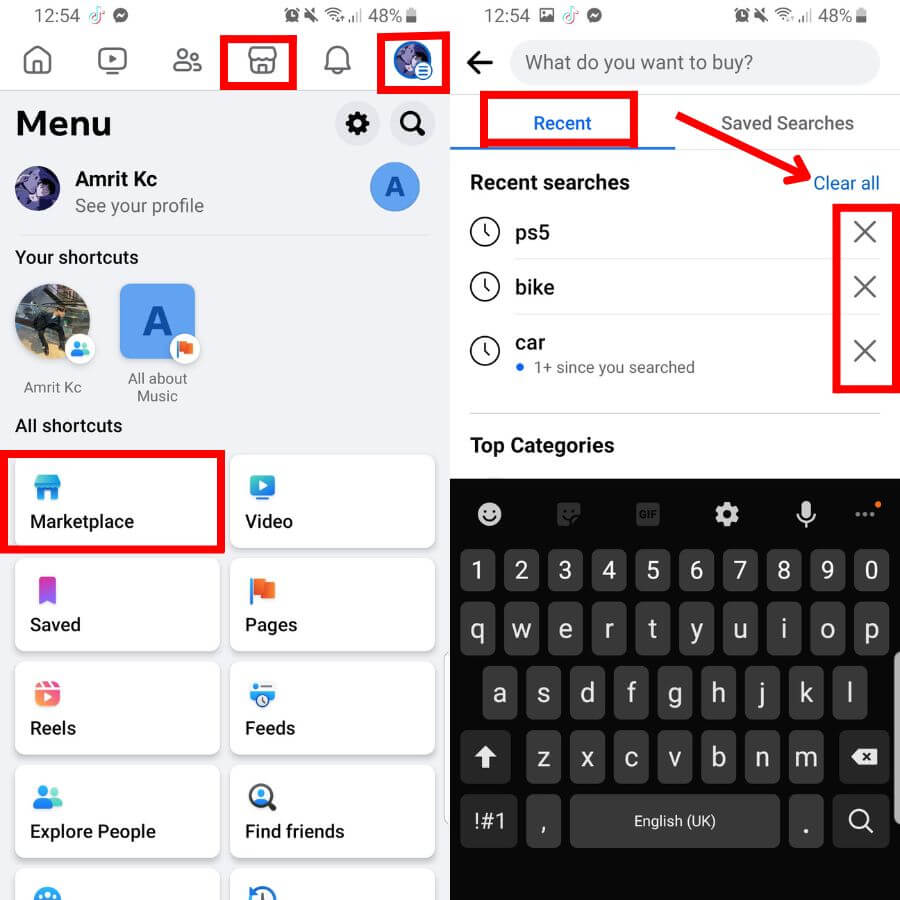
3. Tap on Marketplace under All Shortcuts. But if you prefer an easier way to get into Marketplace, just click on the market icon on the left side of notifications.
4. Click on the search icon beside the profile icon, where you can find your listings and change their location.
5. You’ll get two options: Recent and Saved Searches; click on Recent.
6. There, you’ll see the list of searches that you made previously. Tap on the cross icon on the right end of the keyword if you want to remove the search for a single product.
But if you want to delete all the navigations, simply click on Clear All. After that, tap on CLEAR SEARCHES, and all of your searches will disappear like it was never there.
On Desktop Web App
To delete searches on Facebook Marketplace using a PC, follow the below guidelines step-by-step:
1. Open a web browser on a computer and log in to your Facebook account.
2. From the left-hand side of your homepage, click on Marketplace below Find Friends. Or you can simply click on the market icon on the right side of the Video to get into the Marketplace. However, it might not be accessible every time.
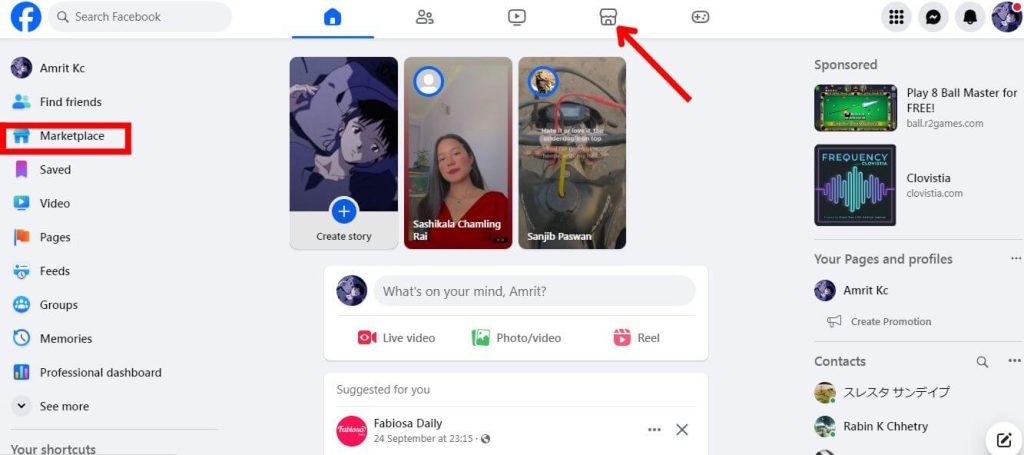
3. Then, tap on the Search Marketplace above Browse All.
4. While you could have two options: recent searches and saved searches on a mobile phone, it’s different here. You only get to remove recent navigations here.
Here, you won’t be able to clear a particular search; you must wipe it altogether. Therefore, tap on Clear Recent Searches.
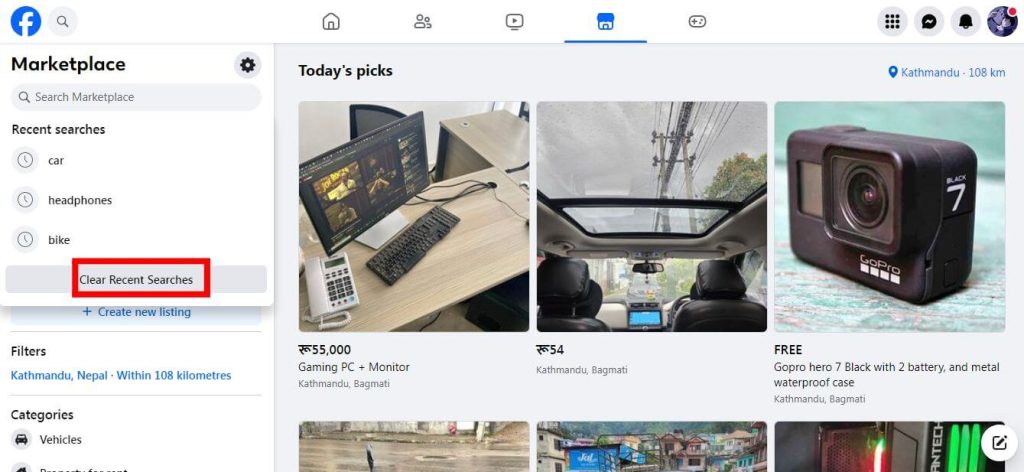
5. With that done, tap OK lastly, and all your navigations will be removed.
How to Save Searches on Facebook Marketplace?
You might be familiar with searching stuff on Facebook Marketplace and any other digital stores. But have you ever saved your searches? Good for you if yes.
If not, know that it’s just a few clicks after searching things on Marketplace. Let us tell you how it works.
1. First, you need to go to your Facebook Marketplace and search for an item.
2. After that, click on the saved icon situated right beside Filters.
3. Lastly, tap on Save, and it’s as simple as that.
With that done, that item will be stored in your saved searches.
How to Find Saved Searches on Facebook Marketplace?
You have saved searches on Facebook Marketplace, but where is it actually at? Well, you’ll find it quickly if you follow the right process, and it’s easier than deleting searches.
1. Go to your Facebook Marketplace first.
2. Then, click on the search icon on the left side of the profile icon.
3. There appear two options: recent searches and Saved Searches; click on Saved Searches.
With that done, you’ll find all of the searches that you’ve previously saved.
How to Delete Saved Searches on Facebook Marketplace?
As of now, you know how to save searches and find where it gets stored. But do you have any idea how to delete it? If you don’t know, we’ve got your back.
In this section, we’ll give you the most effective yet efficient ways to clear saved searches.
To delete saved searches on Facebook Marketplace using a mobile phone, follow the below process step-by-step:
1. First, open the Facebook app and go to the Marketplace section on your mobile phone.
2. After that, tap on the search icon right above categories, which will show you all of your recent searches.
3. But here, we need to delete the saved searches, so tap on Saved Searches.
4. Click on any item that you want from which you delete your saved search.
5. Then, click on the saved icon on the right side of Filters.
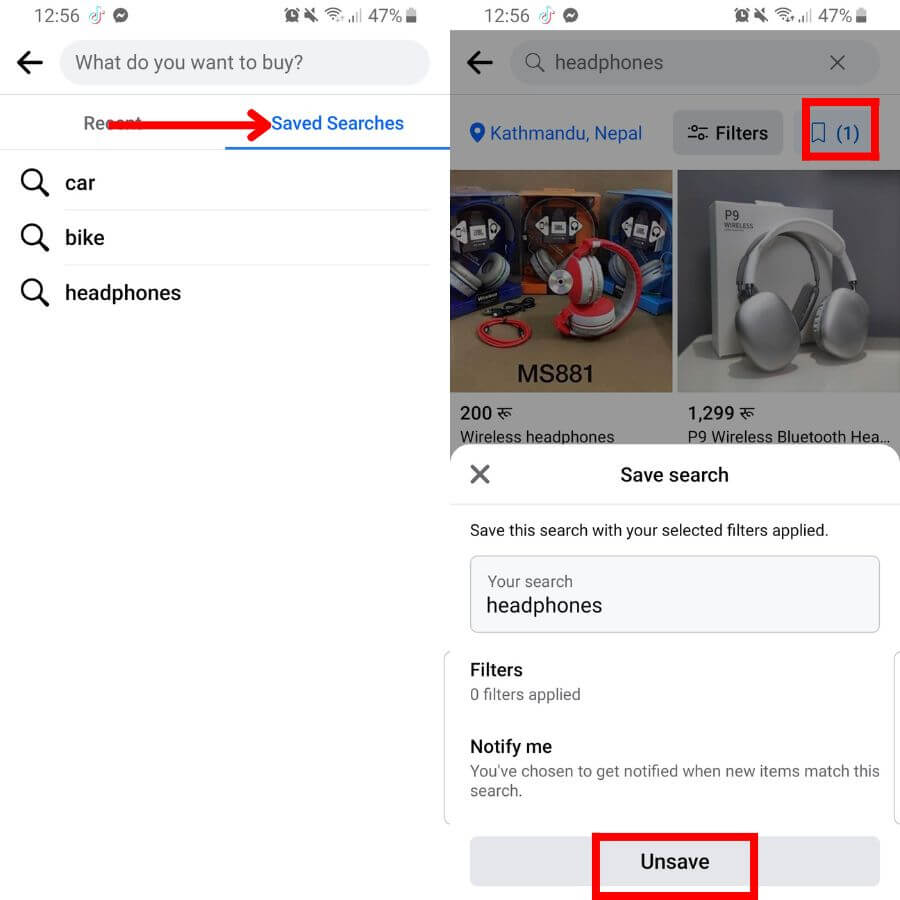
6. Lastly, click on Unsave, and your saved search of a particular item will be deleted from that particular item.
If you find this process a little complex, you can go through another process.
For that, click on the three horizontal lines > Saved under All shortcuts > the three dots of a particular item > Unsave.
It’s not possible to clear all of your saved searches at once, so, keep doing the same process on all the items one by one to remove all searches.
FAQs
Yes, you can remove saved searches on Facebook Marketplace. In fact, it is very easy, and you have multiple methods to do so.
Wrapping Up
You can delete both recent searches on Facebook Marketplace, and it’s no sweat at all. Besides that, you can also save your navigations and find them within a few clicks.
You can also delete the Saved searches on Facebook Marketplace. In fact, you have multiple ways to do so, no matter what device.
However, you need to remove them individually; you can clear all of them simultaneously, like the recent navigations.
We hope our guidance will be of great help to you. If you have some spare time, also know what SKU means on Facebook Marketplace.