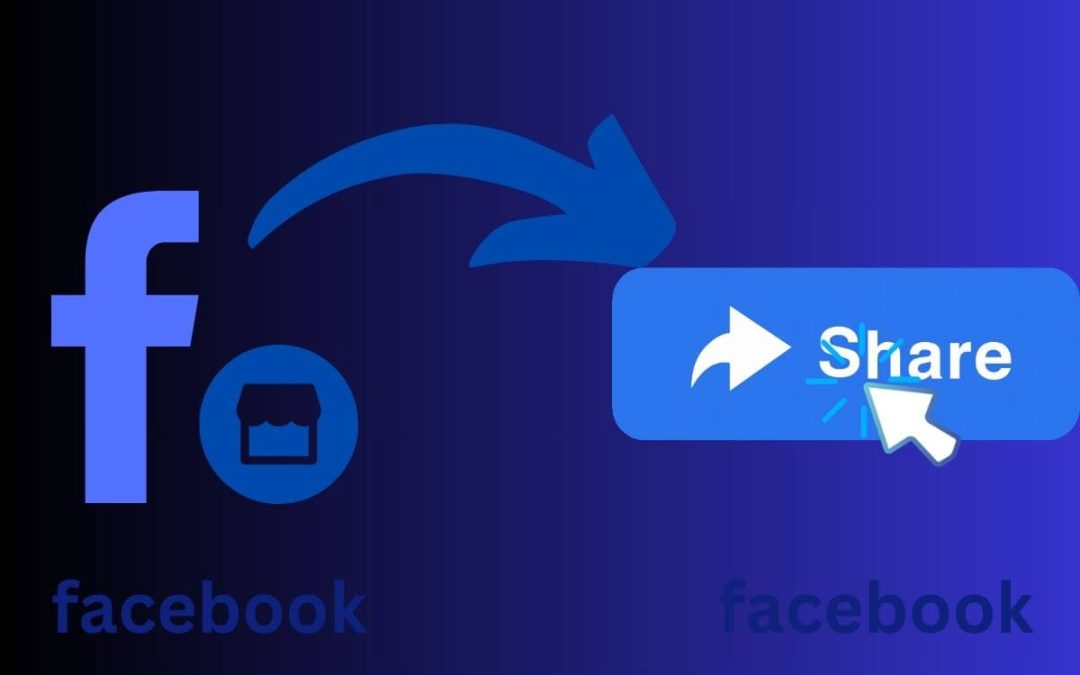Whenever you find something interesting or want to promote something, sharing is the first thing you should do. Likewise, you may also want to share the Facebook Marketplace listing with your friends if you are a buyer or to other places or platforms if you are a seller.
Sharing a listing is necessary for increasing visibility, reminding potential buyers, engagement, networking, price negotiation, promotion, marketing, and many more.
For buyers, it helps keep track of a product, community engagement, and find similar items. You can also suggest your friends easily by sharing such info.
So, there are many advantages of this feature with almost no drawbacks for both seller and buyer.
Hence, this article will teach you to share a Facebook Marketplace listing, along with a handful of suggestions. Meanwhile, let’s also learn to mark an item as sold on FB Marketplace if interested.
Can You Share the Facebook Marketplace Listing?
Yes, you can quickly share the Facebook Marketplace listing whether you are a buyer or a seller.
Remember, a listing of an item, vehicle, or property on Marketplace is public by default. Hence, there is no restriction to sharing such info as long as it isn’t used commercially or negatively.
Facebook allows you to share the Marketplace listing as a message on Messenger, a news feed, or a Group. You can also copy the link and share it among other platforms easily.
However, if the listing isn’t yours, it is always a good idea to ask the seller’s permission before sharing it publicly on any other place (news feed, group, page, etc.).
If you are a seller, you can also publish your listing directly on the Facebook Group while creating it. Furthermore, it is also possible to share your Marketplace profile.
Hence, there isn’t much restriction when it comes to this feature. Just don’t blindly share listings everywhere without permission.
Also Read: How To Use @highlight On Facebook Post?
How to Share Facebook Marketplace Listing?
You can quickly share your or others’ Facebook Marketplace listing using a Smartphone or a PC (Windows or Mac).
By sharing it on your Facebook timeline or profile, you can promote the item better or suggest it to your friends.
Hence, let’s learn to do this using both devices so that you can use this feature whenever you want.
On Mobile App
Follow the step-by-step process below on your Mobile Phone to share the Facebook Marketplace listing on your timeline or profile.
1. First, go to the Marketplace page on your Android or iOS (iPhone or iPad) device and open the listing or item post.
For this, tap the hotdog menu and choose “Marketplace” from the shortcut.
If you are a seller, find your listing on FB Marketplace and open it.
2. If you are a buyer, tap the “Share” button below the right side of the product image.
Whereas, if you are a seller of that listing, tap the “More” button and choose the “Share listing” option.
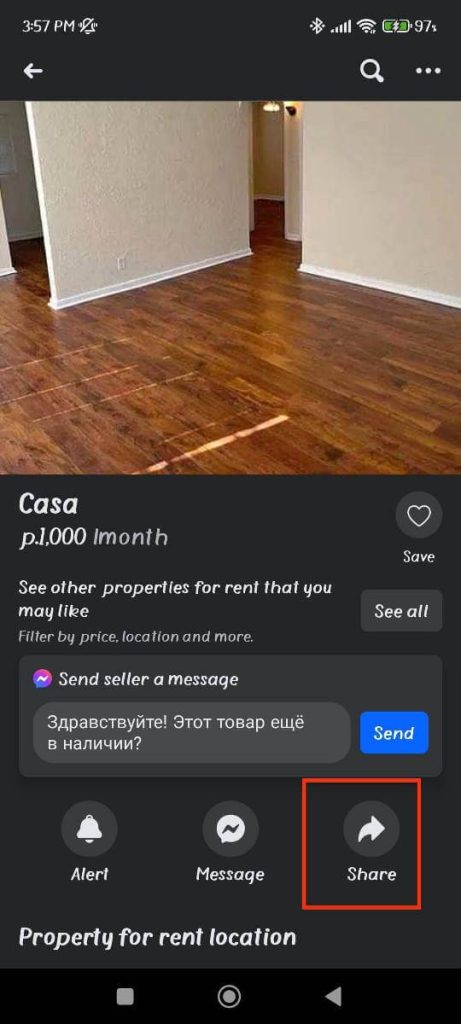
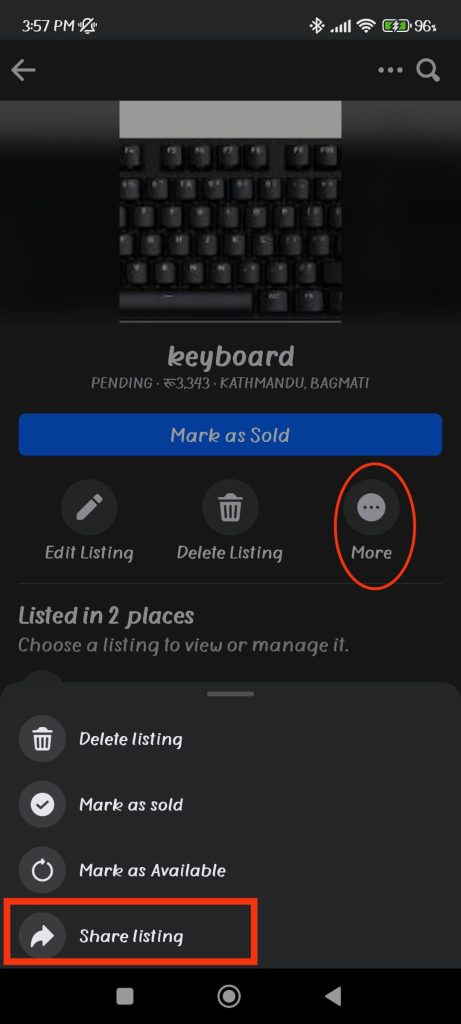
3. After that, select the “Share to News Feed” option from the menu.
4. You can now write captions, tag people, add location, and prepare your post.
It is also possible to choose between different modes of sharing from the drop-down menu in the upper left corner.
You can share the listings to the news feed, your friend’s timeline, or in the group.
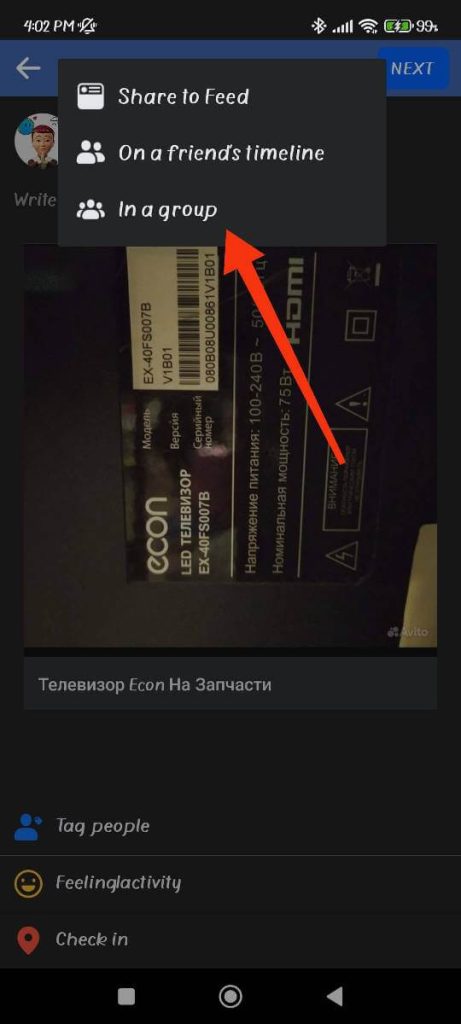
5. Next, press the “Next” button from the upper right corner.
6. Finally, edit the privacy of your post, schedule it if necessary, share it on Groups, and boost it on the next page.
After that, tap the “Post” button from the top, and you are done.
Now, your friends and followers can see that listing on their news feeds. They can also order and buy directly from your post.
On Desktop Web App
Follow the process below on your desktop web browser to share the Facebook Marketplace listing to your timeline or news feed.
1. First, click the “Marketplace” shortcut from the left panel on your FB homepage.
2. Next, open any listings from the right panel by clicking on it.
If you want to share your own listing, click the “Selling” button on the left side.
3. After that, press the “Share” button at the right panel.
You will find this button below the listing if you are a seller.
4. Now, choose the “Share listing” option from the menu.
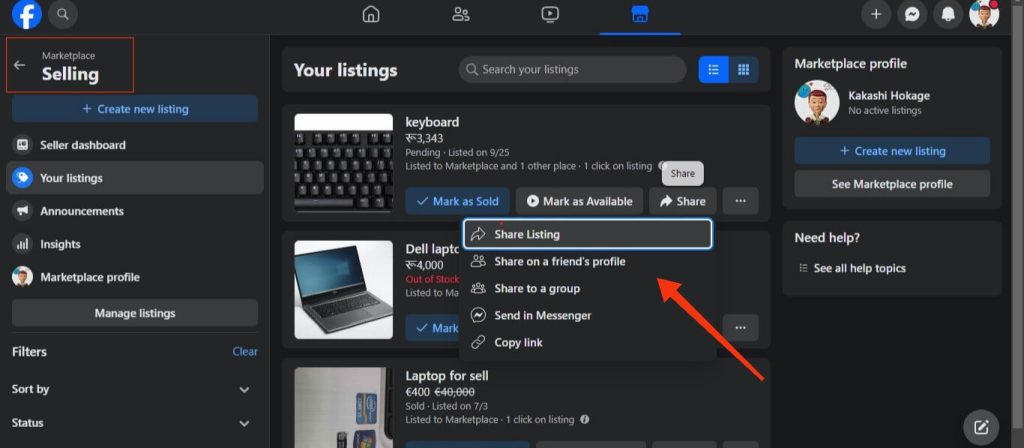
Note: You can also choose the “Share on a friend’s profile” option when you are suggesting a product.
5. Finally, click the “Share listing” button below after you prepare your post with a caption, tag, and description.
You can edit the privacy of your post from the drop-down menu above. Now, everyone can see and buy the stuff from your post quickly.
How to Share Facebook Marketplace Listing to Groups?
You can share your Facebook Marketplace listing with the Groups before or after publishing.
Method 1: Before Post
Follow the steps below on a Mobile Phone to share your listing on a Group before posting.
1. First, create a new listing from your Marketplace page by tapping the “Sell” button from the top left side.
2. Next, add photos to your listing and fill in the title, price, category, description, etc., of your product.
Use the SKU number for your listing if necessary.
3. After doing all this, scroll down and choose the “List in more places” option.
4. You can now choose a Group under the “List in your groups” heading. Press “Done” after choosing.
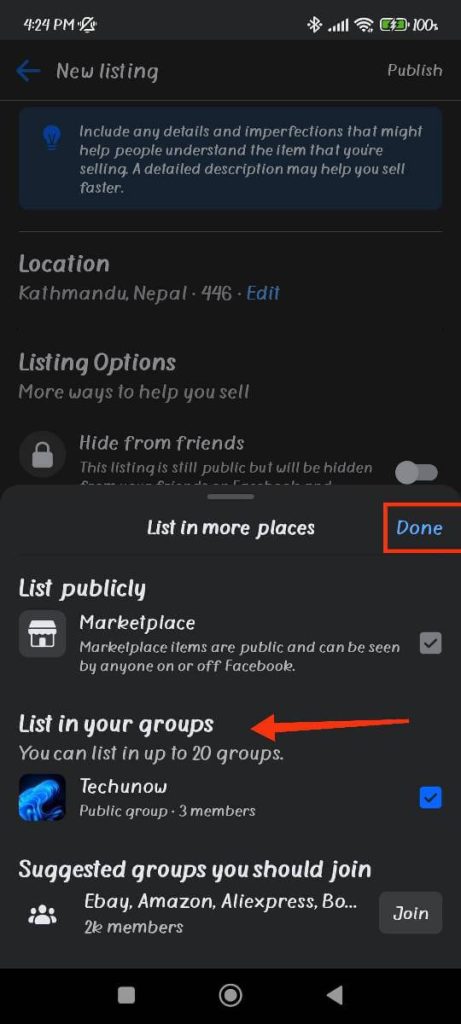
Facebook allows you to list your item in up to 20 groups at a time.
Note: To share a listing on a Group, you must first join it and have permission.
5. Finally, press the “Publish” button, and you are done.
To share your listing on Groups using a PC, make a new listing, fill up every detail of your product, and press “Next” from the lower left corner. Now, choose your Groups in the next section and publish your post.
Method 2: After Post
Follow the instructions below on your Smartphone to share your FB Marketplace listing to Groups after posting.
Disclaimer: You can always edit your listing and share with any Groups you want by following the first method above.
1. First, find your listing on the Marketplace page.
2. Next, tap the “Share” button below a listing and choose “Share to news feed.”
3. After that, press the drop-down menu from the top left corner and choose the “In a group” option.
4. Now, select the name of a group and publish that post.
This method only allows you to share with one group. Hence, it is only useful for a buyer.
Note: You can also copy the link and share your listing individually on multiple Groups.
To do this using a PC, press the “Share” button and choose the “Share to a Group” option.
How to Share a Facebook Marketplace Post to Messenger?
Follow the process below on your Smartphone to share a Facebook Marketplace post to Messenger.
1. First, find and open a listing on the Marketplace page (your or others) on your Facebook account.
2. Next, press the “share” button below the picture and tap the “Send in Messenger” option.
For your listing, press More >> Share listing >> Send in Messenger options.
3. After that, press the “Send” button next to the username of a person from the list.
Search the username if you can’t find someone. You can also write an extra message if necessary.
Note: To share a Facebook Marketplace post to Messenger using a PC, click it open, press “Share” from the right side, and choose the “Send in Messenger” option.
How to Share Facebook Marketplace Profile?
Follow the steps below on your Facebook or Lite app to share your Facebook Marketplace Profile.
1. First, open the Marketplace page on your FB account.
2. Next, tap the “User” icon from the top right corner.
3. After that, press the blue “View Marketplace profile” option below your FB username from the top.
4. Finally, tap the “Share” button on the next page and share your Marketplace profile easily.
You can do this on Messenger, news feed, Groups, etc. You can also copy the link and share it on various platforms.
Why can’t you Share the Facebook Marketplace Listing?
You can’t share the Facebook Marketplace listing due to technical issues, community rules, Marketplace restrictions on certain locations, account restrictions, etc.
To solve this, follow the requirements for Marketplace carefully, refresh the page, or contact the support team.
How to Make Marketplace Listing Shareable?
Your listing is already shareable by everyone once you publish it on Facebook Marketplace.
However, you can make it more shareable among your friends by first sharing it on your newsfeed, groups, page, etc.
Now, people can, in turn, share that directly from your post instead of Marketplace. You can also boost it to make it happen more.
FAQs
You cannot share multiple listings from Facebook Marketplace at once. You must do this individually for each post. However, you can easily share a single listing among multiple people, groups, etc.
No, you cannot share your regular post to the Marketplace directly on Facebook. However, you can create a listing first and then add it as a post on your account.
No, you cannot share the eBay listing on the Facebook Marketplace. Instead, you must make a new listing by copy-pasting the product descriptions.
To copy a link from the FB Marketplace as a buyer, open a listing, press “Share,” and choose the “copy link” option. For a seller, tap More >> Share listing >> Copy link options below the listing.
Wrapping Up
In conclusion, it is very easy to share the Facebook Marketplace listing using a Smartphone or a PC.
You can share it as a DM, on a news feed, Group, page, or any other platform.
Overall, that’s all for this tutorial. Let’s also learn to bargain on Facebook Marketplace while at it.