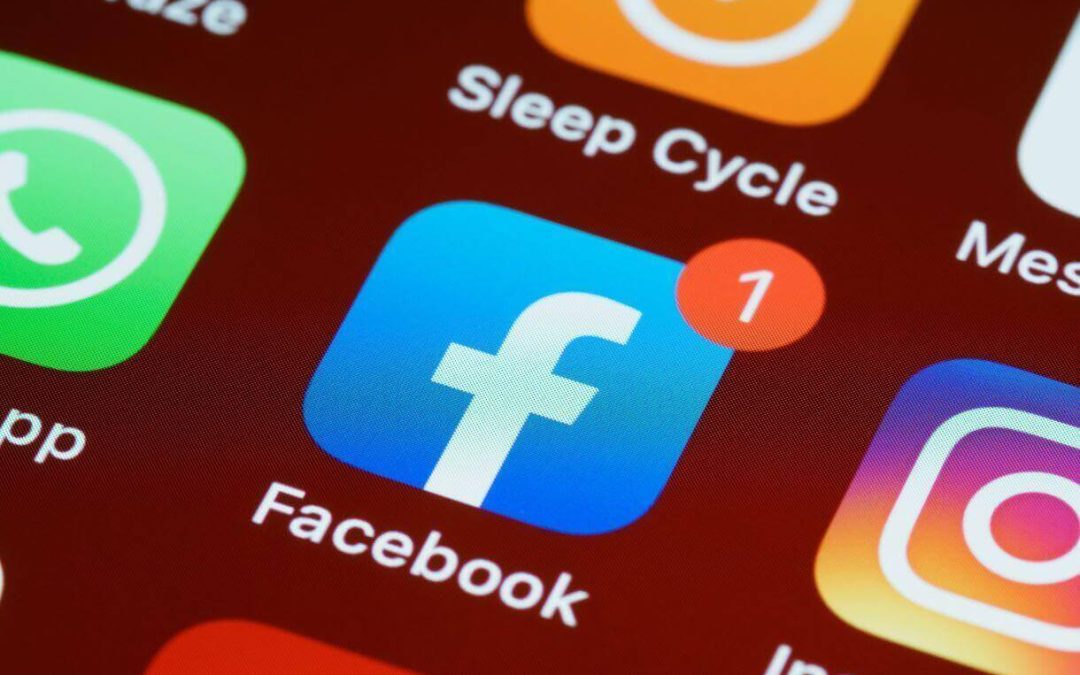Facebook has already kept you spellbound in various tasks like managing content, events, community building, and so on. And now, you have loads of notifications to deal with. Turn off notifications on your Facebook page and take a break!
Indeed, it’s hard to ignore the itchy feeling of getting back to Facebook after hearing the notification sound. But you should care less about it because if your fanbase is massive, it not only causes headaches but also wastes your precious time.
There’s no doubt many FB page admins face this problem daily. Thus, Facebook presents a feature that allows them to mute notifying messages on their page.
And you don’t want to face the same issue, so set up this feature without thinking twice.
But if you don’t know how to do it, we’ve got your back. In this article, we’ll guide you to turn off notifications on your Facebook page.
Also, learn how to post on someone’s timeline while at it.
Can you Turn Off Notifications on your Facebook Business Page?
Yes, you can turn off notifications on the Facebook business page. And yeah, doing that is no sweat at all. Disabling this feature can offer you several benefits.
Whether you want to disable notifications specifically on tags, reminders, events, messaging, or any other activities, you can turn them off selectively.
The best part of it? You can also mute those notifying messages on specific posts or content.
The often popping of notifying messages is a major distraction that you can barely ignore. But once you turn off this feature, it shuts the door to all the distractions and interruptions approaching you.
Thus, taking this step can help you increase your efficiency and productivity while also improving time management.
However, you should be the page admin for doing so. Or else you won’t be able to do it.
Thanks to Facebook, this has helped users to have a good quality time on this platform.
How to Turn Off Notifications on Facebook Page
If you think turning off notifications is complex, you’re misunderstood. As a matter of fact, it’s as easy as a walk in the park.
You can turn off this feature through a mobile phone(Android or iPhone) as well as a Laptop or Computer with relative ease.
Access is the only thing that might get in your way while doing so. Thus, make sure you are the admin of the page.
On Mobile App
To turn off notifications on the Facebook page using a mobile phone, follow the below guidance step-by-step:
1. First of all, open the Facebook application and ensure you’re logged in.
2. Click on the Account icon and swap to the right page.
3. Now, click on the hamburger icon on the top right.
4. Tap on Settings under Settings and Privacy.
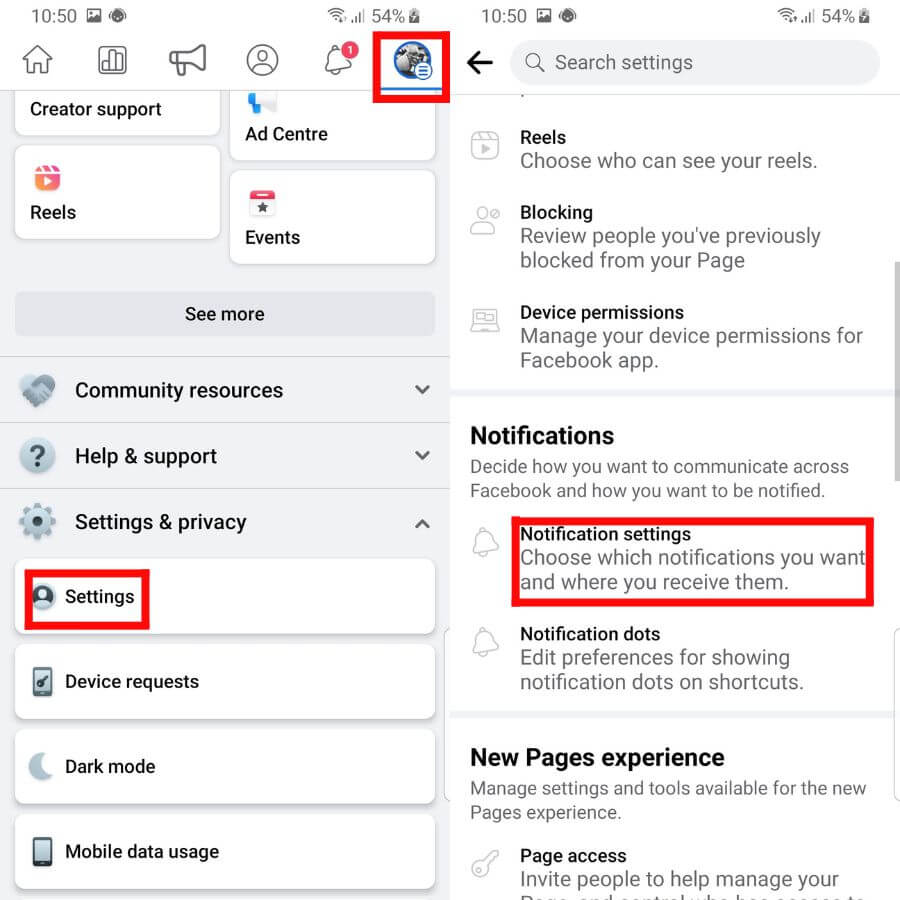
4. After that, click on Page settings and slightly swipe down.
5. Click on Notification settings.
6. With that done, you’ll see a lot of options: Tags, Reminders, Groups, Videos, Events, and so on.
So, select accordingly to get rid of specific ones. After that, disable the Allow notifications on Facebook.
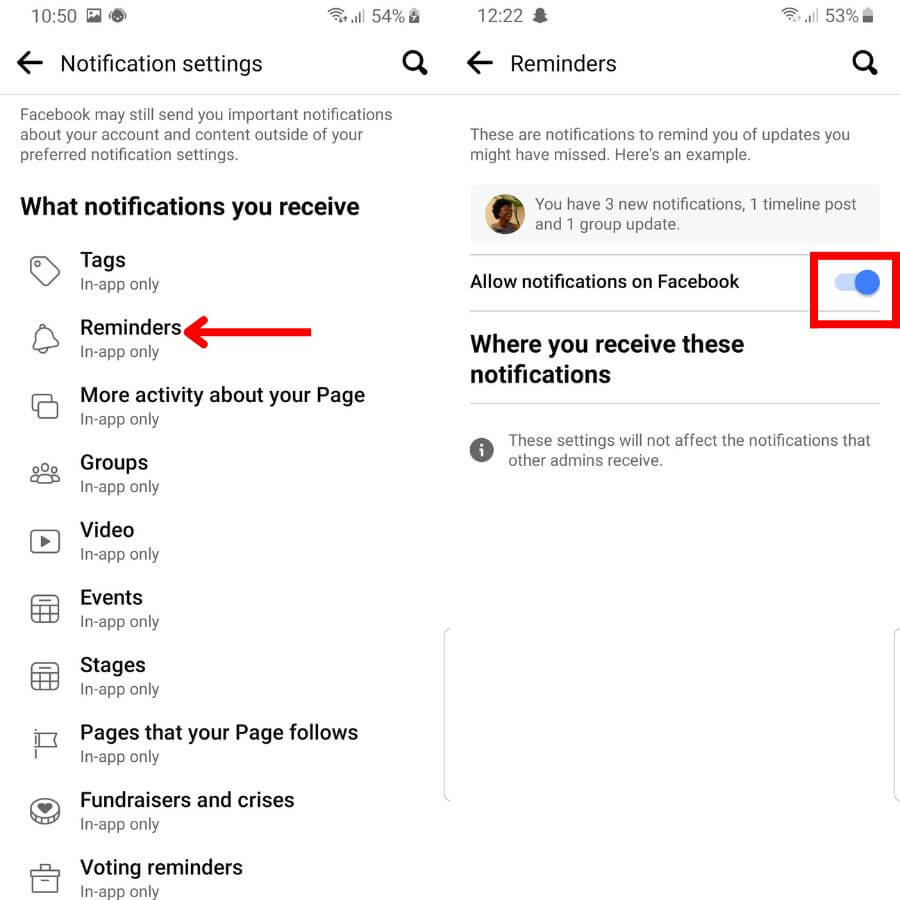
However, if you choose the tags option particularly, you’ll see Get notifications when you’re tagged instead of allowing notifications on Facebook. So, don’t get confused here.
And if you don’t want any notifying messages, repeat the same process on each and every option.
Then, you won’t get notified no matter what activities are taking place on your page.
On Desktop Web App
To turn off notifications on the Facebook page through a computer, follow the below process step-by-step:
1. Open a web browser on your PC and make sure that you’re logged in.
2. Tap on the Account button situated at the top right corner and swap to the right page.
3. Once again, tap on the Account button. There, you can also find the activity log and recover your deleted posts.
4. Press Settings under Settings and Privacy.
5. Now, tap on Notifications below the New Pages experience, from where you can find an editor and add another admin
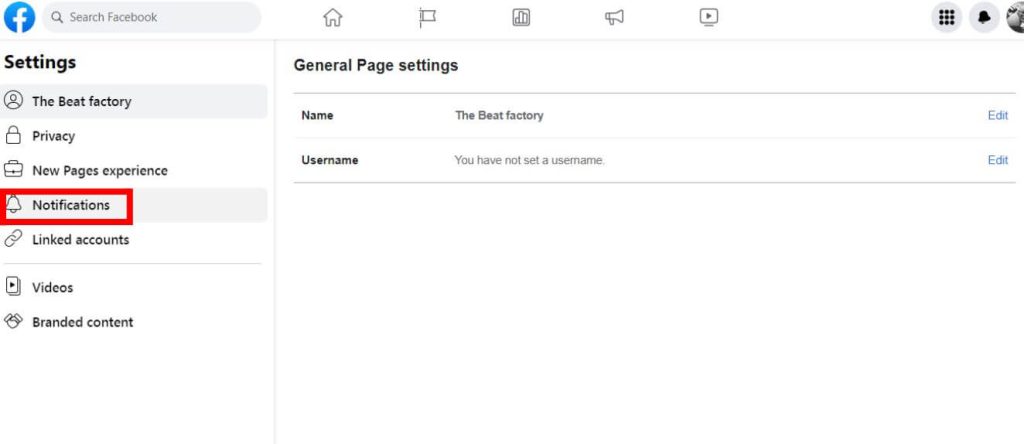
6. After that, select an option among the listed ones. Then, disable Allow notification on Facebook depending upon the available options.
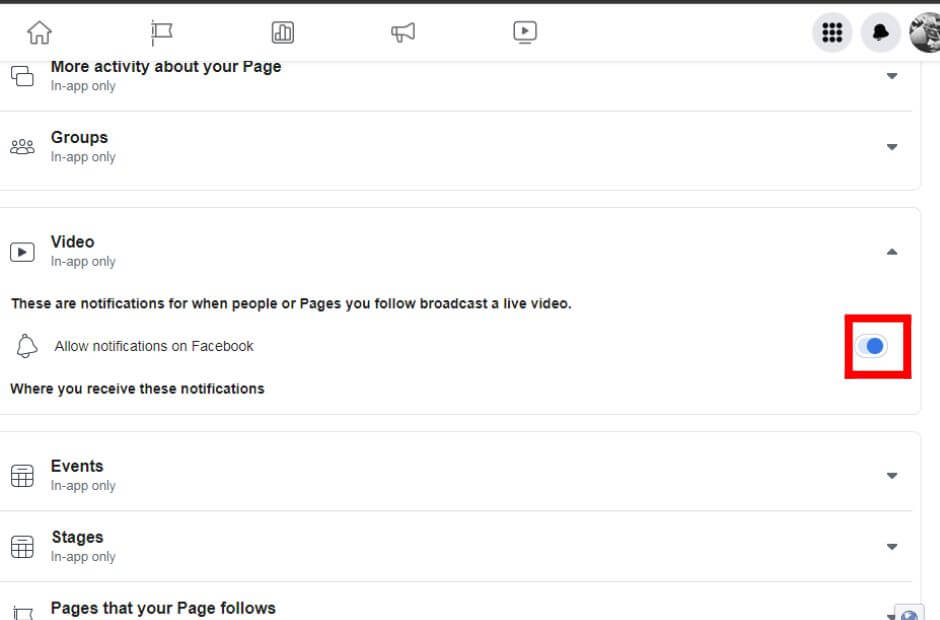
And if you want to disable all of it, simply repeat the same process for all the options.
How to Disable Single Post Notification on Facebook Page
Thousands of posts are uploaded to Facebook on a daily basis, and not every post might delight you. Rather, it might actually annoy you, giving you the sudden urge to turn off it’s notifying messages.
So, to turn off/disable notifications from a single post on the Facebook page, follow the process below step-by-step:
1. First, go to the specific post from which you don’t want to get notified.
2. Press the three dots located on the top right of the post.
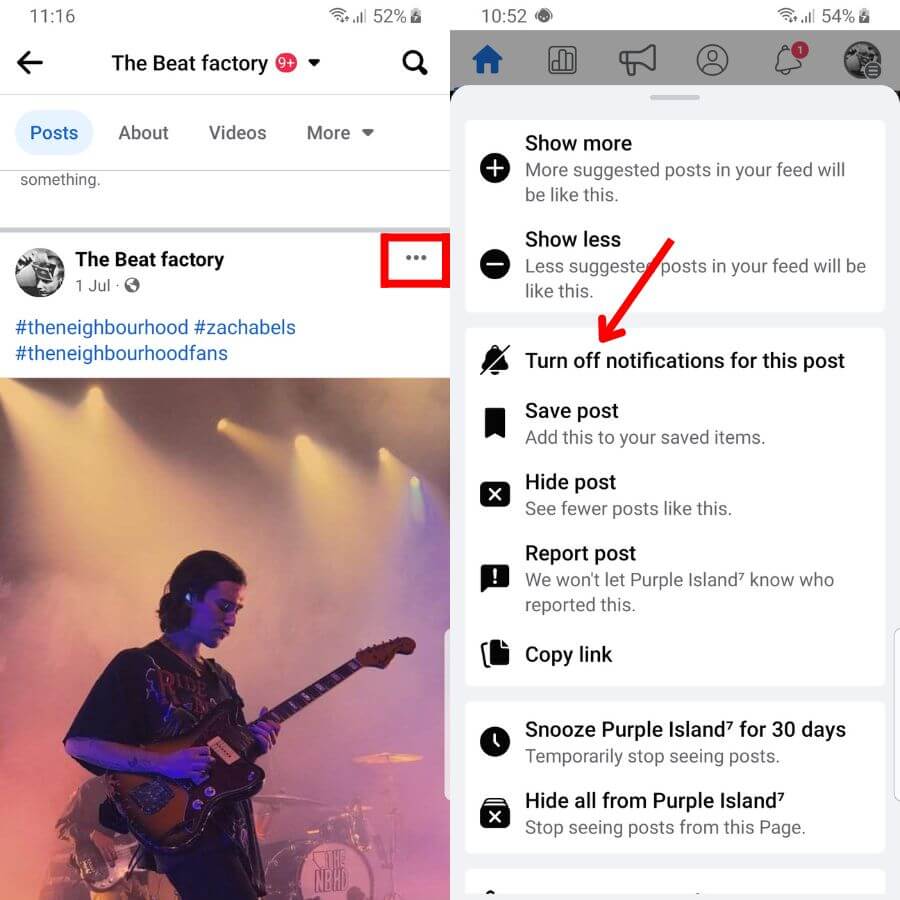
3. After that, press on Turn off notification for this post.
Now that you’ve done it, you won’t get any kind of likes, comments, posts, tags, or other notifications.
How to Enable Notifications on Facebook Page
While disabling this feature has its own share of merits on the Facebook page, enabling it also enriches you with quite a few benefits.
So, to enable notifications on the Facebook business account, follow the below guidance step-by-step:
1. Log into your Facebook account and open the right page.
2. Press on Account and go to Settings under Settings and Privacy.
3. After that, press on Notifications or Notification settings.
4. Following that, you’ll find a list of options to choose from. Select any option and enable Allow notifications on Facebook.
Repeat the same process on all options if you want to receive each and every notifying message.
With that done, you’ll be notified after every activity performed on your FB page that you’ve enabled.
Where are Notifications on the Facebook Business Page?
Notification on the Facebook Business Page is located at the homepage. You will see it in the first glaze after logging into your account or page.
To be more precise, it’s situated exactly on the left side of the account, from where you can switch to your other pages and account.
Facebook has a plethora of tools and features. But when it comes to placing those, they are masters at work.
They have set this feature in a very appealing place where no users will not even have slight difficulty finding it.
No matter if it’s a Facebook business page, personal account, or group, you’ll find this feature in the same place. It doesn’t have varied positioning based on devices such as other features like Create a story, photo/video icons, etc.
FAQs
You can’t turn off notifications on your Facebook business account if you’re not the admin. Besides that, there might also be some technical issues stopping you from doing so.
No, you cannot turn off Instagram notifications on your Facebook business account. It’s because IG’s notifying messages don’t appear on this platform.
Wrapping Up
Coming to the end, you can turn off notifications on your Facebook page with relative ease.
You can even disable this feature on single posts. Moreover, you can also select its types according to your preference.
Not only turning off but you can also turn on this feature. All of these messages appear on the bell icon located on the left side of the hamburger icon.
If you have spare time, also learn to find sale items on the Facebook Marketplace near you.