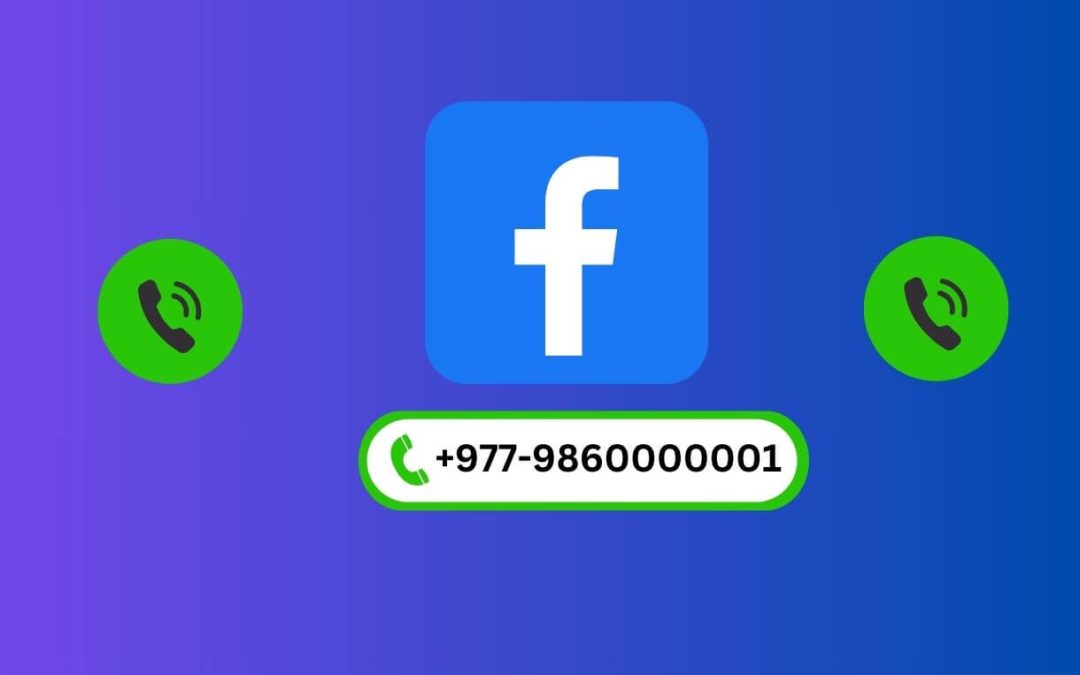If you haven’t added a phone number to your Facebook page yet, you are falling behind. In fact, you’re giving a big chance for your competitors to outclass you. And there’s no questioning why.
Likewise, adding social links like TikTok, Twitter, and Pinterest on your Facebook page is one crucial factor that can leverage your business in no time.
Aside from being a social media app for people to interact and engage, this platform is a massive business spot with excessive opportunities.
And none other than its daily active one billion users are the prime source to throw out your doubts to the junkyard.
Opportunities are endless here, but you still haven’t set up your phone contact information. Well, that’s where you’re lagging.
So, set up your contact information immediately. And if you don’t know how to do it, we’ll guide you in the simplest way possible.
In this blog, we will teach you how to add a phone number to your Facebook business page. Also, learn to add photos to Facebook marketplace listing while at it.
Can you Add a Phone Number to your Facebook Business Page?
Yes, you can add a phone number on the Facebook Business page. In fact, this feature is primarily focused on helping business brands and companies.
FB presented this feature so that customers and business companies can engage in verbal communication for negotiation, product order placement, and inquiries.
Given that, most of the service-providing organizations like repair companies, online clothing stores, and plumbing are already making huge profits with this feature on FB.
Each and every feature on Facebook can be beneficial for you, and so does this feature. And while others are fostering their business with this, don’t be missed.
How to Add Phone Number on Facebook Page
Setting up a contact number on a Facebook business Page is similar to adding a service area location and email. It is not complex until you do it the wrong way.
Direct phone calls are better than emails to communicate with each other. So, It’s better if you add contact information to your profile.
To help you with that, we’ll give you a complete tutorial on adding a contact number to a Facebook business page for mobile phones and computers.
On Mobile App
To add a phone number on a Facebook business page through a smartphone(Android or iPhone), go along with the process below steps-by-step:
1. First, open the Facebook app and ensure you’re logged in.
2. Click on the three horizontal lines in the top right corner and switch to your business page.
3. Click See your About info under About from your profile panel.
4. Now, tap on Add phone number right below the Add an address from where you can add the real-time location of your brand or organization.
5. Enter your phone contact in the text box. However, you should remember to add the country code before typing it.
Also, ensure that you’ve entered the correct contact information or not by double-checking it.
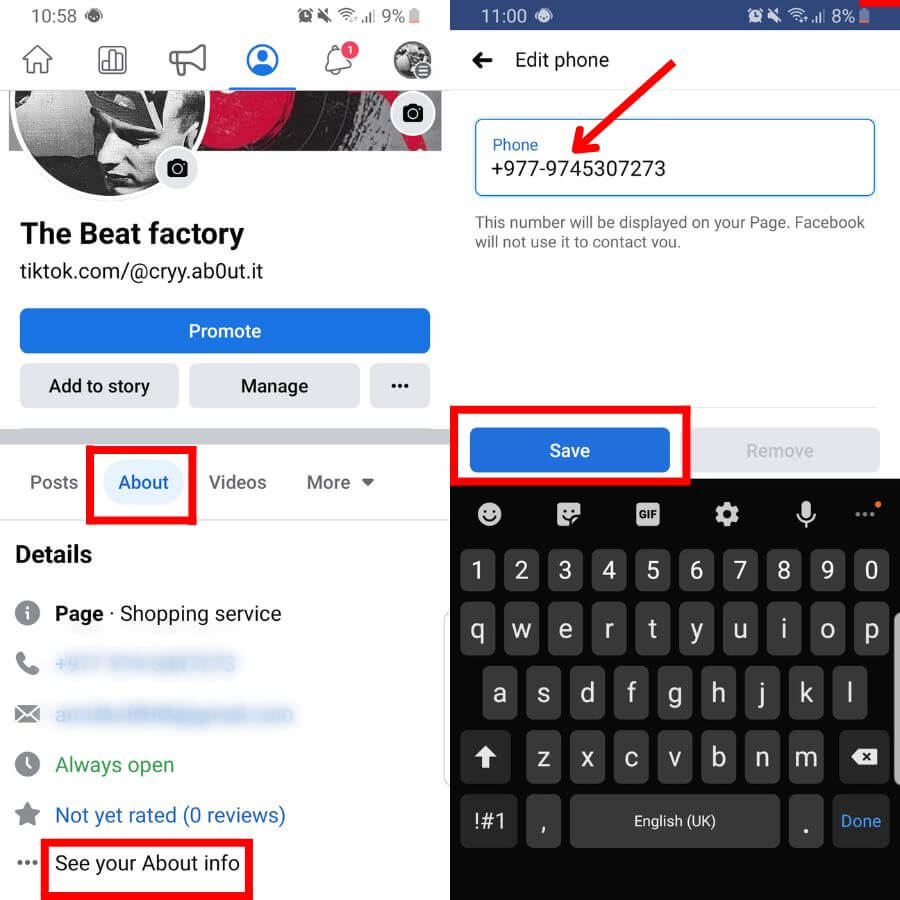
6. With that done, click on Save, and you’ll phone number will automatically appear on your profile.
On Desktop PC
To add a phone number on your Facebook business page through the desktop (Windows or Mac), follow the below guide step-by-step:
1. Firstly, open Facebook on a web browser from your Computer and ensure you’re logged in.
2. Tap on Account in the top right corner and switch to your FB business page.
3. Now, click on Contact and basic info under the About section from your profile panel.
4. Tap on Add phone number below the Add service area.
5. Click on the drop-down textbox and select the country you’re currently in.
6. After that, enter your contact number in the textbox.
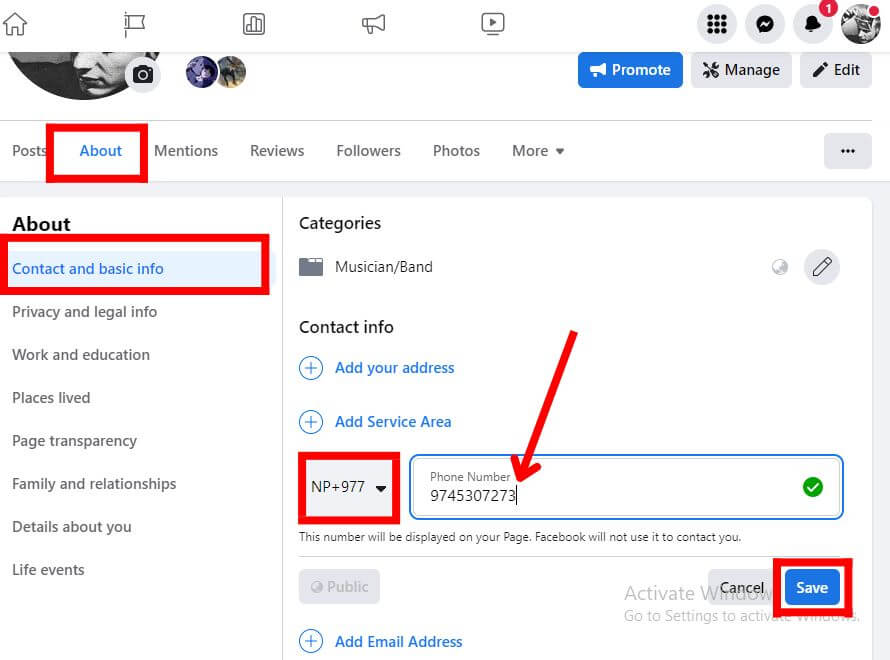
7. Lastly, click on Save, and your work is done.
Now that you’ve done it, your contact information can be visible to everyone who visits your profile.
How to Edit or Change Phone Number on Facebook Page
Editing and changing phone numbers on the Facebook page is very crucial if the previously added contact information doesn’t work anymore.
1. Go to your Contact and basic info in your business profile’s About section.
2. Click on the three dots located at the right end of your phone contact information.
3. After that, tap on Edit.
4. Add a new number after deleting the previous one.
5. Lastly, click on Save, and your phone contact will be changed.
How to Remove Phone Number From Facebook Page
While adding contact information on the Facebook page has good merits, it also has demerits.
With your phone contact on Facebook publicly, anyone can call you, whether for trolling or a serious business deal.
To put it simply, it can potentially affect your privacy. So, it’s better if you keep it confidential.
To remove your phone number from your Facebook page, follow the below process step-by-step:
1. First of all, open your Facebook page.
3. Now, tap on Contact and Info under the About section.
4. Tap on the three dots on the right end of your contact information.
5. After that, click on the Delete option.
6. Lastly, the platform will ask you for confirmation. So, tap on Confirm.
Can we Add Two/Multiple Phone Numbers on the Facebook Page?
No, you cannot add two or multiple phone numbers on the Facebook page. This platform only lets you add a single contact number.
Indeed, Facebook used to allow users to add multiple phone contacts previously, but not anymore.
It doesn’t matter if it’s a landline number or a mobile number; you can’t add a second number.
Besides that, even though you have two SIM cards and use both of them, you can’t use both; you should prioritize only one number.
So, always choose the one that you only use for business purposes.
Can you Create a Facebook Page without a Phone Number?
Yes, you can create a Facebook page without a mobile number. A name and specific category are all you need to create a page on this platform.
However, Facebook will gradually ask for your phone contact for security purposes.
It’s because contact information is one crucial aspect that is needed for account verification and password resetting.
But if you still insist on using your phone contact, you can use your email address instead. It will cover every work of phone number, whether it’s just for engaging with the audience, account verification, or password resetting.
That said, you don’t need to provide your phone contact to FB, and you can still manage your page without problems.
Can you Find a Facebook Page by Phone Number?
Yes, you can find a Facebook page by phone number. Besides just a name, you can also navigate it with phone contact on this platform.
For that, you need to know the number of that page first. Then, you can go to the Facebook search bar and enter that number.
After you’ve done that, you need to filter your results by selecting Pages, and you’ll get the exact one you’re looking for.
However, you should remember a few things before searching a page with contact information.
You should not include any signs like (+) and (-) before and after the country code while navigating. Or else you’ll not get any results.
Also, make sure that the page you’re looking for has set the contact information on its profile. If it hasn’t, you’ll not find it.
FAQs
No, you can’t add an additional phone number to the business account. Unlike personal accounts, this platform doesn’t allow you to add more than one phone contact on a page.
Yes, you can add a WhatsApp number to your Facebook page. For that, go to the add a social link feature located on your business profile.
No, you cannot hide your phone number on an FB business account. So, if you want to conceal your contact information, you can simply remove it for the time being and add it whenever needed.
Wrapping Up
With all that said, you can surely add a phone number to your Facebook page, and doing so is not complex at all.
Besides that, you can also remove or edit/change it. You can add one, but you cannot add another one.
What’s more fascinating is that you can use the phone contact to find a page.
If you have some spare time, also learn to post on someone’s timeline.