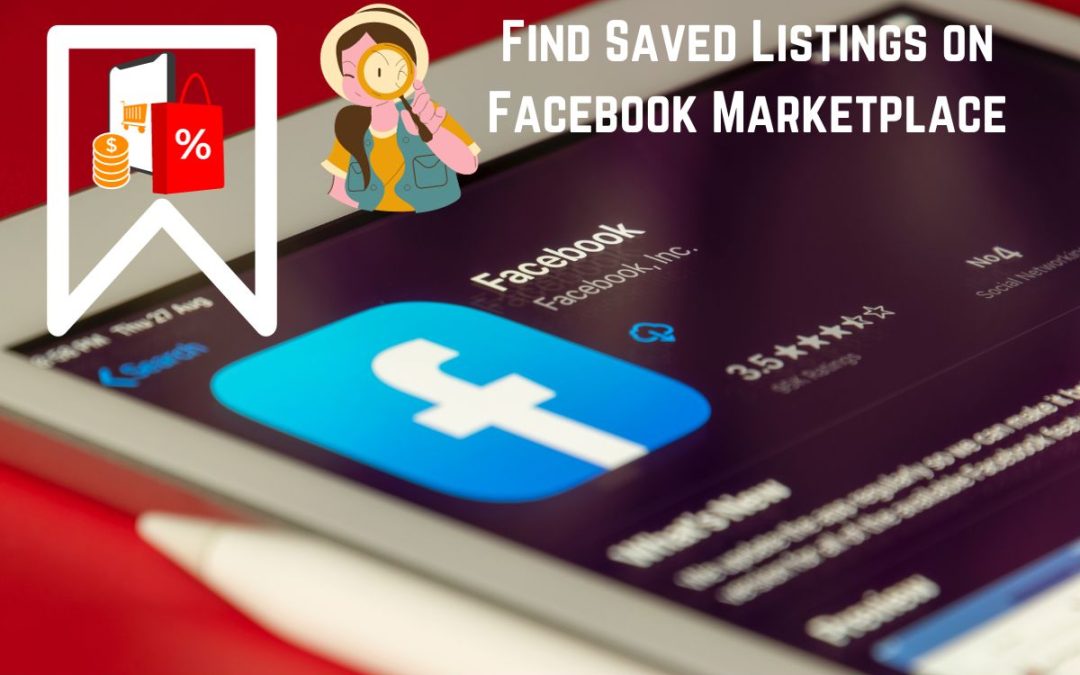Find saved listings on Facebook Marketplace and see what products you once wanted to buy. It may seem a nominal thing but saving listings or items has been a great help for every buyer on this digital store. Because this feature exists, people can store their favorite items and later buy them anytime they want if it’s available.
While many people are already making good use of this feature, you should also give it a shot. There are no demerits of it at all. But do you know how to find it?
If not, let us help you out. In this article, we’ll teach you how to find saved listings on Facebook Marketplace using a mobile phone and laptop in the simplest steps possible. Also, learn to search by the seller while at it.
Can you Find Saved Listings on Facebook Marketplace?
Yes, you can find saved listings on Facebook Marketplace. However, you need to save one or more listings first in order to view them.
Finding the saved listings is a no-brainer until you do it the right way. Matter of fact, it’s easier than bargaining and rating a seller on FB Marketplace.
Doing so can be beneficial in various ways. First of all, you can save a particular listing and find it later any time you prefer to buy the product.
By saving an item on FB’s digital store, you can check whether the price of that following product drops in upcoming days. And if it does, you can find that listing and buy it.
Besides that, finding saved items can also help you to see the products that you may have found interesting in the past and save them.
While this feature has no demerits and only serves decent advantages, you must find your saved listings.
How to Save a Facebook Marketplace Listing?
Saving a Facebook listing is no sweat at all. You just need to tap once after you see a product listing and it’ll be done. You don’t even need to visit the seller’s Facebook Marketplace profile.
Thus, in this section, we’ll teach you to save an FB Marketplace listing using a mobile phone and PC so that you won’t have any issues regarding the device.
On Mobile App
To save a Facebook Marketplace listing on Facebook Marketplace using a mobile phone(Android or iPhone), follow the below guidelines step-by-step:
1. Log into your account after opening the Facebook application.
2. From the top right corner, tap on three horizontal lines.
3. Tap on Marketplace. You can also enter the Facebook Marketplace by clicking the market icon alongside the notification.
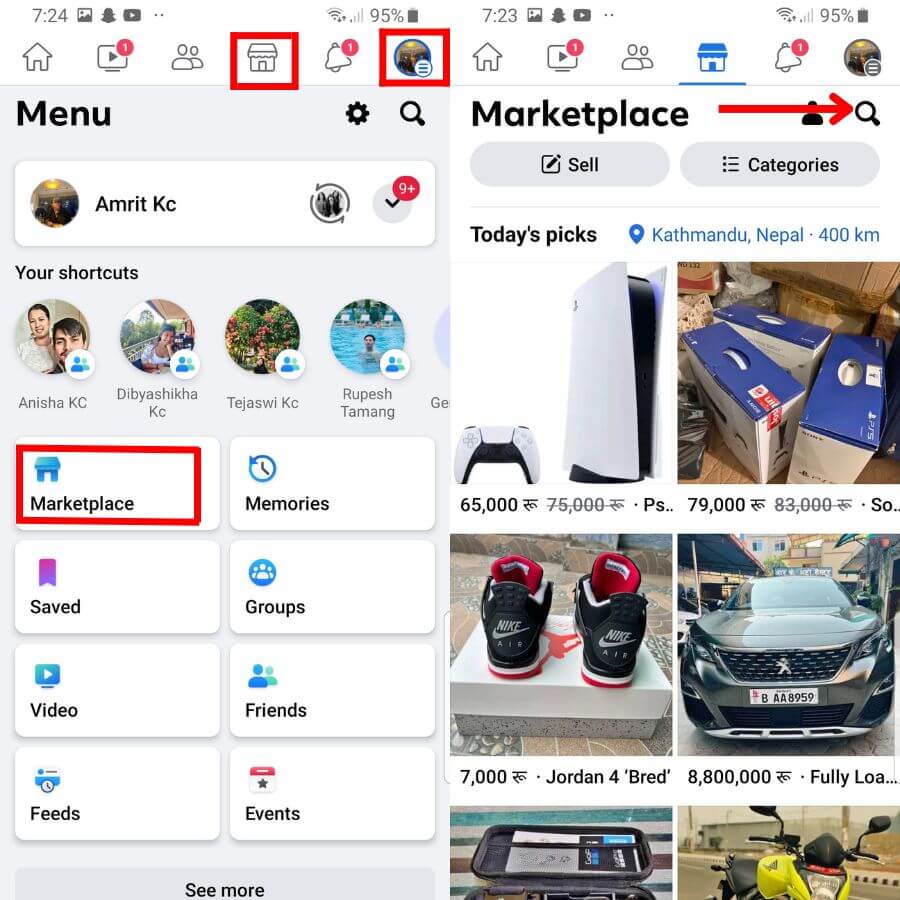
4. Now, tap on the search icon beside the profile icon where you can find your listings and delete them.
5. Then, search for an item based on your preference.
6. From the list, choose any item you like.
7. Lastly, tap on Save on the right side of Message, and it’s as simple as that.
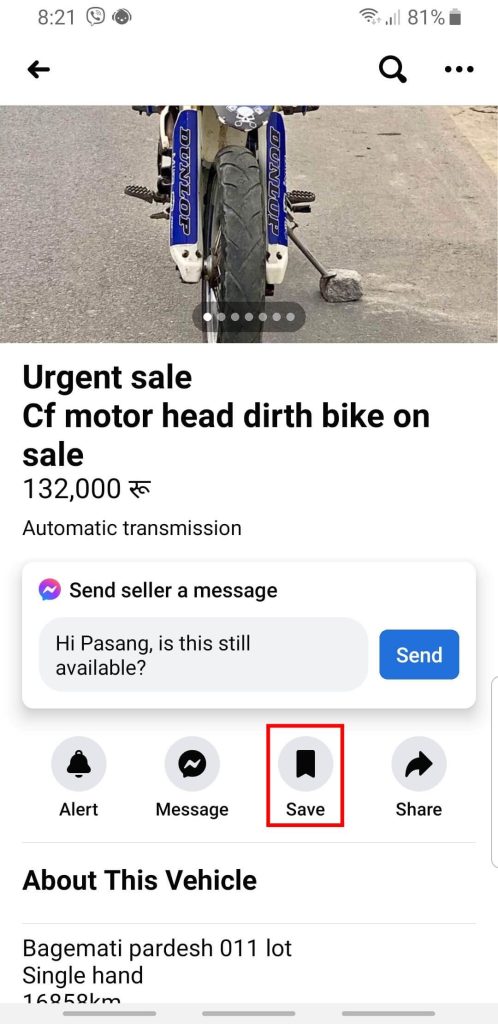
On Desktop Web App
To save a Facebook Marketplace listing on Facebook Marketplace, go along with the guidance below step-by-step:
1. Open Facebook on a web browser and log into your Facebook account.
2. From the left side of your homepage, press Marketplace under Find Friends. You can also enter Marketplace by tapping the market icon next to Friends. However, it might not be accessible every time.
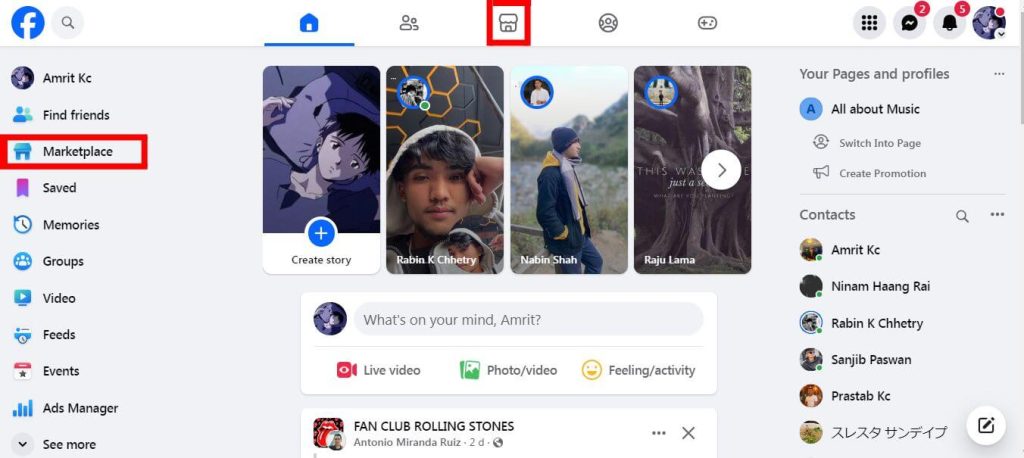
3. Now, click on the Search Marketplace.
4. Then, search for any item based on your preference.
5. From the mass of available listings, click on any one item.
6. After that, tap on the save icon right beside Message and the following listing will be saved.
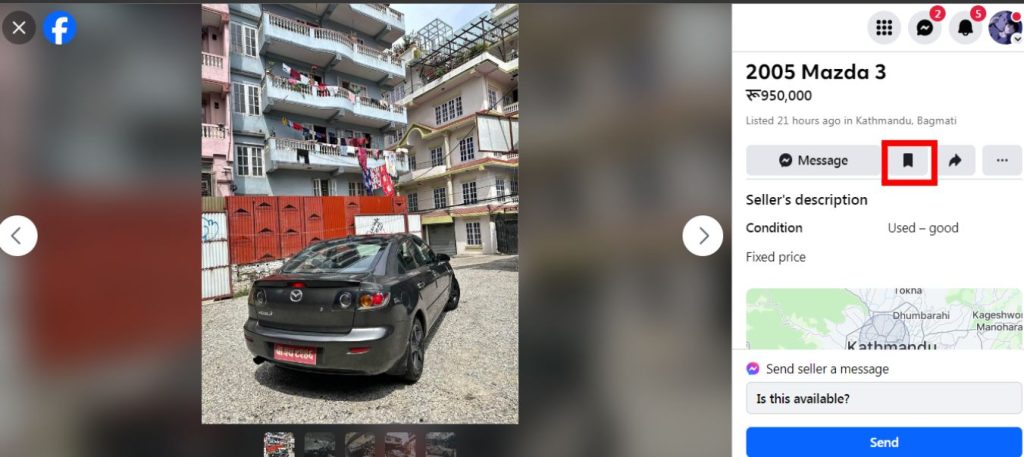
How to Find Saved Listings on Facebook Marketplace?
Facebook Marketplace has always made our work easier with its features. No matter if we’re finding drafts or contacting a seller, they provide us easy access to our every need with their astonishing features. One such feature is finding saved listings that help us browse products that we’ve stored in the past.
So here, we’ll teach you how to find saved listings on Facebook Marketplace using a computer and smartphone. This will assure us that you’ll have no problems regarding the device.
On Mobile App
To find saved listings on Facebook Marketplace using a smartphone(Android or iOS), follow the given process step-by-step:
1. Log into the Facebook app using a mobile phone.
2. Click on the hamburger icon located in the top right corner.
3. Click on the Marketplace under All Shortcuts.
4. After that, click on the profile icon right above Categories.

5. Now, click on the Saved item from the left side of Inbox.
With that done, you’ll observe each and every item that you’ve saved until now.
On Desktop Web App
To find saved listings on Facebook Marketplace using a PC(Windows or Mac), go along with the guidance below step-by-step:
1. Enter the Marketplace after logging into Facebook using a web browser.
2. After that, click on Buying right above Selling.
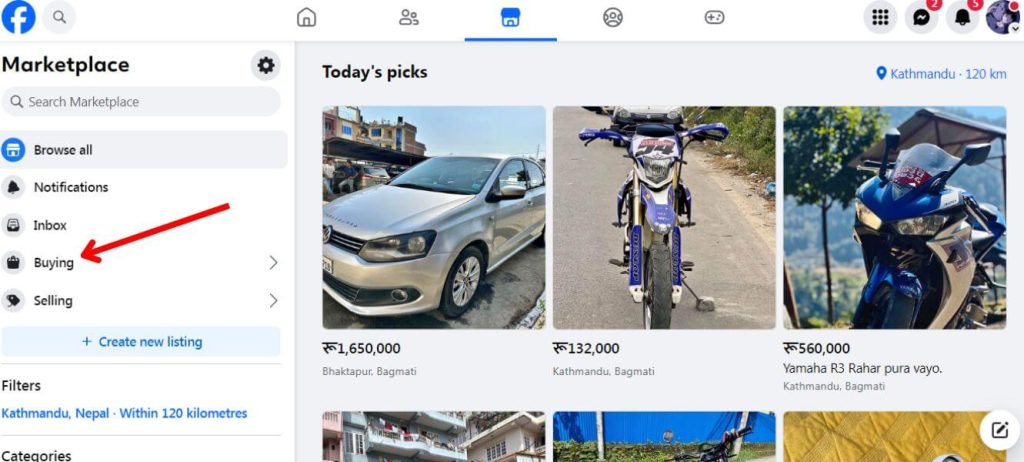
3. Now, tap on Saved above Your alerts, and your job is done. However, you can also find the saved listings directly from Saved located below Marketplace on your home page.
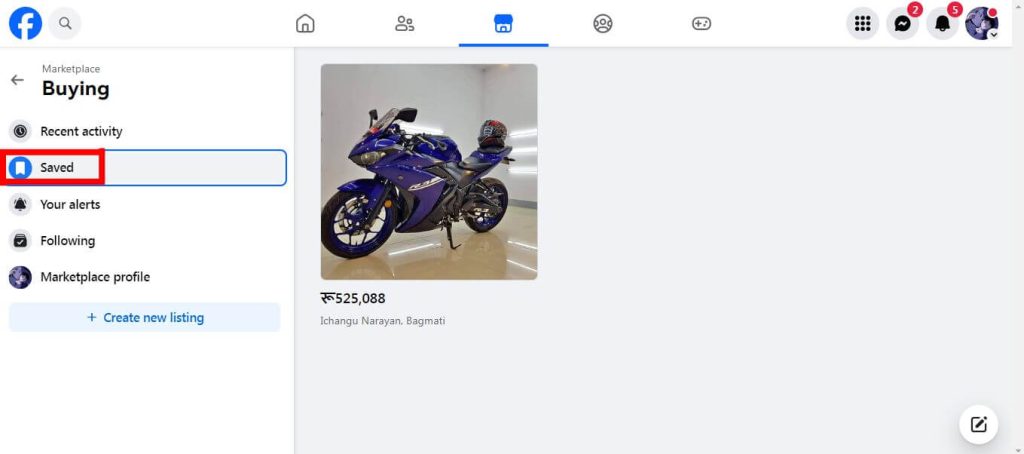
With that done, you can see every listing you’ve saved from the Facebook Marketplace.
Why Can’t You Save Items on Facebook Marketplace?
It’s not that you can’t save items on Facebook Marketplace, you can. In fact, no one can stop you from saving items, not even Facebook itself because it is the built-in feature of this software.
However, there may be a few things that may stop you from saving the items that you’re interested in. There might be some technical errors in the software itself. Thus, make sure to check for updates.
Or, there may have been the occurrence of bugs or glitches due to poor internet connection. So, ensure that your wifi is working well.
Why is Facebook Marketplace not Showing Saved Items?
Sometimes Facebook Marketplace does not show saved items because your internet must be working slowly or there might be some bugs and glitches in the software.
However, the most valid reason why Facebook is not showing saved items is because the seller of that particular product might have blocked you.
If not, it might be possible that the seller has already deleted the listing of the particular item from the marketplace that you’ve saved.
How to Remove Saved Items on Facebook Marketplace?
To remove saved items on Facebook Marketplace, follow the given guidelines step-by-step:
1. First of all, enter the Marketplace.
2. After that, press on Buying or the profile icon.
3. Now, tap on Saved or Saved Items.
4. Click the specific item that you want to remove from the saved or tap on the three dots located on the right end of the product.
5. Lastly, click on the Unsave or Save icon.
After that, your saved items will be removed.
Can you See Saved Items on Facebook Marketplace?
Yes, you can see saved items on Facebook Marketplace with relative ease. However, you cannot see the saved items of other active users in FB Marketplace.
Facebook provides easy access to every user to find the saved items anytime they like; they just need to store the items in the first place.
And while you can look at those saved items, you can also remove them if you don’t find them interesting anymore.
However, a user cannot see a saved item of a particular seller if they have blocked you.
FAQs
Yes, you can see saved listings in Facebook Marketplace. However, you cannot see the saved listings if you haven’t saved any.
If you’re using a PC, your saved items are stored inside of Saved after you click on Buying. But if you’re using a mobile phone, it’ll be stored inside of Saved Items after you press the profile icon.
Listing save on Facebook Marketplace refers to the items that are stored inside of Marketplace by the buyers to purchase in the near future.
Conclusion
In the end, you can save listings on Facebook Marketplace and find them anytime you prefer. Nothing can stop you from saving items listings that you find interesting.
Not only that but, you can also check and remove those saved items whenever or wherever you want, you just need a stable internet connection.
Both saving the listings and finding them involve no complex process at all hence, you can do it with relative ease.
If you’re interested, also learn to create shipping labels on FB Marketplace.