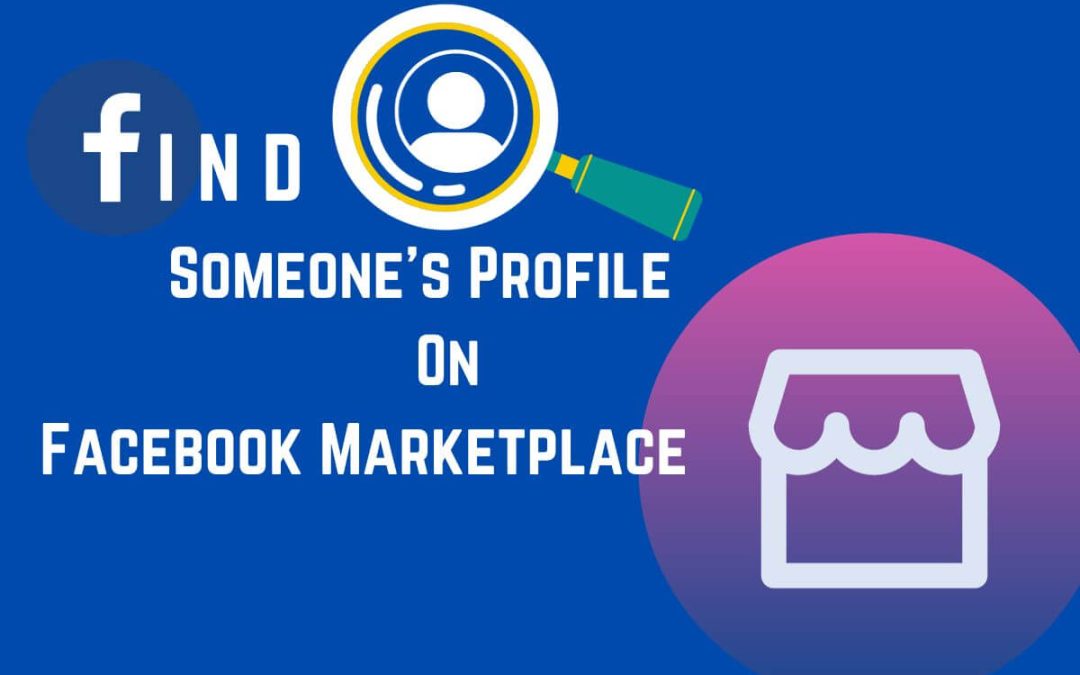Searching and stalking someone’s profile may be creepy, but not in the FB Marketplace. In fact, it’s the best thing to do to avoid scams. Just find someone’s Facebook Marketplace profile and know whether they are legit or not. By finding someone’s profile on this digital store, you can also view the items listed by them.
If you are willing to buy something, finding the seller’s profile can also help you financially. How?
After exploring a seller’s profile on FB Marketplace, you can have access to the platform’s built-in feature(Send offer) that can help you bargain and cut some prices on the item you’re buying.
While doing so can offer you decent benefits, it’s better to navigate people’s profiles sometimes. And don’t worry if you don’t know how to do so.
This article offers an effective guide on how to view anyone’s profile on Facebook Marketplace, whether it’s a seller or buyer.
Also, learn to see hidden phone numbers on FB Marketplace while at it.
Can you Find someone’s Facebook Marketplace Profile?
Yes, you can find someone’s Facebook Marketplace profile, no matter if you’re using a computer or mobile phone. The crazy part about this is that you can navigate and stalk into a profile, and no one will even notice it.
It’s not even as complex as changing prices on items. However, the person whose profile you’re finding must use FB Marketplace for this.
Moreover, there are no strict privacy policies here. It means that anyone can find others’ profiles through a mere search.
Remember that it’s always important to check a seller’s profile if you are buying stuff online.
And while finding a seller’s profile on this store can confirm whether they are legit, it can help you avoid scams that have been quite a popular business in this digital world.
Besides that, you can also find your friend’s profile on Marketplace if they have listed items on sale.
Apart from this attribute, FB Marketplace also offers other features like adding tags, changing location, selecting categories, etc. And they continue to add more features, ensuring a worthwhile experience for everyone.
How to Find Someone’s Facebook Marketplace Profile?
Finding someone’s Facebook Marketplace profile is an easy feat until you don’t know how to do it the right way.
Here, we’ll guide you on how to explore the profiles of both buyers and sellers using a mobile phone(Android or iPhone) and a Laptop(Windows or Mac) in simple steps.
Doing so will assure us that our readers will have no issues regarding the device.
Find a Seller Profile on Facebook Marketplace
This section covers the guide on how to find any seller’s profile on Facebook Marketplace.
On Mobile App
To find a seller’s profile on Facebook Marketplace using a smartphone(Android or iOS), go along the process below step-by-step:
1. Open the Facebook application and log in to your account.
2. Tap on the three horizontal lines in the top right corner.
3. Tap on the Marketplace under All Shortcuts. But if you prefer a shortcut, you can also enter the Marketplace by clicking on the market icon on the left side of notifications. But remember that it might not be accessible every time.
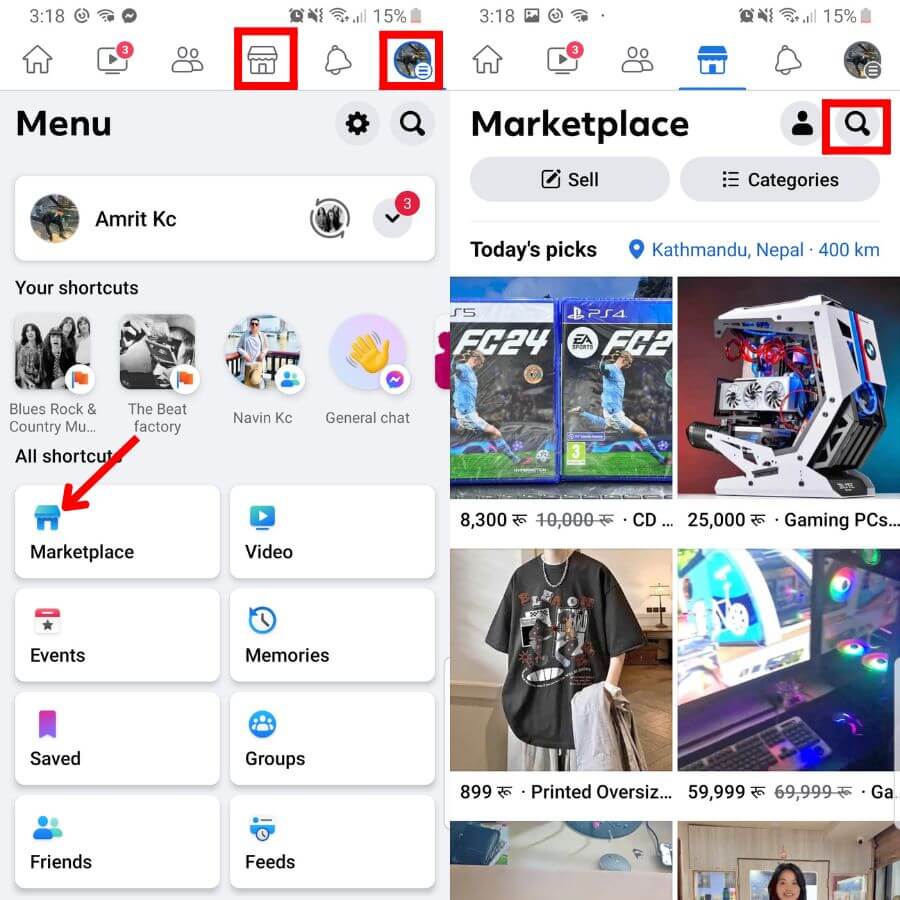
4. Tap on the search icon beside the profile icon, where you can also find your listings and delete them.
5. Now, search for the item listed by the person whose profile you want to find.
6. Tap on the item and swipe down a little.
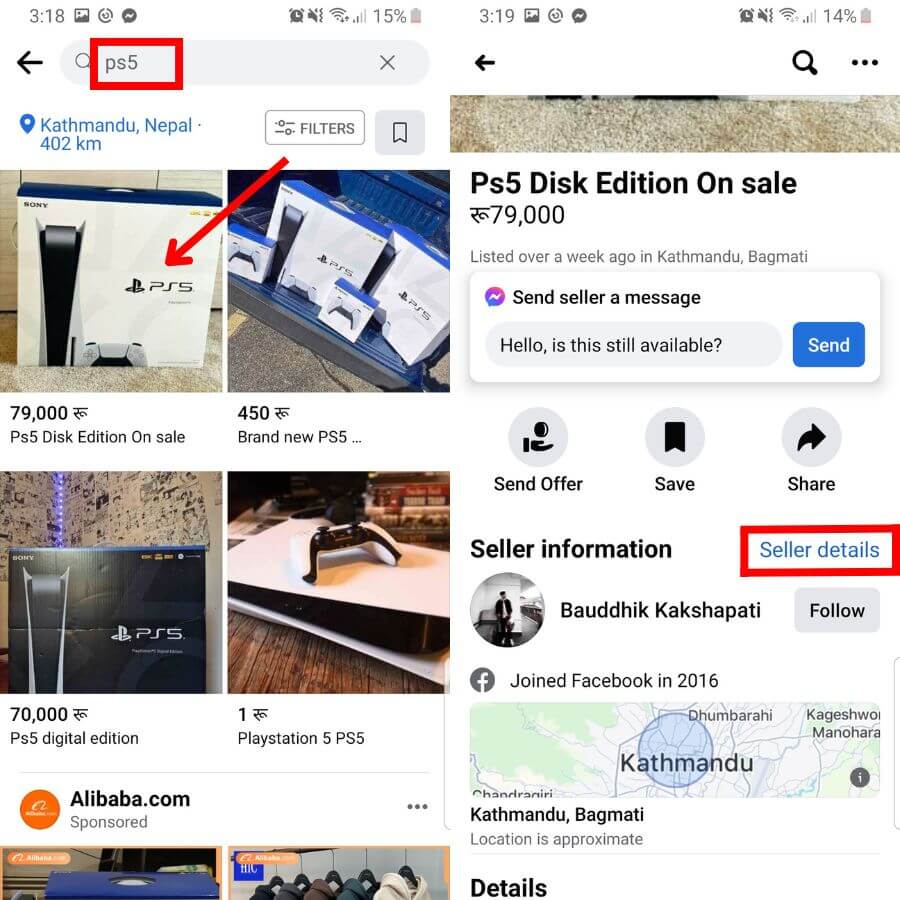
7. Under the Seller information section, tap on the Seller details, and you’ll be directed to his/her profile. You can also find other items listed by that seller.
On Desktop Web App
To find a seller’s profile on Facebook Marketplace with a computer, follow the given process step-by-step:
1. Open a web browser on your PC and log into your Facebook account.
2. From the left side of your homepage, tap on Marketplace below Friends.
If you prefer an easier way, you can enter Marketplace by clicking the market icon on the right side of the Video icon.
However, let us reassure you that it may not be available every time.
3. Now, tap on the Search Marketplace all the way above Browse All.
4. Find the item listed by the person whose profile you want to navigate.
5. After that, tap on that item, and it’ll give you all the information about the seller as well as the product.
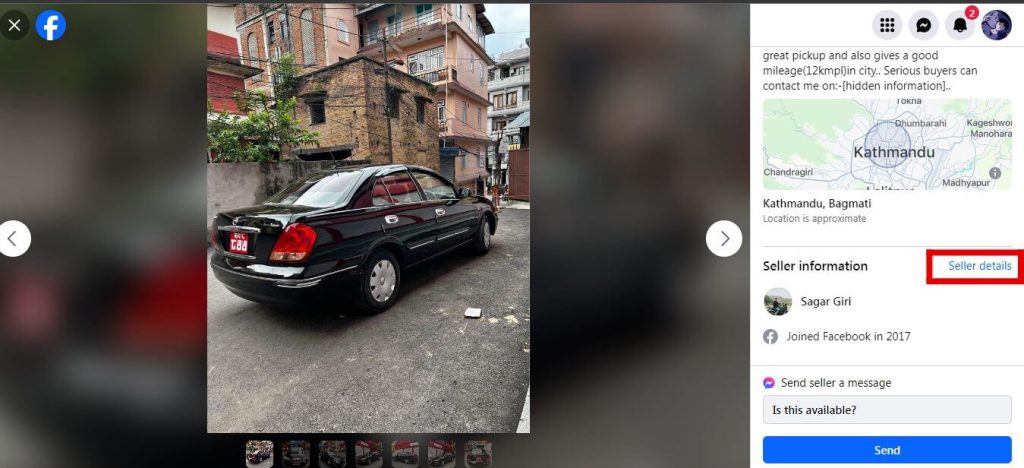
6. From the Seller information section, tap on the Seller details, which will direct you to his/her profile. There, you can also observe other listings of that seller.
Find a Buyer Profile on Facebook Marketplace
This part covers the tutorial on navigating a buyer’s profile on Facebook Marketplace.
On Mobile App
To find a buyer’s profile on Facebook Marketplace using a smartphone, go through the below process step-by-step:
1. Open the Facebook application on your mobile phone and make sure that you’re logged in.
2. After that, tap on the Messenger icon from the top, which will direct you to the chatbox.
Or, you can directly open the Messenger app and log in to the account from which you run the Facebook Marketplace.
It’s because you can only know your buyers when they message you inquiring about the products.
3. Click on Marketplace from your chats.
4. There, you’ll see all lists of buyers with queries and order placements; select the buyer whose profile you want to find.

5. After that, tap on BUYERS DETAILS, which will automatically direct you to the purchaser’s profile.
On Desktop Web App
To find a buyer’s profile on Facebook Marketplace using a desktop, follow the given guidelines step-by-step:
1. Open a web browser on your PC and log in to your Facebook account. While you have to go to Messenger when using a smartphone, it’s not needed on the computer as you automatically have access to the chatbox.
2. Click on the messenger icon on the right side of the Menu.
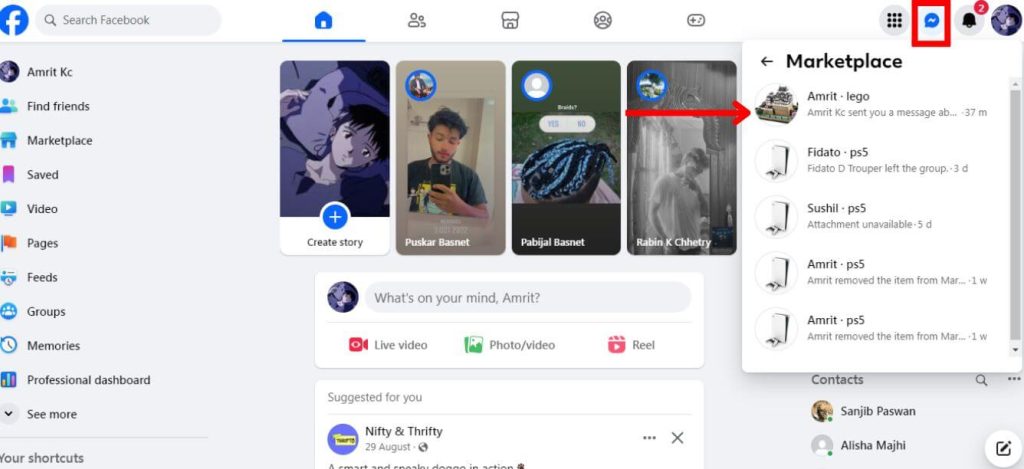
3. Click on Marketplace from your chats.
4. There, you can observe all the buyers who want to purchase your item. Select the specific user whose profile you want to find.
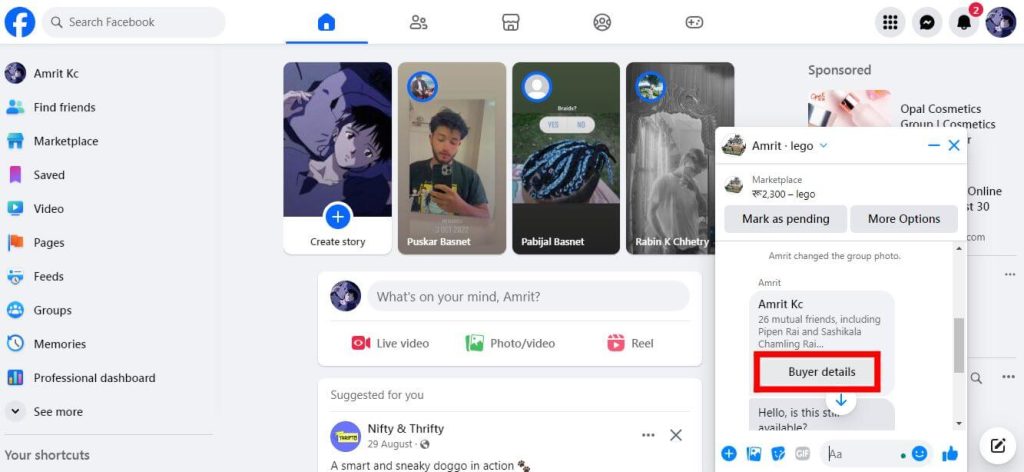
5. Click on the BUYER DETAILS from the chat, and you’ll be directed to the purchaser’s profile.
There, you can also see the buyer’s listings if he sells the items on the platform’s store.
How to See What Friends Are Selling on Facebook Marketplace?
To see what friends are selling on Facebook Marketplace, follow the given guidance step-by-step:
1. Go to the Marketplace after logging into your Facebook account.
2. Click on the Search icon above Categories or click on Seach Marketplace.
3. Then, search for your friend’s name.
4. There, you’ll see all of the items listed by the people of that same name. It may not provide accurate results but click on the items one by one, and you’ll gradually find what your friends are selling on Facebook Marketplace.
FAQs
Yes, you can look up someone’s Facebook Marketplace. They can hide their listings in most cases if they’re your friends, but profile, no chance at all!
Yes, you can see what a person is selling on Facebook. For that, you just need to search for the name of that person on the FB Marketplace and observe the items listed by the people with similar names.
No, you can not hide your Facebook Marketplace profile. You can hide your listings among your friends in most cases, but there’s no space for profile privacy here.
Wrapping Up
You can find someone’s profile on Facebook Marketplace, and you won’t have to go through a complex process at all; it’s no sweat.
While Facebook itself offers a built-in feature(BUYERS DETAILS) to navigate the buyer’s profile, it also lets you explore the seller’s profile.
Besides that, you can also find what your friends are selling on the FB Marketplace. If you have spare time, also know what SKU means on FB Marketplace.