Facebook Marketplace is popular for its convenient and easier access to both buyers and sellers. It allows anyone to make a post with a personal account easily. Likewise, you can also edit the Facebook Marketplace listing whenever you want.
You may need to edit your listing to correct your mistake, make price adjustments, update your info, show discounts, modify availability, increase quality, and so on.
You will inevitably need to edit your listing even if you are careful for various reasons.
So, knowing how to do that is necessary for any seller on this platform. Adjusting according to the market is a must to have a good business.
Anyway, this article will teach you to edit your Facebook Marketplace listing and a few handful tips. Meanwhile, let’s also learn to delete the Facebook Marketplace listing when necessary.
Can you Edit a Facebook Marketplace Post after Posting?
Yes, you can quickly edit a Facebook Marketplace post after posting from your Mobile Phone or a PC (Windows or Mac).
There are no restrictions to editing the listing on Marketplace. It means you can edit a listing any number of times.
However, you must remember that editing is only possible for an available product.
So, if you mark an item as sold, out of stock, or if your product is in pending status, you won’t be able to edit your listing.
Therefore, only the goods that are marked as “Available” are editable on the Facebook Marketplace.
For such listings, you can easily add photos, change the price of your items, add SKU number, etc., by editing.
If you are in the eligible location, you can even add videos to the Marketplace listing.
Besides these, you can edit your product description, change images, title, category, add tags, and many more.
So, you are basically able to change any detail on your listing. That’s why many people use their old listings and edit them to new ones to save time.
Overall, editing is possible for any available listing on the FB Marketplace.
Quick Tip: You can get a discount effect on your item by reducing the original price. For this, just edit your post and reduce the price to a lower one.
How to Edit Facebook Marketplace Listing?
Editing your Facebook Marketplace listing is fairly easy, and you can do it with a Facebook or Lite app or its web version.
However, your product must be in an available state for this to work. After all, only active post needs editing.
So, let’s learn to do it using a Mobile phone and a PC so that you can be ready in any situation.
On Mobile App
Follow the step-by-step process below on your Smartphone (Android or iOS) to edit your Facebook Marketplace listing.
1. First, use your credentials to log in to your FB account.
2. Next, tap the hotdog menu on the home screen and choose “Marketplace” from the shortcuts.
3. Press the “user” icon from your upper right corner once you are on the Marketplace page.
This will open your user settings area.
4. After that, tap “Your listings” below the “Selling” section.
You will now see all your listings on the next page. It includes available items, pending, sold, out of stock, in stock, etc.
So, unless you delete your Marketplace listing, they will all appear on this page.
5. Now, find the listing you want to edit.
For this, you can either use the search bar from the top or the drop-down menu right below it.
6. Next, tap the three dots next to the listing and choose the “Edit listing” option from the menu.
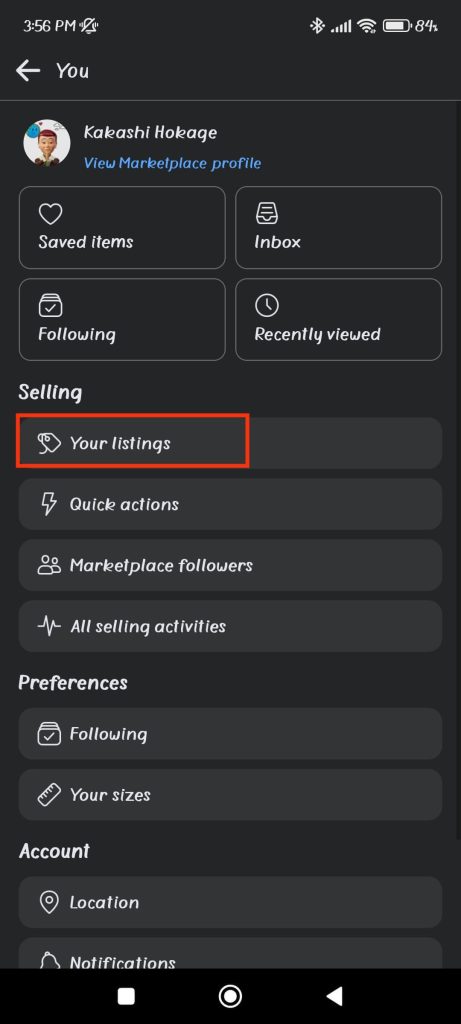
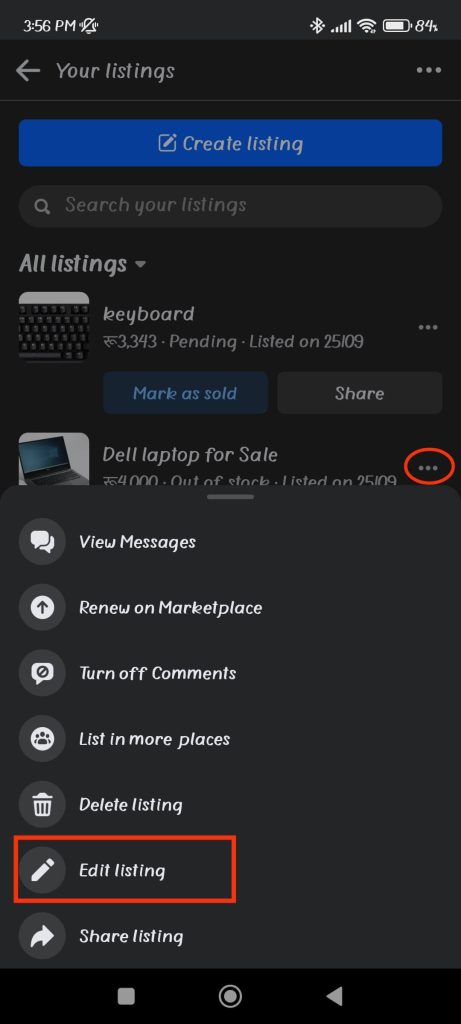
Remember, you will only see this option if that item is in “Available” status.
7. Finally, edit anything you want and tap the “Save” button from the top right corner at last.
This will update your post immediately on the Marketplace.
On Desktop Web App
Follow the step-by-step procedure below on your desktop web browser to edit your Facebook Marketplace listing.
1. First, click the “Marketplace” shortcut from the left panel after opening your Facebook account.
2. Next, press the “Selling” option right above the “Create new listing” button on the left side of your screen.
3. After that, find your listing on the right panel that you want to edit.
Remember, it must be in the “Available” status. So, change it if necessary.
4. Now, click the three dots below and select “Edit listing” from the drop-down menu.
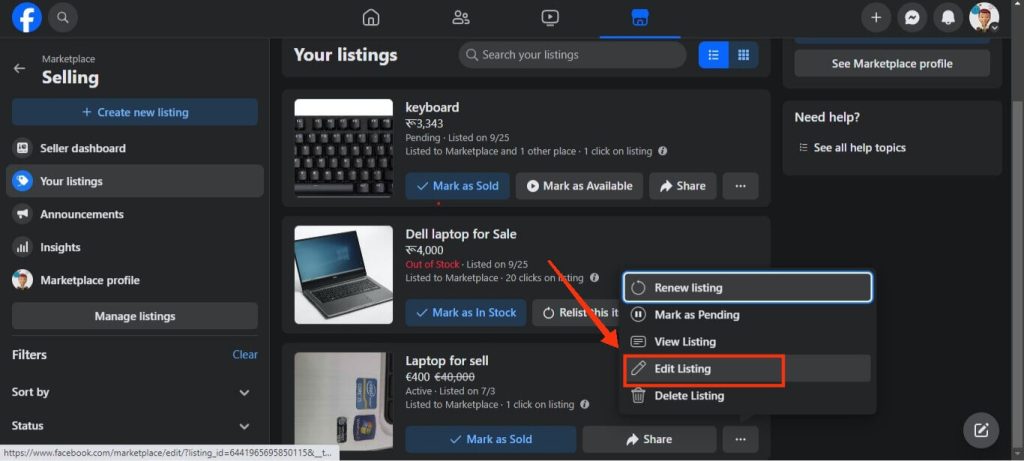
5. Then, make proper edits and add new information as per your situation. You can find all the features on your left panel.
You can even share your listing with multiple Groups (at most 20) if you want. So, explore the feature and only provide essential info about your product.
6. Finally, press the “Update” button from the lower left corner.
Now, your listing is updated on the Marketplace, and people will see the new editing on your product.
What can you Edit on a Facebook Marketplace Listing?
You can edit the images, videos, titles, prices, descriptions, conditions, locations, brand, tags, availability, meetup preferences, privacy settings, etc., on your Facebook Marketplace listing.
You can also select a category different from the old one if you want.
Overall, as long as your products are available on the Marketplace, you can edit any info related to them as much as you like.
Why can’t you Edit the Facebook Marketplace Listing?
You cannot edit the Facebook Marketplace listings that are already sold, out of stock, or in pending status. You may also encounter this issue due to technical issues, account restrictions, location restrictions, etc.
So, to solve this issue, make your items available, refresh your browser or app, or contact the support team if necessary.
What Happens when you Edit a Facebook Marketplace Listing?
Here are a few important things that will happen if you edit a Facebook Marketplace listing.
- Your listing will show the updated information.
- The timestamp of your listings will get updated.
- The visibility of your product may get better due to relisting.
- Your sale volume may increase if the update is good.
- You can easily adapt to the Market conditions.
- It is easy to maintain the professional image of your brand by making appropriate editing.
Though editing helps, you shouldn’t make useless modifications to your post. Sometimes, it can confuse your regular customers instead.
How do you Update the Availability Status of an Item?
To update the availability status of an item on the Facebook Marketplace, follow the steps below on your Smartphone or PC.
1. First, go to your Marketplace page
2. Next, find your listings from your FB account.
3. After that, click the availability status button below that listing.
Depending on the situation, you may see “Mark as sold,” “Mark as Available,” “Mark as Out of Stock,” “Mark as in stock,” etc., buttons.
To mark it as pending, click three dots and choose the “Mark as Pending” option.
That’s all you need to do to change the availability status of your items on FB Marketplace.
FAQs
The Facebook Marketplace edit listing may not work due to technical glitches, violation of community guidelines, account or location restrictions, etc.
Whenever you are editing your Facebook Marketplace listing, you should always provide accurate info, clear and detailed descriptions, use high-end photos, correct pricing, category, brand, etc.
Yes, you can quickly update the category of your Marketplace listing when you forget or make a mistake.
Wrapping Up
In conclusion, you can quickly edit your Facebook Marketplace listing as long as it is in the “Available” status.
Since you can update every piece of info about your post, reusing the listing can help you save time. Just change the status to “Available” and edit your old listings which you find useful.
Overall, take your time exploring all the features and follow other Facebook Marketplace tips when necessary.

